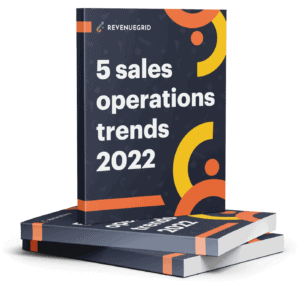Account, contact, lead, and opportunity are just some of the jargon you’ll encounter when using Salesforce. The more involved you are in this CRM behemoth, the more intimidated you feel to navigate the foreign language-learning atmosphere.
Account, contact, lead, and opportunity are also some of the most misunderstood terms for most businesses setting up Salesforce for the first time. While every company may have their own way of defining these terms internally, there are some standard definitions in Salesforce.
- An account indicates a business entity or an organization you plan to sell to. Each account can have many contacts, and you store all the information about them in your database.
- A contact refers to a person who is qualified to do business with you. By “qualified,” it means that the person could really become a paying customer.
- A lead refers to an unqualified contact. They’re unqualified because they still have doubts or uncertainty about your business and aren’t ready to buy, even though they show some level of interest in your product or services.
- An opportunity refers to the high probability of generating sales revenue. When an opportunity is created, it’s a signal of the start of a sales cycle.
For the purpose of this post, Salesforce leads and opportunities will be covered to help you understand these terms clearly. You’ll also learn why Revenue Grid is a must-have lead capture tool for businesses using Salesforce.
What is a Salesforce lead?
A Salesforce lead refers to any lead you’ve captured from your website, a paid ad, an online quiz, a social media contest, or a phone call. Not all leads are the same—some are more likely to purchase your products while others may not, so it’s up to your sales reps to qualify them.
In Salesforce, there are three lead-related terms you should understand, i.e., lead qualification, lead status, and lead process:
- Lead qualification: The process of determining if a lead is qualified or how likely a lead is to turn into a paying customer.
- Lead status: A status assigned to each lead. Four types of lead statuses exist in Salesforce, including Open, Contacted, Qualified, and Unqualified.
- Lead process: The process of creating, nurturing, and transferring new leads to sales reps to convert them into opportunities.
What is an opportunity in Salesforce?
A Salesforce opportunity isn’t a person or a business entity. It’s a potential future sale for an account you want to work on or track. You can use Salesforce opportunities to forecast sales for your business.
Best Solutions from Revenue Grid
Salesforce leads vs opportunities
Understanding the differences between Salesforce leads and opportunities can help you take full control of your sales pipeline and sales cycle:
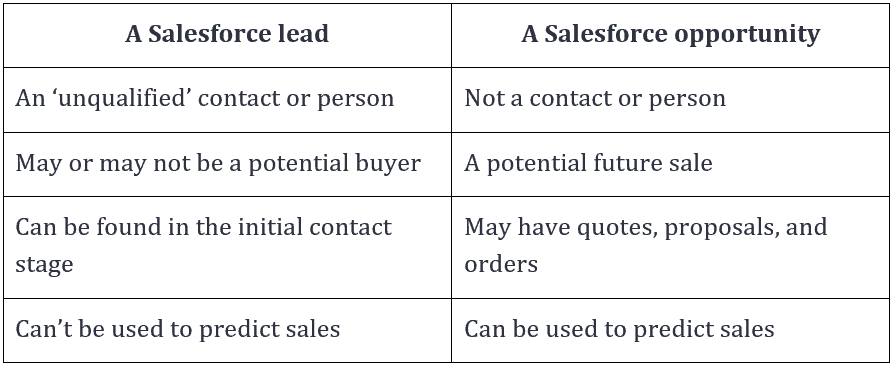
When to convert a lead to an opportunity?
Every business may have a different process to qualify leads and identify real opportunities. That’s why there is no one-size-fits-all answer when it comes to when you should convert a lead to an opportunity in Salesforce. However, there are two standard rules to keep in mind when defining this process.
First, establish a set of criteria for defining opportunities and apply them consistently across teams in your organization. Consult your marketing and sales team to form a clear definition of an opportunity. A mismatched understanding of opportunities between sales and marketing teams can result in lost opportunities or chasing the wrong leads or conflicts across teams.
Second, get a complete picture of a lead (e.g., their industry, business goals, problems, budget) to make sure you convert the right person. An opportunity shows up when a lead and your business are a perfect match.
Converting a lead to an opportunity should be a data-driven decision, so you can avoid issues along the way, for example, focusing on non-sales opportunities that eat up your sales reps’ time. Use tools like Revenue Grid to capture data about your leads from multiple sources and then analyze it to offer valuable insights into leads to help define which ones could lead to valuable opportunities.
Read also:
How to capture leads to Salesforce faster
Revenue Inbox is a powerful tool to centralize data (like emails, contacts, appointments, and tasks) from your Salesforce, Gmail, and Outlook into a single dashboard. It automatically updates all the data about your leads in real-time, helping you always stay on top of your potential customers, never miss any opportunity, and boost team performance. By using Revenue Inbox, you can capture leads to Salesforce faster.
Here’s what Revenue Inbox can help you do:
- Synchronize data between Salesforce, Gmail, and Outlook smoothly and consistently. Avoid incorrect data capture and conflicting data.
- Automatically create new objects like leads, accounts, and opportunities in Salesforce and merge data into them.
- Save data like past emails, calendar items, and contacts in bulk.
- Create rules to automatically trigger any Salesforce process.
- Get a 360-degree view of your leads to decide if a lead can be converted into an opportunity.
Ready to try Revenue Grid? Contact us to get a demo about how Revenue Grid can help you capture Salesforce leads and turn them into opportunities more effectively.