“Can I sync Google Calendar with Salesforce?” The answer is yes.
If you’re using Google Calendar with Salesforce, you can sync them together to display your tasks and appointments in both places. It’s a great way to keep track of what’s going on in your calendar without having to switch back and forth between Google Calendar and Salesforce.
This article will show you how to do that.
What You Should Know Before Syncing Your Google Calendar With Salesforce
Before you sync your Google Calendar with Salesforce, there are a few things you should know.
Benefits of Syncing Your Google Calendar With Salesforce
- Access important email messages, scheduled meetings, and relevant Salesforce records in one place. Instead of having to switch back and forth between different applications, your team can now stay organized without losing track of what’s going on.
- Ensure everyone knows when they need to be at meetings, what their deadlines are, and what their availability looks like.
- Spend less time inputing data into two systems and more time engaging with customers and selling.
Requirements for Syncing Your Google Calendar With Salesforce
- You need to use Einstein Activity Capture to implement the sync between Google Calendar and Salesforce.
- Before you set up Einstein Activity Capture, confirm that your Google Workspace account or Microsoft Exchange-based server meets the system requirements.
- Einstein Activity Capture has a few differences depending on which Salesforce version you use.
- The captured data is stored in Amazon Web Services (AWS), not Salesforce. And it’s only accessible for a maximum of 24 months.
A Better Way to Sync Your Google Calendar With Salesforce
With Einstein Activity Capture, you can easily sync data between your Google Calendar and Salesforce in just a few steps. That said, the captured data isn’t reportable and it’s also available for a limited time. Hence, it’s better to find an ultimate solution that meets all of your expectations.
One of the best tools you can consider is Revenue Grid. It’s designed with Salesforce in mind so you can be sure all features are optimized for your needs. For example, with Revenue Grid, you can:
- Instantly sync all events between Salesforce and Outlook or Gmail calendars. Keep your calendars up to date at all times and avoid conflicts and duplicates.
- Auto-sync recurring events. Even when you edit an event, all changes will be auto-synced in all your calendars.
- Schedule meetings or share your availability in a link hassle-free.
- Save and access all captured data in Salesforce whenever you want.
How to Sync Google Calendar With Salesforce using Revenue Grid
Follow these steps:
Step 1: Install Revenue Grid Email Sidebar for Salesforce extension for your Google Chrome
Step 2: Sign in to Gmail and grant Revenue Grid Email Sidebar permission to use your Gmail and Google Calendar data. You’ll need to give Revenue Grid all services available.
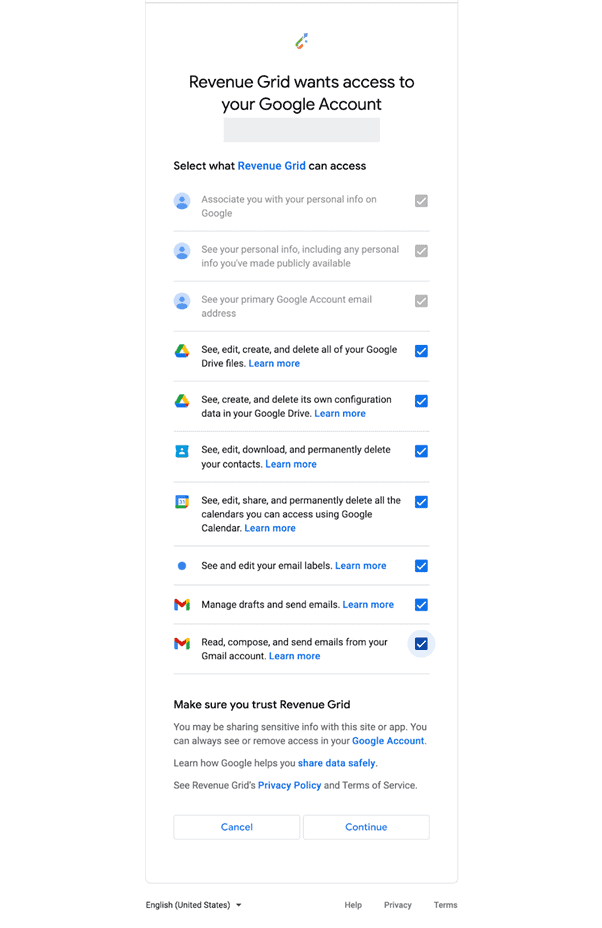
Step 3: Authorize Revenue Grid Email Sidebar Chrome extension to access your Salesforce data
To do this, click Revenue Grid Email Sidebar icon in the extension toolbar and select Connect to Salesforce. Then, in the Salesforce SSO Login window that appears, enter your Salesforce credentials and click Log In.
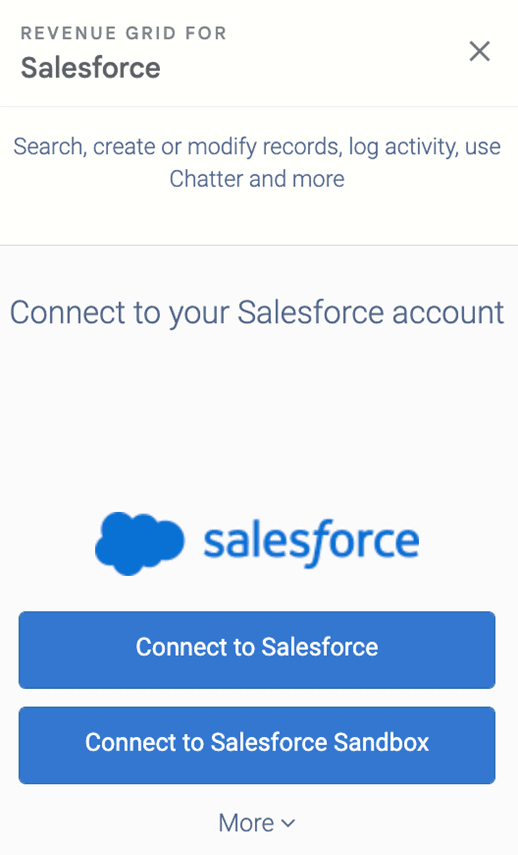
Now you’ve successfully set up Revenue Grid to sync data between Google Calendar and Salesforce. For detailed information, check this tutorial: How to Set Up the Chrome Extension for Salesforce and Gmail.
If you’re ready to use Revenue Grid to create a seamless data transition between your Salesforce and Google/Outlook Calendar, take advantage of our 14-day free trial today. No credit card required.
Use Revenue Grid to sync Google Calendar & Salesforce: