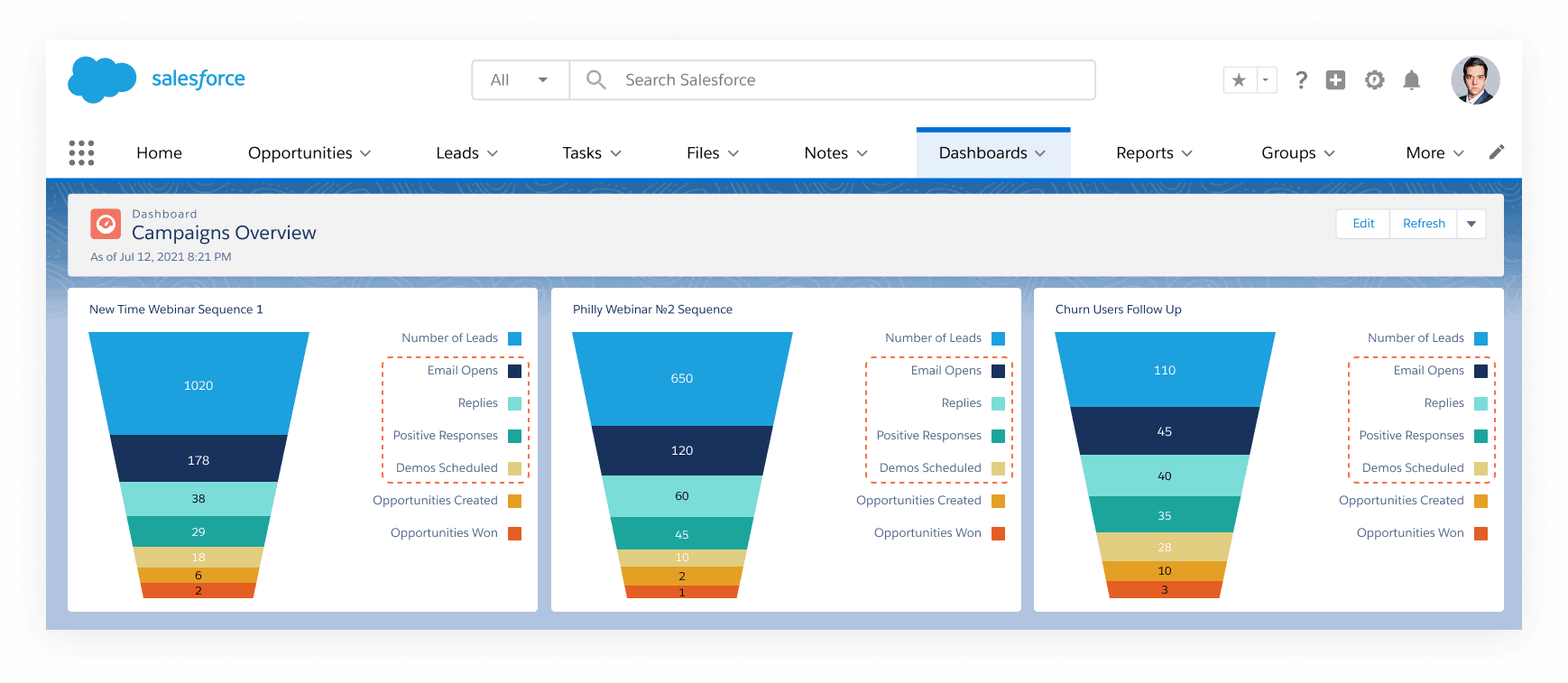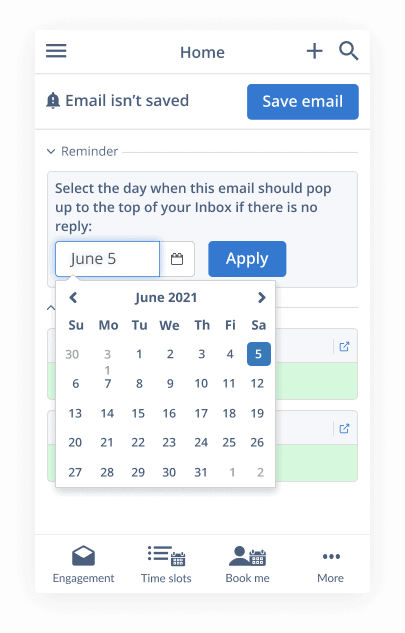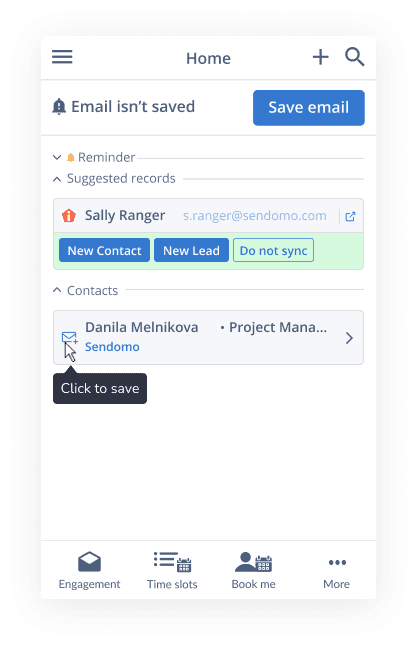- Product
- RG Capture
- Activity CaptureAutomatically capture sales data, activities, and leads to Salesforce
- Inbox SidebarAccess, edit, and manage Salesforce data directly from your email inbox
- Salesforce And Email IntegrationConnect and integrate your email and Salesforce smoothly
- IntegrationsIntegrate your favorite tools
- SchedulingSchedule online meetings from your email and avoid double bookings
- RG Inspect
- RG Engage
- Sales SequencesOur multichannel automated Sales Sequences deliver a personal touch that makes prospect engagement more efficient.
- Intel AssistanceEmpower sales teams with up-to-date external intelligence to make proactive decisions and seize every opportunity.
- Deal GuidanceGet intelligence on risks, weak spots, and openings for every deal
- Meetings AssistanceStreamline meeting prep, capture outcomes, and share reports to keep sales moving and leadership aligned.
- Team CoachingElevate your sales team’s performance with sales coaching software.
- Spacer
- RG Direct
- RG Capture
- Pricing
- Pricing
- Platform
- Platform
- Revenue Grid vs. CompetitorsDiscover why Revenue Grid trumps other competitors in the RO&I market
- Latest Platform ReleaseFind out about the latest features added to Revenue Grid
- SecuritySee the measures we take to ensure the security and privacy of your information
- Revenue Grid for EnterpriseDiscover why we say “Enterprise is in our DNA”
- IntegrationsIntegrate your favorite sales tools with Revenue Grid
- Community LicensesIntegrate your Salesforce Partner Community with Outlook or Gmail
- Salesforce for Outlook retirementTransition seamlessly from Salesforce for Outlook to Revenue Grid
- Platform
- Customers
- Customers
- RecruitmentHow one recruiter stood out from the competition with unique messaging
- Emerald ScientificAn equipment distributor improved pipeline efficiencies and visibility to drive growth
- Rand SimulationA leading simulation solutions and services provider improved lead generation 25%
- VapothermHow a medical device manufacturer saved 761 working days in one year
- SlalomThe sales team rebuilt its sales model and grew its business
- Morgan and MorganA law firm increased its caseload load by 15-20% while optimizing CRM usage and adoption.
- InsuranceHow full-service insurance brokerage firm expanded its business
- Commercial BankHow one multi-billion dollar commercial bank enhanced customer relationships
- CAPISHow capital market company overcomes data inaccuracy and improve visibility
- Customers
- Resources
- Resources
- BlogRead short articles about sales including industry insights and helpful how-tos
- White papersStay informed with authoritative white papers on sales technology and techniques
- WebinarsWatch webinars with industry analysts and thought-leaders
- Revenue Grid AcademySee Revenue Grid in action, take quizzes, and earn badges per module
- Knowledge Base
- Resources
- Company
- Company
- NewsroomStay up to date with the latest happenings at Revenue Grid
- About UsLearn our story, from the first idea to latest developments and plans for the future
- CareersCheck out open positions and apply to join the Revenue Grid team
- Become a PartnerEarn commissions as a reseller or bring the power of Revenue Grid to your brand
- Contact UsView our office locations and contact information
- Funding RaisedRevenue Grid raises $20 million to transform Revenue Operations
- Company