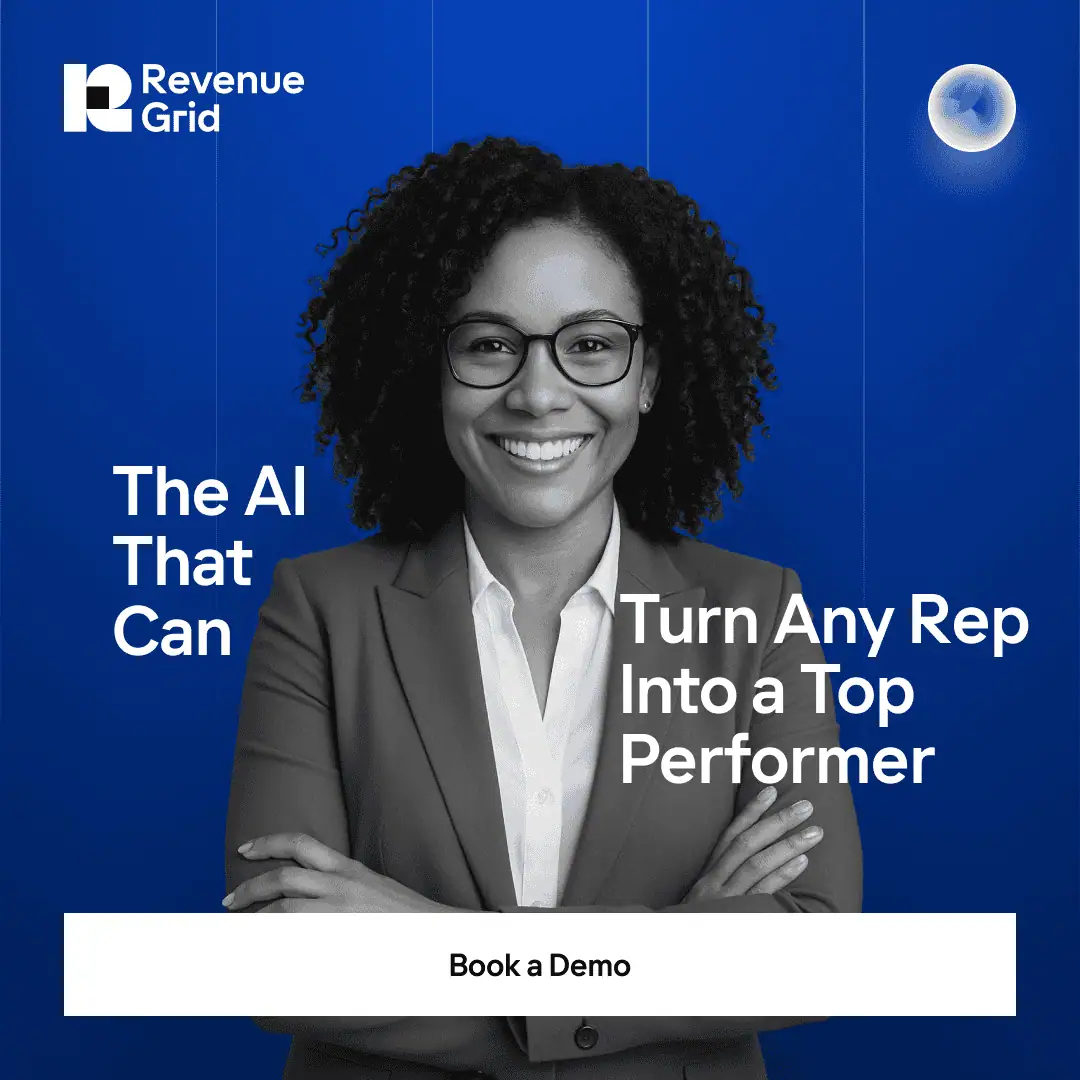Key Takeaway
- Salesforce Outlook integration enhances data accuracy by syncing contacts, reducing errors, and saving organizations up to $700 billion annually.
- Integration boosts productivity, with sales reps spending 70% less time on non-selling tasks, increasing customer engagement.
- Revenue Grid offers advanced Salesforce Outlook integration, providing real-time sync and customizable workflows for enterprise-grade needs.
- Salesforce for Outlook retired in June 2024, prompting a shift to modern, cloud-based integration solutions like Revenue Grid.
- Native Salesforce Outlook integration supports Outlook 2016, 2019, 2021, and Microsoft 365, but not Mac users.
The Salesforce Outlook integration landscape has evolved significantly in recent years. Salesforce for Outlook was officially retired in June 2024, marking a major shift toward native add-ins and cloud-based solutions. This transition has left many organizations seeking updated integration methods that provide reliable, secure connectivity between their CRM and email systems.
Modern Salesforce Outlook integration now operates through native cloud-based connections and advanced automation tools. These integrations are designed specifically for Microsoft 365/Office 365 and Exchange users, offering improved reliability and enhanced security compared to legacy desktop applications.
Installing Salesforce for Outlook isn’t difficult. You can use the Salesforce for Outlook application developed by Salesforce to do that. Other popular ways are using Salesforce Outlook integrations like Revenue Grid. Each way is good in its own right.
That said, connecting Salesforce to Outlook requires some time and a certain level of technical knowledge. So, you should choose a Salesforce integration with Outlook that covers all the essential features you need while simplifying the process for you.
This guide provides up-to-date information on current integration options, helping you navigate the post-retirement landscape and choose the best solution for your organization’s needs. Whether you’re migrating from the legacy application or implementing integration for the first time, understanding these modern approaches is crucial for maintaining seamless sales operations, I’ll show you how to connect Salesforce to Outlook via Revenue Grid — the best alternative to Salesforce Inbox for Outlook.
Why You Should Integrate Salesforce with Outlook
Salesforce and Outlook are important tools for salespeople. For example, using Outlook, salespeople can send emails to communicate with potential clients, store client data, and make appointments. Meanwhile, Salesforce is great for tracking and managing sales processes, from contacts and pipeline to deal closing.
However, switching between Salesforce and Outlook can cause certain problems. Some tasks can be done in both apps, for example, tracking contacts and scheduling meetings. This leads to inefficient use of time and increasing errors (e.g., missing data or typing mistakes) while inputting data into these apps simultaneously.
To avoid all of these drawbacks, many organizations start integrating Salesforce with Outlook. This way, they can easily manage Salesforce data in Outlook without logging in to the CRM and, at the same time, improve salespeople’s performance.
Benefits of Salesforce Outlook Integration
Improved Data Accuracy
One of the most significant benefits of integrating Salesforce with Outlook is enhanced data quality. By syncing contacts between Outlook and Salesforce, you ensure that all contact details remain up-to-date in both systems, avoiding duplicate data entry. Research shows that poor data hygiene costs organizations as much as USD 700 billion in annual loss. Automated sync reduces the risk of errors, duplicates, or missed updates, keeping your CRM clean and reliable.
Increased Productivity and Time Savings
The productivity gains from integration are substantial. Sales professionals spend approximately 72% of their time on tedious tasks like manually keeping records or data entry. Integration eliminates the need to switch between multiple platforms, freeing up time for actually engaging with customers. Research indicates that reps spend up to 70% of their time on non-selling activities—automation of these processes directly increases selling time.
Enhanced Prospect Experience
By having all prospect information centralized in one place, sales teams can provide a more personalized and efficient prospect experience. Access to complete customer communication history, meeting records, and updated contact details enables reps to engage more effectively. The Salesforce Sidebar in Outlook offers quick access to CRM data without leaving your inbox, allowing users to view contact details, open opportunities, and recent activity directly within Outlook.
Cost-Effectiveness
Integration reduces operational costs in multiple ways. By eliminating the need for manual data entry in two separate systems, organizations save both time and money while reducing the risk of errors that could lead to costly mistakes. The reduction in administrative overhead translates directly to lower operational expenses.
Enhanced Forecasting Capabilities
With Salesforce Outlook integration, all meetings and activities are seamlessly logged in Salesforce, providing a comprehensive view of the average number of touchpoints required to close a deal. This allows for more accurate forecasting and the setting of realistic revenue targets. The more accurate your data is, the more reliable your probability-adjusted forecast becomes.
Improved Collaboration
By having all meetings and activities synced with Salesforce, teams can easily track deal progress and identify which sales team members are driving opportunities forward. Sales managers gain clearer oversight of pipeline activity and can ensure that no deal falls through the cracks.
Best Solutions from Revenue Grid
How to install Salesforce for Outlook
You can use the native Salesforce for Outlook application or Salesforce Outlook plugins to install Salesforce for Outlook.
If you use the former, all you need to do is download the Salesforce for Outlook installer, install and configure it, and then customize settings to sync what you want.
However, using this method has some critical drawbacks:
- Salesforce for Outlook hasn’t supported new users since Winter 2019. The application will stop serving existing users starting in June 2021 and ending with full retirement in June 2023.
- You won’t be able to receive adequate support from Salesforce teams, which means whenever you have an issue with Salesforce for Outlook, you have to figure it out yourself.
- If you use Mac OS, you need to set up Outlook integration and Einstein Activity Capture.
That’s why using a dedicated Salesforce Outlook integration like Revenue Grid is the best choice to install Salesforce for Outlook. You’ll avoid interruption, streamline your workflow, and sync all of your data seamlessly.
Revenue Grid allows you to connect Salesforce with the three most popular email clients: Office 365, Outlook, and Gmail.
Install Salesforce for Office 365
To install Salesforce for Office 365, follow these steps:
Step 1: Go to Microsoft store, find and install Revenue Inbox for Salesforce Add-In.
Step 2: Work with Revenue Grid logon.
Ensure you already have a Salesforce account and an Office 365 account. Then, open the Sidebar in Microsoft Outlook and log in to the Revenue Grid for Salesforce add-in. Follow the instructions as stated to connect Salesforce with Office 365 and choose which data you want to sync.
For a detailed tutorial, refer to How to Install and Run the Product for Office 365 Mailboxes.
Install Salesforce for Gmail
To install Salesforce for Gmail, all you need to do is add the Revenue Grid for Salesforce Extension to your Google Chrome. Sign in to Gmail and grant Revenue Grid permission to work with your Gmail and Google Calendar data. Then, authorize the Revenue Grid Chrome Extension to access your Salesforce data.
For detailed instruction, refer to How to Set Up the Chrome Extension for Salesforce and Gmail.
Install Salesforce for Microsoft Exchange
Installing Salesforce for Microsoft Exchange is the same as when you do that for Office 365. Watch this video or follow this tutorial to learn step by step:
Salesforce for Outlook vs. Native Integration vs. Third-Party Tools
Understanding your integration options is crucial for making the right choice for your organization. Here’s a comprehensive comparison of available solutions:
| Solution | Support Status | Key Features | Limitations | Best For |
|---|---|---|---|---|
| Salesforce for Outlook (Legacy) | Retired June 2024 | Desktop application, Basic sync, Email tracking | No longer supported, Security vulnerabilities, Limited functionality | Migration required — not recommended |
| Native Outlook Integration | Active Support | Cloud-based, Einstein Activity Capture, Basic email logging | Limited customization, Sync delays, Storage constraints | Small teams, Basic integration needs |
| Third-Party Tools (Revenue Grid) | Full Support | Advanced automation, Real-time sync, Custom workflows, Mobile support | Additional cost, Setup complexity | Enterprise teams, Advanced automation needs |
As you can see from this comparison, organizations previously using Salesforce for Outlook need to migrate to alternative solutions. The choice between native integration and third-party tools depends on your specific requirements for customization, automation, and support.
Revenue Grid offers a comprehensive alternative that addresses many limitations of native integration while providing enhanced functionality for sales teams. Our solution includes advanced automation, real-time synchronization, and extensive customization options that help organizations maximize their Salesforce Outlook integration investment.
Maximize Salesforce Outlook integration with Revenue Grid
Ready to Transform Your Salesforce Outlook Integration Strategy?
Modern Salesforce Outlook integration requires more than basic connectivity—it demands intelligent automation, real-time synchronization, and seamless user experience. While native options provide fundamental functionality, enterprise teams need advanced capabilities that drive productivity and revenue growth.
The challenge lies in choosing a solution that scales with your organization while maintaining data accuracy and security. Many teams struggle with sync delays, limited customization, and inadequate reporting from basic integration approaches.
Revenue Grid bridges this gap with comprehensive automation, real-time data capture, and advanced analytics that transform how sales teams work. Our clients see immediate improvements in data quality, sales productivity, and forecast accuracy through intelligent integration that adapts to their unique workflows.
Book a demo to discover how Revenue Grid can revolutionize your Salesforce Outlook integration and accelerate your sales performance.
Which versions of Outlook are supported by Salesforce Outlook Integration?
Native Salesforce Outlook Integration supports Outlook 2016, 2019, 2021, and Microsoft 365. The integration requires Windows 10 or later and is not available for Mac users through native options.
How do I log emails from Outlook to Salesforce?
With native integration, emails can be logged automatically through Einstein Activity Capture or manually using the Salesforce sidebar in Outlook. Third-party solutions like Revenue Grid offer more advanced logging options with custom rules and automated categorization.
What are the data privacy considerations for Salesforce Outlook Integration?
All integration methods comply with standard data protection regulations. However, organizations should review their specific compliance requirements, especially for GDPR and CCPA, when choosing between native and third-party solutions.
Is mobile support available for Salesforce Outlook Integration?
Native integration has limited mobile functionality. Third-party solutions typically offer comprehensive mobile apps that sync with both Salesforce and Outlook, providing full functionality across devices.
What happens after Salesforce for Outlook is retired?
The legacy Salesforce for Outlook application was retired in June 2024. Organizations must migrate to alternative solutions such as native Outlook integration, Einstein Activity Capture, or third-party platforms to maintain integration functionality.
How do I migrate from Salesforce for Outlook to new integration options?
Migration involves uninstalling the legacy application, setting up your chosen alternative, and configuring sync settings. We recommend consulting with integration specialists to ensure smooth transition and data preservation.