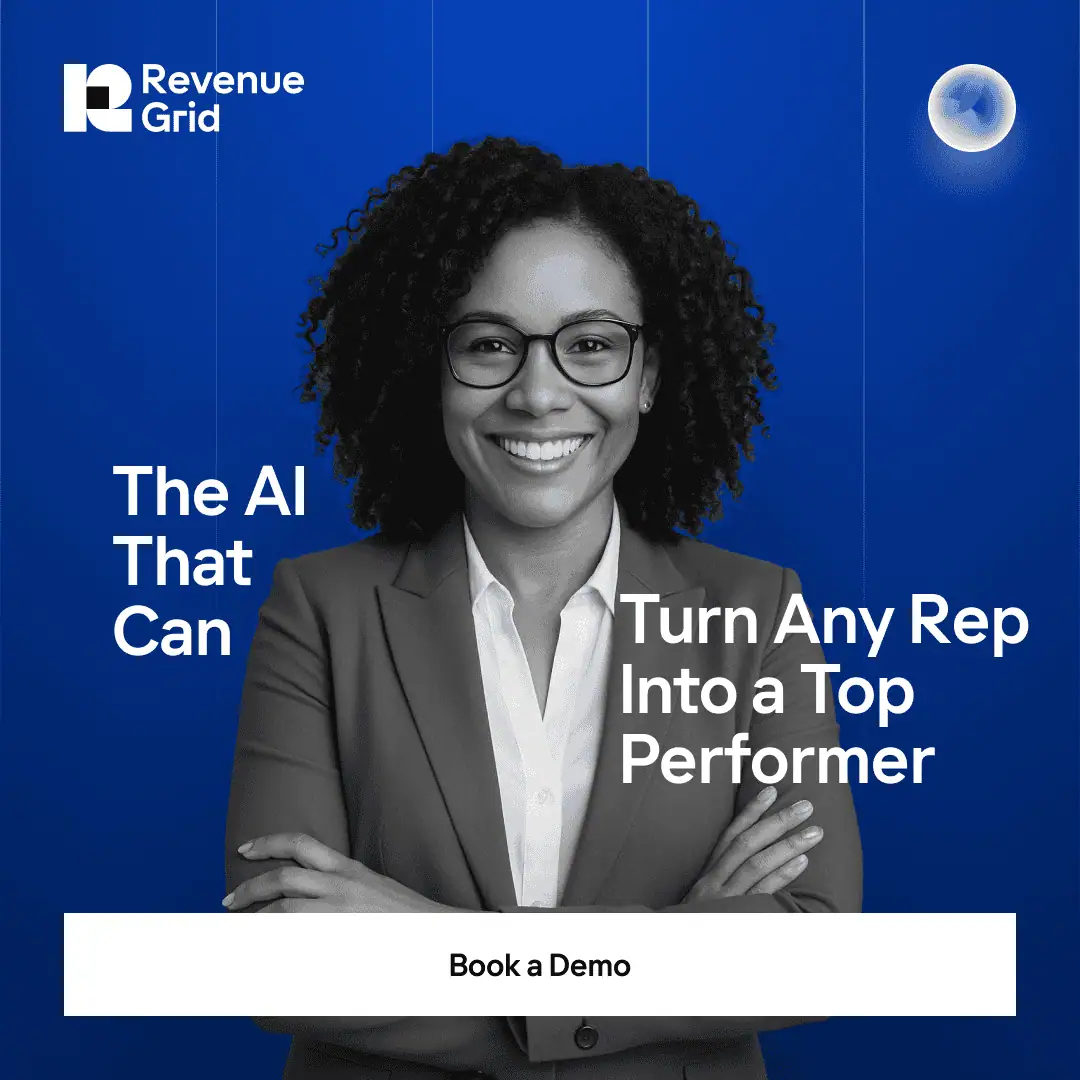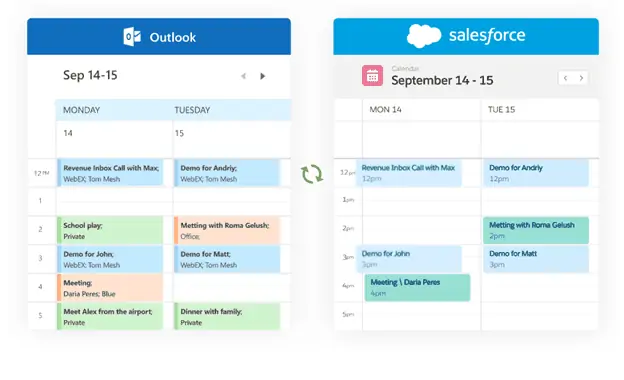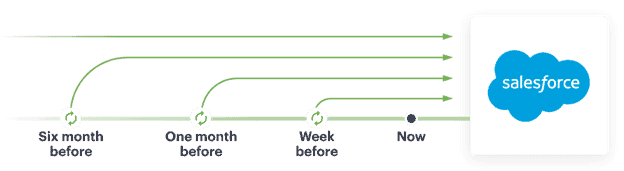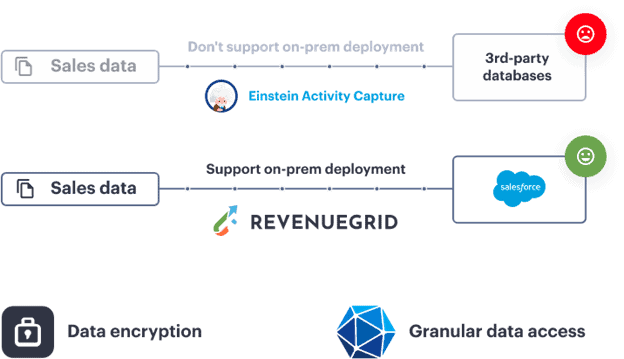Key Takeaway
- Salesforce Lightning Sync, retired for new customers since Winter '21, bidirectionally syncs contacts and calendar events between Exchange/Gmail and Salesforce CRM.
- Lightning Sync only synchronizes contacts and events, not email content, attachments, or custom objects, limiting comprehensive customer communication tracking.
- Einstein Activity Capture replaces Lightning Sync but stores data outside core Salesforce with 24-month retention limits for standard licenses.
- Organizations using Lightning Sync should migrate to alternatives like Revenue Grid that store data permanently in Salesforce without retention restrictions.
Wouldn’t it be great if your sales and customer service teams could have all the information they need about your customers in one place? With Salesforce Lightning Sync, that’s exactly what you’ll get. This powerful CRM tool lets you keep your customer data in sync across multiple platforms, so everyone can access it from anywhere.
But what exactly is Salesforce Lightning Sync? How does it work? What are its advantages and disadvantages? And are there any better alternatives out there?
Keep reading to find out everything you need to know about Salesforce Lightning Sync, including an honest review of the tool, helpful tips on using it, and a few alternative options worth considering.
It’s important to note that Salesforce has retired Lightning Sync for new customers as of Winter ’21, making this information particularly crucial for organizations currently using the tool and needing to plan their migration strategy. This guide is essential reading for Salesforce administrators, IT teams, sales operations professionals, and decision-makers who need to understand their synchronization options going forward.
Lightning Sync has been a cornerstone of Salesforce’s integration ecosystem since its introduction, providing the critical bridge between email platforms and CRM data that many sales teams rely on for daily operations. Its retirement represents a significant shift in Salesforce’s approach to email and calendar integration, emphasizing the need for organizations to evaluate alternatives carefully.
What Is Salesforce Lightning Sync?
Salesforce Lightning Sync is a tool that allows you to keep your customer data in sync across multiple platforms. It’s designed to help sales and customer service teams work together more efficiently by giving them access to the same information, no matter where they are.
Technically speaking, Lightning Sync is a bidirectional synchronization service that connects Microsoft Exchange (including Outlook) or Google Workspace (Gmail) with Salesforce. It automatically syncs contacts and calendar events between these platforms, eliminating the need for manual data entry and ensuring data consistency.
Lightning Sync is available in Professional, Enterprise, Performance, Unlimited, and Developer editions with Sales Cloud, Service Cloud, and Lightning Platform licenses. Users can access it through both Salesforce Classic and Lightning Experience interfaces, as well as through the Salesforce mobile app.
Organizations typically implement Lightning Sync for several key use cases:
- Field Sales Support: Sales representatives can see their Salesforce contacts in Outlook or Gmail and access their scheduled meetings without switching applications
- Administrative Efficiency: Eliminate duplicate data entry for contacts and calendar events
- Data Quality Improvement: Maintain consistent contact information across systems
- Mobile Workforce Support: Keep mobile teams connected to CRM data regardless of location
Within the broader Salesforce ecosystem, Lightning Sync serves as a foundational integration layer that connects critical communication tools (email and calendar) with the CRM system of record. This integration is essential for maintaining a complete view of customer interactions and ensuring sales teams have the most current information available.
How Did Salesforce Lightning Sync Work?
Salesforce Lightning Sync uses a two-way synchronization process to sync contacts and events. Any changes made on one platform will be automatically reflected on the other platforms.
There are plenty of benefits that come with using Salesforce Lightning Sync. For starters, it’s a great way to keep your sales, marketing, and customer service teams on the same page. Having all of your customer data in one place makes it easy for everyone to access the information they need when they need it.
Also, Salesforce Lightning Sync can help you save time. Rather than manually updating your data across multiple platforms, you can simply let the tool do all the work for you. This can free up a lot of your time so you can focus on other tasks.
That said, Salesforce Lightning Sync has some significant drawbacks that led to its retirement in Winter ’21.
Sync Directions and Configuration Options
Lightning Sync offers three primary synchronization configurations:
- One-way sync (Exchange/Gmail to Salesforce): Changes made in your email system flow into Salesforce, but not vice versa
- One-way sync (Salesforce to Exchange/Gmail): Changes made in Salesforce flow to your email system, but not vice versa
- Bidirectional sync: Changes made in either system automatically update in the other
For contacts, you can sync standard fields like Name, Email, Phone, and Title, plus custom fields through field mapping. For events, you can sync Date, Time, Subject, Description, and Location, with options to filter which events sync based on criteria you define.
Connection Methods
Lightning Sync offers two primary connection methods:
- Service Account Method: Administrators configure a dedicated Exchange service account with impersonation rights, allowing centralized management of sync settings
- OAuth Method: Individual users authenticate directly with their email provider through OAuth, giving Salesforce permission to access their data
Sync operations typically occur asynchronously every 5-15 minutes, though the exact timing can vary based on system load and the volume of changes. Initial synchronization of large datasets may take several hours to complete.
The basic setup process involves:
- Enabling Lightning Sync in Salesforce Setup
- Configuring connection settings for your email provider
- Creating sync configurations for users or profiles
- Defining sync directions and field mappings
- Assigning users to the appropriate sync configurations
While Lightning Sync can handle both contacts and events, there are limitations on which objects can sync in each direction. For example, private events only sync when specifically enabled by an administrator, and recurring events created in Salesforce Classic don’t sync properly with Outlook.
Step-by-Step Setup or Enablement Instructions
Although Lightning Sync is being retired, many organizations still use it. Here’s a comprehensive guide to setting up Lightning Sync for those who need to maintain existing implementations or understand the process for reference purposes.
Prerequisites
- Salesforce Professional, Enterprise, Performance, Unlimited, or Developer Edition
- Microsoft Exchange 2016, 2019, or Exchange Online, or Google Workspace
- Appropriate Salesforce permissions (Customize Application and Manage Users)
Setup Process for Microsoft Exchange
- Prepare your Exchange environment:
- Enable Exchange Web Services (EWS)
- Configure Exchange Autodiscover Service
- Ensure Basic or NTLM authentication is enabled
- Configure a service account:
- Create a dedicated Exchange service account
- Assign impersonation rights to this account
- Test the service account’s connection to user mailboxes
- Configure Lightning Sync in Salesforce:
- Navigate to Setup > Desktop Integration > Lightning Sync
- Click “Edit” in the Exchange Service Account section
- Enter the service account credentials and save
- Create sync configurations:
- From Lightning Sync Setup, click “New Configuration”
- Name your configuration (e.g., “Sales Team Sync”)
- Select which data to sync (contacts, events, or both)
- Define sync directions for each data type
- Configure field mappings as needed
- Assign users to configurations:
- From the sync configuration, click “Add Users”
- Select individual users or profiles to assign
- Save your changes
Setup Process for Google Workspace
- Prepare your Google environment:
- Enable API access in Google Workspace Admin Console
- Configure OAuth scope permissions
- Connect Salesforce to Google:
- Navigate to Setup > Desktop Integration > Lightning Sync
- Select Google as your email service provider
- Follow the OAuth connection process
- Create and assign sync configurations: (Follow steps 4-5 from Exchange setup)
For detailed instructions specific to your environment, refer to the official Salesforce Lightning Sync documentation.
Important Facts About Salesforce Lightning Sync
The following are some key facts about Salesforce Lightning Sync you should keep in mind:
- Lightning Sync is no longer available for new Salesforce customers. It’s replaced by Salesforce Einstein Activity Capture.
- Lightning Sync can only sync data for a single Salesforce organization. This means that if you have multiple Salesforce orgs, you’ll need to use a different sync tool for each one.
- Lightning Sync doesn’t support certain data types, such as attachments and notes.
- Lightning Sync doesn’t support real-time syncing, so you may need to wait a few minutes for your data to sync.
- Lightning Sync doesn’t work with custom objects. This means that if you have any custom fields or objects in your Salesforce org, they won’t be synced to Outlook.
- Lightning Sync can be challenging to set up. If you’re not familiar with how synchronization works, it can be hard to get everything up and running.
Best Solutions from Revenue Grid
Technical Limitations and Supported Data Types
Understanding what Lightning Sync can and cannot synchronize is crucial for setting appropriate expectations and planning your integration strategy. Here’s a comprehensive breakdown of supported data types and technical limitations:
| Feature/Data Type | Lightning Sync Support | Notes |
|---|---|---|
| Contact Records | ✓ Supported | Full bidirectional or one-directional sync available |
| Calendar Events | ✓ Supported | Full bidirectional or one-directional sync available |
| Custom Contact Fields | ✓ Supported | Requires custom field mapping configuration |
| Private Events | ✓ Limited Support | Only syncs when specifically enabled by administrator |
| Recurring Events | ✓ Limited Support | Only syncs properly when created in Lightning Experience, not Classic |
| Email Messages | ✗ Not Supported | Email body content and threads do not sync |
| Email Attachments | ✗ Not Supported | Files attached to emails do not sync |
| Meeting Invitees | ✗ Not Supported | Attendee lists do not sync between systems |
| Tasks/To-Dos | ✗ Not Supported | Task items do not sync |
| Custom Objects | ✗ Not Supported | Only standard Contacts and Events objects are supported |
Frequently Requested But Unsupported Features
Many organizations request the following capabilities, which Lightning Sync does not support:
- Email body synchronization: Lightning Sync does not capture email content or threads
- Meeting attendee synchronization: Invitee lists don’t transfer between systems
- Attachment synchronization: Files attached to emails or events don’t sync
- Custom object integration: Only standard Contacts and Events can sync
These limitations are important considerations when evaluating Lightning Sync against alternatives like Einstein Activity Capture or third-party solutions like Revenue Grid, which may address some of these gaps.
Best Solutions from Revenue Grid
Integrate Salesforce with Outlook or Gmail
Migration and Retirement Guidance
With Salesforce’s retirement of Lightning Sync for new customers beginning in Winter ’21, organizations need a clear migration strategy. This section outlines the retirement timeline, migration options, and best practices for ensuring a smooth transition.
Retirement Timeline
- Winter ’21 (October 2020): Lightning Sync no longer available for new Salesforce customers
- Current status: Existing Lightning Sync customers can continue using the feature, but should plan for eventual migration
- Long-term support: Salesforce has not announced an end-of-life date for existing customers, but development focus has shifted to Einstein Activity Capture
Migration Options
Organizations currently using Lightning Sync have three primary migration paths:
- Einstein Activity Capture (EAC): Salesforce’s native replacement for Lightning Sync
- Pros: Native integration, automatic setup, captures emails in addition to contacts and events
- Cons: Data stored outside Salesforce, limited reporting, data retention limits
- Third-party integration solutions: Products like Revenue Grid, Match My Email, or Riva
- Pros: More features than Lightning Sync, data stored in Salesforce, customizable
- Cons: Additional cost, requires implementation effort
- Maintain Lightning Sync: Continue with current implementation while planning long-term
- Pros: No immediate changes required, familiar to users
- Cons: No new feature development, uncertain long-term support
Migration Readiness Checklist
Before migrating from Lightning Sync:
- Document all current Lightning Sync configurations and user assignments
- Inventory custom field mappings that will need to be recreated
- Identify any critical workflows or processes dependent on Lightning Sync
- Evaluate replacement solutions in a sandbox environment
- Develop user training materials for the new solution
- Create a phased rollout plan with clear success metrics
- Establish a rollback procedure in case of migration issues
Avoiding Common Migration Pitfalls
When migrating from Lightning Sync, be aware of these common challenges:
- Data loss: Ensure all critical data is backed up before migration, especially custom field mappings
- User disruption: Schedule migration during low-activity periods and provide clear communication
- Incomplete testing: Thoroughly test the new solution with a pilot group before full deployment
- Overlooking permissions: Verify that users have appropriate permissions in both Salesforce and email systems
- Inadequate training: Provide comprehensive training on the new solution, highlighting differences from Lightning Sync
For official migration guidance, consult Salesforce’s Lightning Sync migration documentation or contact your Salesforce account representative.
Einstein Activity Capture vs Lightning Sync
Salesforce provides customers with two tools to sync data: Einstein Activity Capture and Salesforce Lightning Sync. While these tools share some common functionalities, they also have significant differences.
Einstein Activity Capture is a 100% cloud-based solution that uses artificial intelligence (AI) to automatically identify and record important sales activities, like emails, calls, and meeting notes. This means your sales data is always up-to-date, without any manual effort required.
Salesforce Lightning Sync, on the other hand, is a hybrid solution that requires both a Salesforce org and an on-premises Exchange server. With Lightning Sync, you can choose which data to sync between the two systems. This gives you more control over your data but also means you’ll need to set up and manage the sync process yourself.
As you can see, Einstein Activity Capture outperforms Lightning Sync in many ways. However, it comes with limitations that might prevent your teams from working effectively and efficiently. For example, it stores data outside Salesforce and couldn’t trigger workflows. Read this article to learn more about Einstein Activity Capture differences’ drawbacks.
Detailed Feature Comparison
| Feature | Lightning Sync | Einstein Activity Capture |
|---|---|---|
| Data Storage Location | Stored directly in Salesforce | Stored in Salesforce cloud outside the core database |
| Data Retention | Permanent (follows standard Salesforce retention) | Limited to 24 months for standard licenses |
| Reportability | Fully reportable with standard Salesforce reports | Limited reporting capabilities, not available in standard reports |
| Email Capture | No email content capture | Automatically captures email content |
| Setup Complexity | Complex setup requiring admin configuration | Simpler setup with fewer configuration options |
| Customization | Highly customizable field mappings | Limited customization options |
| Workflow Triggers | Can trigger Salesforce workflows and processes | Cannot trigger standard Salesforce automation |
| API Access | Full API access to synced data | Limited API access to captured activities |
| User Experience | Requires user action to initiate sync in some cases | Completely automatic, no user action required |
Common User Concerns About EAC Migration
Organizations considering migration from Lightning Sync to Einstein Activity Capture frequently express these concerns:
- Data ownership and compliance: Since EAC stores data outside the core Salesforce database, this raises questions about data sovereignty, compliance with regulations like GDPR, and long-term data access
- Reporting limitations: Activities captured by EAC aren’t available in standard Salesforce reports, making it difficult to analyze sales activities alongside other CRM data
- Data retention: The 24-month retention limit for standard licenses means historical data eventually becomes inaccessible
- Automation constraints: EAC data cannot trigger standard Salesforce workflows, process builders, or flows, limiting automation possibilities
- Customization restrictions: EAC offers fewer options to customize which fields sync and how they map between systems
According to Salesforce’s official comparison documentation, organizations should carefully evaluate these differences before migrating from Lightning Sync to Einstein Activity Capture, especially if they have complex reporting or compliance requirements.
Salesforce Lightning Sync Alternative
Revenue Grid is the best alternative to Einstein Activity Capture and Salesforce Lightning Sync for several reasons.
First, Revenue Grid seamlessly synchronizes your Salesforce and Outlook emails, calendar events, and anything else that can be synced to your custom objects. It saves all data directly to Salesforce without any need for manual entry or data duplication. And with built-in reporting tools, you can build reports in just seconds!
Second, using Revenue Grid, you won’t have to worry about losing your data. It’s always accessible in Salesforce and won’t be lost after 24 months or any other period. You can also auto-save all your past activities in bulk with historical sync.
Finally, Revenue Grid offers features and benefits that Einstein Activity Capture and Salesforce Lightning Sync don’t, including the ability to track and manage multiple sales pipelines, advanced email tracking, on-premises deployment, and more.
Finally, Revenue Grid offers features and benefits that Einstein Activity Capture and Salesforce Lightning Sync don’t, including the ability to track and manage multiple sales pipelines, advanced email tracking, on-premises deployment, and more.
Try the Lightning Sync best alternative
Ready to Transform Your Salesforce Lightning Sync Strategy?
As we’ve explored throughout this guide, Salesforce Lightning Sync has been a valuable tool for keeping contact and calendar data synchronized between email platforms and Salesforce. However, with its retirement for new customers and the limitations we’ve discussed, organizations need to carefully evaluate their synchronization strategy moving forward.
The key challenge many organizations face is balancing the need for comprehensive data integration with concerns about data ownership, reporting capabilities, and long-term support. Revenue Grid addresses these challenges by providing a robust alternative that stores all data directly in Salesforce while expanding capabilities beyond what Lightning Sync ever offered.
Ready to see how Revenue Grid can transform your Salesforce integration? Request a personalized demo today to experience seamless synchronization with no data limitations, advanced revenue intelligence, and enterprise-grade security.
Which records sync between Salesforce and email systems using Lightning Sync?
Lightning Sync supports synchronization of contacts and calendar events only. It does not sync email messages, attachments, tasks, or custom objects. Contact synchronization can be configured in one direction or bidirectionally, while event synchronization supports similar options with additional filtering capabilities.
What happens to my Lightning Sync implementation after Salesforce's retirement announcement?
If you were already using Lightning Sync before Winter ’21 (October 2020), you can continue using it for now. Salesforce has not announced an end-of-life date for existing implementations. However, no new feature development is expected, and new Salesforce customers cannot access Lightning Sync. Organizations should begin planning their migration to Einstein Activity Capture or third-party alternatives.
How do I troubleshoot common Lightning Sync issues?
Common Lightning Sync issues include connection problems, sync failures, and duplicate records. To troubleshoot:
- Verify connection settings in Setup > Desktop Integration > Lightning Sync
- Check user permissions for both Salesforce and your email system
- Review sync logs for specific error messages
- Ensure field mappings are correctly configured
- For Exchange users, verify service account permissions
- For Google users, check OAuth scope permissions
Salesforce provides detailed troubleshooting guides in their Lightning Sync documentation.
What are the main differences between Lightning Sync and Einstein Activity Capture?
The key differences include:
- Data storage: Lightning Sync stores data in Salesforce; EAC stores it outside Salesforce
- Features: EAC captures emails in addition to contacts and events; Lightning Sync only handles contacts and events
- Reporting: Lightning Sync data is fully reportable; EAC data has limited reporting capabilities
- Setup: Lightning Sync requires more configuration; EAC setup is more automated
- Data retention: Lightning Sync data is permanent; EAC data typically has a 24-month retention period
What alternatives should I consider besides Einstein Activity Capture?
Besides Einstein Activity Capture, consider these alternatives:
- Revenue Grid: Comprehensive solution with data stored in Salesforce, advanced revenue intelligence, and full customization
- Match My Email: Focused on email integration with strong deduplication features
- Riva: Enterprise-grade sync solution with support for multiple CRM platforms
- LinkPoint Connect: Lightweight integration focused on Outlook
- Salesforce Inbox: Salesforce’s mobile-first productivity app with some sync capabilities
Each alternative has different strengths, so evaluate based on your specific requirements for data storage, customization, reporting, and additional features beyond basic synchronization.
“` These enhanced sections address all the content gaps identified in the analysis while maintaining the style, tone, and formatting of the original article. The new sections provide comprehensive information about Salesforce Lightning Sync setup, technical limitations, migration guidance, and frequently asked questions, making this a complete resource for readers.