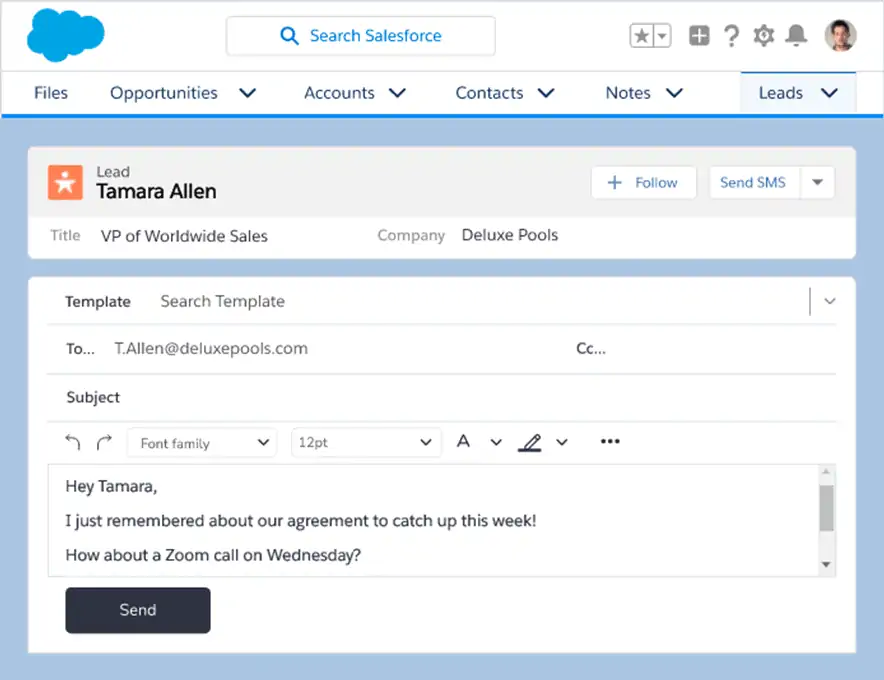Don’t know how to link emails you sent from Gmail or Outlook to Salesforce? Then, use Email to Salesforce.
Let’s learn how to do it in this tutorial.
What Is Email to Salesforce Address?
Email to Salesforce refers to a tool that helps you attach external emails to Salesforce’s leads, contacts, opportunities, and other records. By “external,” it means you’ve sent those emails from third-party email providers like Gmail and Outlook.
Using email to Salesforce can help you keep track of communications to every lead and enrich records’ data. It’s also beneficial for making decisions because if an opportunity is lost, you can always access historical information to see how you can do better for the next deal with the same account.
How to Set Up Email to Salesforce?
Follow these steps:
Step 1: Log in to your Salesforce account as an administrator and activate Email to Salesforce.
Step 2: Go to My Settings > Email to see your email to Salesforce address and provide external emails you use to email leads and contacts. After that, only emails sent from these addresses will be linked to your Salesforce records.
For detailed information, you can check this official guide from Salesforce.
Considerations for Using Email to Salesforce
When using email to Salesforce, keep in mind the following:
- Email to Salesforce only supports matching on email standard fields (i.e., to and cc), not custom fields.
- Invalid IDs or IDs for records you don’t have read access to will be ignored.
- Email to Salesforce can match 50 email addresses at maximum.
You can check this official guide from Salesforce for more details.
Ways to Send Emails From Salesforce
There are two ways to send emails from Salesforce.
- Send emails from Salesforce using your Gmail or Office 365 accounts. Your recipients don’t know you sent the emails from Salesforce. Note that this is available only for Salesforce Lightning Experience.
- Send emails through email relay using your company’s SMTP mail server. Your recipients will see your emails coming from your company, not from Salesforce.
Email to Salesforce Attachments
You can include attachments when you send emails to Salesforce. Keep in mind the following:
- If you add email attachments using Salesforce for Outlook or Email to Salesforce, attachments are included on the Attachments related lists.
- If you add attachments using Salesforce Outlook email integrations, attachments are added to your Salesforce Files.
Another note is that Salesforce has a specific requirement for email to Salesforce attachments. For example, the attachment file size doesn’t exceed Salesforce’s general email limits. In Salesforce Classic, the size limit for a file attached directly to the related list is 25 MB. Meanwhile, in Lightning Experience, the size limit for a file attached directly to the related list is 2 GB. The email size limit is 25 MB, with a 5 MB attachment limit per file.
You can add email attachments to Salesforce in many ways depending on how you configure settings. For example, if you use Email to Salesforce tool, attachments will be added automatically. See this official guide from Salesforce for more instructions.
Salesforce Gmail Integration not Working
When you integrate Gmail with Salesforce, some problems might occur. Here are two common issues, plus solutions to solve them:
1. Error “Unfortunately, there was a problem. Please try again. If the problem continues, get in touch with your administrator with the error ID shown here and any other related details.”
Solution: Access Gmail Integration and Sync > Let users access Salesforce record from Gmail > enable Customize Content with App Builder.
2. Error “To add this email to Salesforce, we have to access your Google account. Give Salesforce access to Google?”
Solution: Revoke ALL the “Gmail Integration” and “Gmail Integration with Inbox Auth. Providers.” Then, delete the Gmail Integration from the list of authentication providers in your organization. See this official guide from Salesforce for more instructions.
Salesforce & Outlook Integration for Sending Emails From Salesforce
While the above ways can help you relate external emails to the Salesforce database, the best practice to email to Salesforce is using an integration. Why? Because it’s faster and easier to keep your data in sync between platforms. And if you’re looking for this effective solution, then try Revenue Grid.
Revenue Grid’s productivity tool offers a Salesforce, Gmail, and Outlook integration that helps you manage your customer data seamlessly. You no longer need to manually send emails from Salesforce because it’ll auto-capture and -sync your data from all channels in real-time. No more switching back and forth between Salesforce and Outlook. No more copying and pasting email addresses.
Another advantage of using Revenue Grid is that it allows you to send emails in batches from Salesforce, which eventually boosts your productivity and frees up your resources for more critical tasks. You can use your personal email addresses to send emails and personalize messages to better engage with leads.