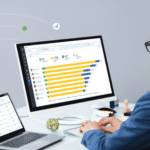Don’t let your emails get marked as SPAM by Google and Yahoo
In February 2024, Google and Yahoo tightened the reins on email deliverability. Many marketers question how to address the new rules while sending targeted emails to drive leads and nurture contacts through the pipeline. Below are simple, actionable steps, whether you’re a B2B or B2C marketer.
The new rules put forth by Google and Yahoo are an effort to reduce spam and simplify and secure inboxes. For our purposes, we’ll address the aspects of the rules related to reducing spam. In essence, these new email requirements make it easier for recipients to unsubscribe, which means marketers must optimize for engagement rather than volume. Specifically, marketers must enable simple, one-click unsubscribes and maintain a spam complaint threshold of under 0.3%. For Google, these rules will apply to companies and marketers that send more than 5,000 messages daily. (Yahoo has not specified volume parameters.)
To meet these requirements, there are four main areas of action to focus on:
- Authenticate your emails
- Monitor your email reputation
- Simplify unsubscribing
- Consider email engagement
Let’s dive into each of these areas in more detail.
1. Authenticate your emails
Authenticating your emails means showing and proving that they’re coming from you/your organization. Three key technologies enable you to do this:
- SPF (Sender Policy Framework): Confirms that your email server can send emails to your domain.
- DKIM (DomainKeys Identified Mail): Adds a digital signature to your emails, verifying their authenticity.
- DMARC (Domain-based Message Authentication, Reporting & Conformance): Works with SPF and DKIM to prevent email spoofing.
2. Monitor your email reputation
There are a few essential areas to consider when protecting your brand’s email reputation. First, keep complaints of spam abuse low. You should aim for less than 0.3% of your emails to result in spam complaints.
Next, check your bounce rate. Strive to keep it under 3%. High bounce rates can harm the sender’s reputation. This entails monitoring and updating your contact list constantly.
Additionally, regularly using tools like Google Postmaster Tools, Yahoo Sender Hub, and Microsoft SNDS to get insights. These tools each offer valuable data on how your emails are being received, and by checking them frequently, you’ll avoid surprises.
Following the above steps should help you avoid being blacklisted. However, you should still be on the lookout, as having your domain blacklisted will put a significant dent in your marketing efforts. Services like MXToolbox will allow you to see if your domain or IP address has been blacklisted.
3. Simplify unsubscribing
The new rules require you to add a one-click unsubscribe link to every email you send, giving recipients a direct way to opt out if they no longer wish to receive your messages. Aside from being required, doing this will help you maintain a positive relationship with your customers and prospects and reduce spam complaints.
You should also offer a preference center. Beyond the simple unsubscribe option, a preference center allows your audience to customize their communication preferences. They can decide what types of emails they want to receive and how often, providing them with control over the communication.
4. Pay attention to email engagement
Continuously monitor how your recipients are engaging with your messages. Track opens, clicks, replies, and opt-outs to understand your emails’ performance. A sudden drop in engagement might indicate a problem.
Adjust as needed, based on trends. For example, if you notice negative signals like a very low open rate, it’s time to review and modify your strategy, which could entail reevaluating your email content, timing, or audience segmentation.
Following these guidelines will help ensure your emails land where they’re supposed to – in the recipient’s inbox and not in a spam folder. Keep your approaches transparent, respectful, and recipient-focused. Adhering to these practices helps you maintain a good reputation as an email marketer and shows respect for your recipients’ choices and preferences, fostering a healthier sender-recipient relationship.
Revenue Grid helps customers meet the new requirements – here’s how
Revenue Grid is taking every step to help customers address the updated rules with assurance that their emails are in compliance, as outlined below.
1. Set sending limits
By default, Revenue Grid limits the number of emails one can send to 1 email every 1-2 minutes, or 500 emails per day for each user. This fits into a standard 8-hour workday, considering the one-minute wait rule. Once you reach the 500-email limit, any extra emails planned for that day are moved to the next day in sequential order.
Read more about email limits in Revenue Grid here.
2. Set company-wide unsubscribe links
Admins can set up a standard company-wide unsubscribe link that will be automatically added to every email users send within Revenue Grid sequences.
To configure a company-wide unsubscribe link, go to Platform settings > Sequences > Merge fields > Unsubscribe text.
To ensure that every email sent with Revenue Grid includes the unsubscribe link, select the checkbox marked “Automatically add unsubscribe text at the end of every sequence email.”
You can also allow users to amend their unsubscribe text by enabling the “Allow users to modify their unsubscribe text” switch button.
Learn more about configuring the company-wide unsubscribe text and other merge fields here.
3. Personalize emails before sending them
Revenue Grid enables you to review and manually personalize emails and SMS messages before sending them to prospects. You can edit the email body, supplement it with additional detail, or change it in any necessary way to make it more personal.
To do this, enable the “Review and personalize this step before sending” switch button when creating an email step.
Turning on this feature means you’ll get a to-do task in your Action Center under the To-do tab whenever an email for an intended recipient reaches this step in the sequence. As a result, the email will only be sent after you take action on this to-do task. You can send it as initially planned, send it right away, or pick a new time.
Use this feature cautiously. If your sequence has many recipients, you will have many to-do items to process. The sequence will be paused for recipients until you review this step for each one.
4. Use merge fields to make emails more personal
The merge fields feature allows you to personalize automated messages for each recipient by inserting specific details from Salesforce or Revenue Grid into emails, phone calls, SMS messages, and other types of steps.
Learn more about using merge fields in Revenue Grid here.
5. Send out different versions of a step
To ensure that not all of your emails are the same, you can add up to three versions of one email step. Ensure that these versions differ slightly in their subject, content, etc.
You can add step versions by clicking on the “Add step version” button on the Overview tab of a sequence. Our AI rephrasing capabilities can assist here and help ensure your emails aren’t stopped by recipients’ spam filters.
If you would like more information about how Revenue Grid can help you meet the new email rules, contact us here.