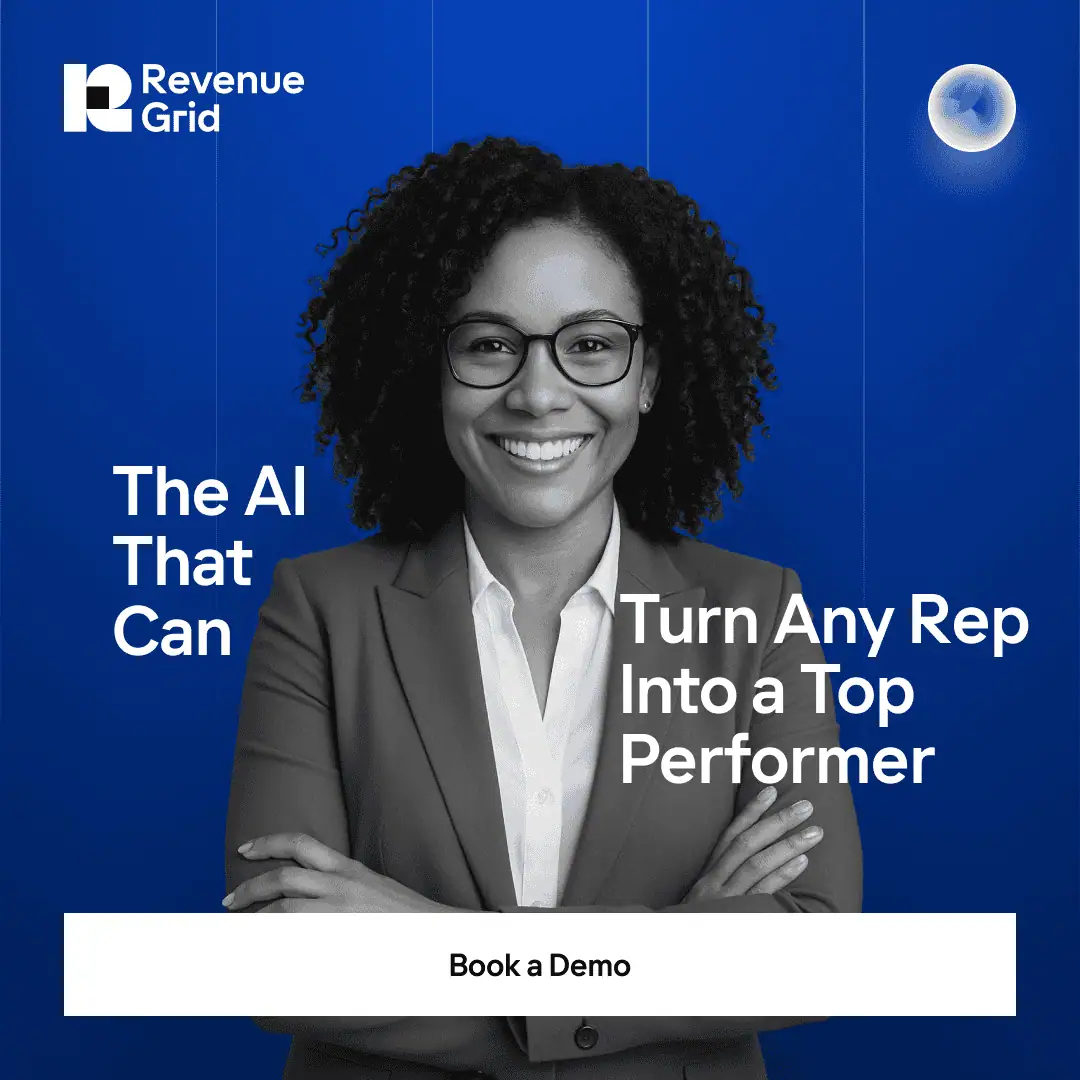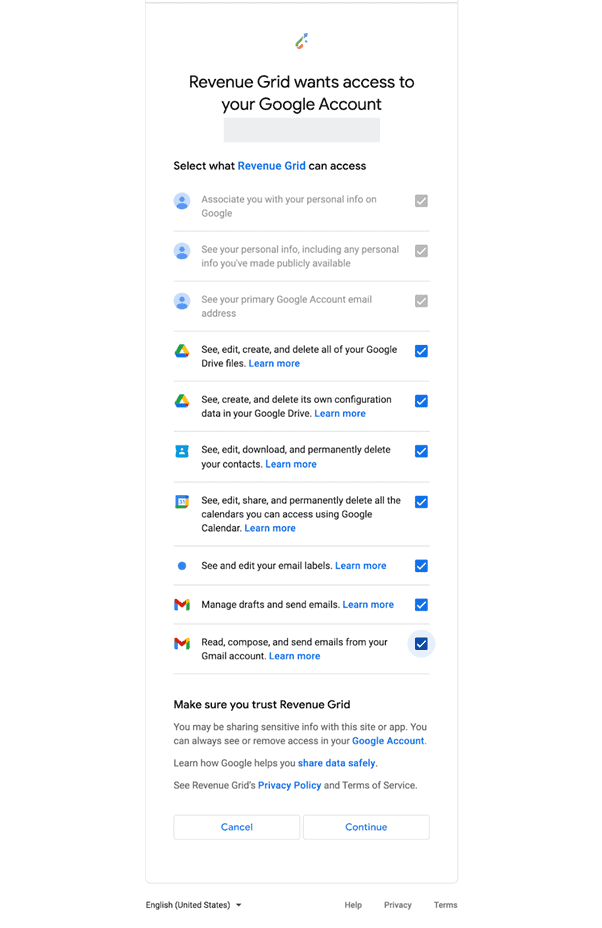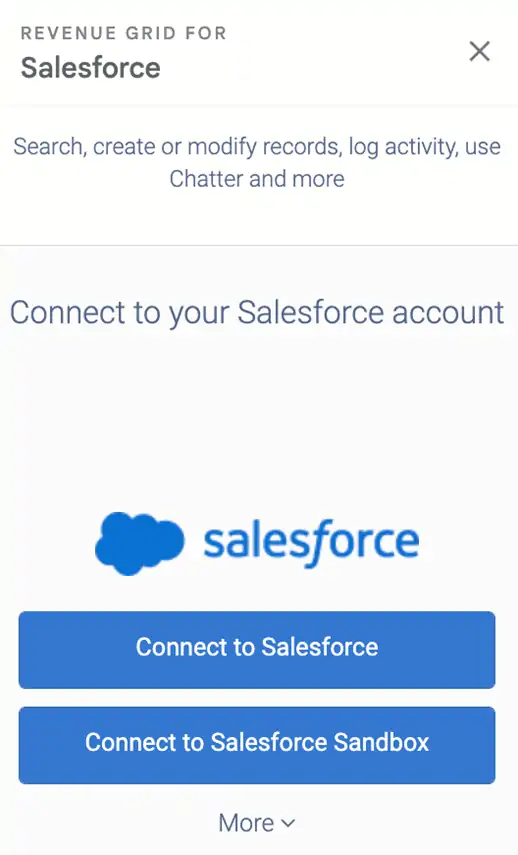Key Takeaway
- Salesforce Google Calendar integration can save 2-4 hours weekly per representative by automating calendar sync and reducing manual data entry
- Einstein Activity Capture supports Salesforce Google Calendar integration but stores data in AWS with a 24-month retention limit
- Revenue Grid offers unlimited data retention and full reportability for Salesforce Google Calendar integration, enhancing data management capabilities
- Native integrations like Einstein Activity Capture sync only primary calendars, while Revenue Grid supports multiple calendars seamlessly
- Salesforce Google Calendar integration through Revenue Grid reduces administrative tasks, allowing sales reps to focus more on customer engagement
“Can I sync Google Calendar with Salesforce?” The answer is yes.
If you’re using Google Calendar with Salesforce, you can sync them together to display your tasks and appointments in both places. It’s a great way to keep track of what’s going on in your calendar without having to switch back and forth between Google Calendar and Salesforce.
Every meeting logged manually is time stolen from actual selling. Sales representatives spend approximately 66% of their day on non-selling activities, including logging meetings and updating CRM records. By implementing automated calendar sync, organizations can save 2-4 hours per week per representative while ensuring 100% meeting visibility for managers.
In this comprehensive guide, you’ll learn:
- Step-by-step setup for both native and third-party solutions
- Key benefits that drive measurable productivity gains
- Critical limitations to consider before implementation
- Expert recommendations for choosing the right approach
What You Should Know Before Syncing Your Google Calendar With Salesforce
Before you sync your Google Calendar with Salesforce, there are a few things you should know.
Benefits of Syncing Your Google Calendar With Salesforce
- Enhanced Sales Productivity: Access important email messages, scheduled meetings, and relevant Salesforce records in one unified workspace. Eliminate context-switching fatigue and streamline daily workflows.
- Improved Forecasting Accuracy: When all customer meetings are automatically logged, sales managers gain complete visibility into pipeline activities, enabling more accurate revenue forecasting based on actual engagement patterns.
- Better CRM Data Hygiene: Automated sync ensures every scheduled meeting appears in Salesforce with accurate details including attendees, timing, and related accounts, creating a complete activity history.
- Enhanced Team Collaboration: Bidirectional calendar sync prevents double-booking clients and enables better coordination on strategic accounts.
- Context Before Every Call: Sales reps can quickly access all relevant Salesforce data—previous interactions, open opportunities, customer preferences—directly before joining meetings.
- Reduced Administrative Burden: Spend less time on manual data entry and more time engaging with customers and selling.
Requirements for Syncing Your Google Calendar With Salesforce
- You need to use Einstein Activity Capture to implement the sync between Google Calendar and Salesforce.
- Before you set up Einstein Activity Capture, confirm that your Google Workspace account or Microsoft Exchange-based server meets the system requirements.
- Einstein Activity Capture has a few differences depending on which Salesforce version you use.
- The captured data is stored in Amazon Web Services (AWS), not Salesforce. And it’s only accessible for a maximum of 24 months.
How to Sync Google Calendar with Salesforce Using Einstein Activity Capture
Einstein Activity Capture is Salesforce’s native integration tool that enables automatic synchronization between Google Calendar and Salesforce. Here’s how to set it up:
Step-by-Step Setup Guide
Step 1: Enable Einstein Activity Capture
Navigate to Setup in your Salesforce account and type “Einstein Activity Capture” in the Quick Find box. Select the Einstein Activity Capture settings option and enable the feature.
Step 2: Configure Google Integration
From the Settings tab, select Google G Suite as your integration platform and configure user assignments in the Einstein Activity Capture Configuration interface.
Step 3: Set Up Permission Sets
Return to Setup, type “Permission Set” in the Quick Find box, and select Standard Einstein Activity Capture. Click “Add Assignment” and select users who need calendar sync capabilities.
Step 4: Connect Individual Google Accounts
Users must individually connect their Gmail accounts by navigating to profile settings, typing “email” in Quick Find, and selecting “Connect my Google Account.”
Step 5: Verify Synchronization
After connection, verify that events are syncing properly between Google Calendar and Salesforce. Configure sync preferences for private events as needed.
Critical Limitations of Einstein Activity Capture
- Data Retention: Activity data is only accessible for a maximum of 24 months and stored in AWS, not directly in Salesforce
- Reporting Limitations: Captured data is not reportable using standard Salesforce reporting tools
- Calendar Support: Syncs only your primary Google Calendar, not secondary calendars
Setup Complexity: Requires administrator configuration and individual user setup for each account
A Better Way to Sync Your Google Calendar With Salesforce
With Einstein Activity Capture, you can easily sync data between your Google Calendar and Salesforce in just a few steps. That said, the captured data isn’t reportable and it’s also available for a limited time. Hence, it’s better to find an ultimate solution that meets all of your expectations.
One of the best tools you can consider is Revenue Grid. It’s designed with Salesforce in mind so you can be sure all features are optimized for your needs. For example, with Revenue Grid, you can:
- Instantly sync all events between Salesforce and Outlook or Gmail calendars. Keep your calendars up to date at all times and avoid conflicts and duplicates.
- Auto-sync recurring events. Even when you edit an event, all changes will be auto-synced in all your calendars.
- Schedule meetings or share your availability in a link hassle-free.
- Save and access all captured data in Salesforce whenever you want.
Native vs. Third-Party Integrations: Which Should You Choose?
Understanding the differences between native and third-party solutions helps you make the right choice for your organization:
| Feature | Einstein Activity Capture | Revenue Grid |
|---|---|---|
| Data Retention | 24 months maximum | Unlimited |
| Storage Location | AWS | Salesforce |
| Reporting | Not reportable | Fully reportable |
| Setup Complexity | High (admin + user setup) | Medium (extension-based) |
| Calendar Support | Primary calendar only | Multiple calendars |
| Cost | Included with license | Separate subscription |
Troubleshooting Common Google Calendar & Salesforce Sync Issues
Here are the most common sync problems and their solutions:
Sync Delays or Missing Events
- Check permissions: Ensure all required Google Calendar and Salesforce permissions are granted
- Verify calendar settings: Confirm you’re syncing the correct primary calendar
- Review sync filters: Check if event filters are excluding certain meeting types
Authentication Errors
- Refresh connections: Disconnect and reconnect your Google account in Salesforce
- Clear browser cache: Remove cached authentication data and retry
- Check admin settings: Verify Einstein Activity Capture is enabled organization-wide
Duplicate Events
- Review sync rules: Ensure you’re not running multiple sync solutions simultaneously
- Check event ownership: Verify which calendar is the “master” for each event type
- Clean up existing data: Remove duplicate entries before enabling new sync rules
How to Sync Google Calendar With Salesforce using Revenue Grid
Follow these steps:
Step 1: Install Revenue Grid Email Sidebar for Salesforce extension for your Google Chrome
Step 2: Sign in to Gmail and grant Revenue Grid Email Sidebar permission to use your Gmail and Google Calendar data. You’ll need to give Revenue Grid all services available.
Step 3: Authorize Revenue Grid Email Sidebar Chrome extension to access your Salesforce data
To do this, click Revenue Grid Email Sidebar icon in the extension toolbar and select Connect to Salesforce. Then, in the Salesforce SSO Login window that appears, enter your Salesforce credentials and click Log In.
Now you’ve successfully set up Revenue Grid to sync data between Google Calendar and Salesforce. For detailed information, check this tutorial: How to Set Up the Chrome Extension for Salesforce and Gmail.
Use Revenue Grid to sync Google Calendar & Salesforce:
Does Google integrate with Salesforce?
Yes, Google Calendar integrates with Salesforce through Einstein Activity Capture (native) or third-party solutions like Revenue Grid. Both options provide automatic synchronization of calendar events.
Can I sync recurring events?
Einstein Activity Capture provides basic recurring event support, while solutions like Revenue Grid offer advanced recurring event management with automatic updates when events are edited.
Is two-way sync possible?
Yes, both native and third-party solutions support bidirectional sync, meaning events created in either Google Calendar or Salesforce will appear in both systems.
What are the costs involved?
Einstein Activity Capture is included with most Salesforce licenses, while third-party solutions like Revenue Grid require separate subscriptions. Consider the total cost of ownership including setup time and ongoing maintenance.
How do I sync Gmail to Salesforce?
Gmail integration typically includes both email and calendar sync. Use Einstein Activity Capture for basic needs or Revenue Grid for advanced email tracking and calendar management features.