What’s New?¶
Forecasting and Revenue Signals: Latest Release Notes
3 min read
Note
Also see this Revenue Grid Docs article for full Revenue Grid solution release notes
Feb 2024 (2402 release)¶
Released on: March 2, 2024 (Fast prod environment)
 Deal Guidance
Deal Guidance
• See what's in your Open Pipeline on the Forecast page
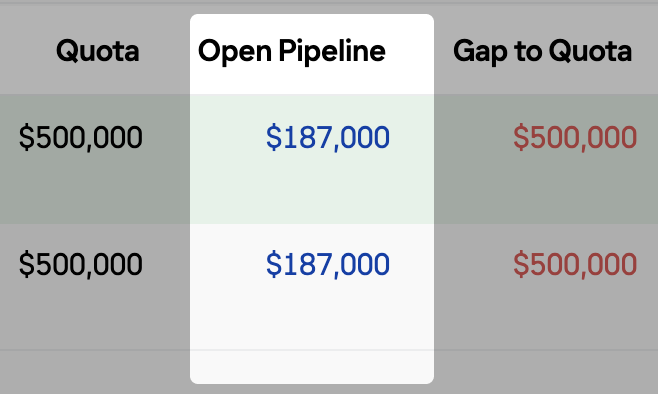 Now, you can compare your and your team’s Open Pipeline figures with the other important sales metrics like Best Case, Commit, etc.
Now, you can compare your and your team’s Open Pipeline figures with the other important sales metrics like Best Case, Commit, etc.
Open Pipeline is the total amount of opportunities in Commit, Most Likely, Best Case and Pipeline forecast categories.
• Switch between view modes on the Pipeline Evolution page
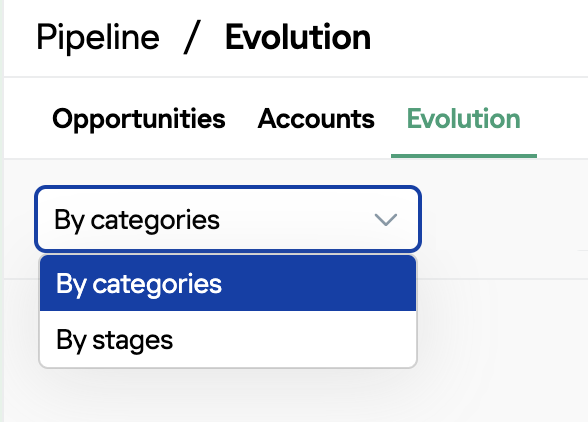 Added the possibility to change the Pipeline Evolution view mode – by forecast categories or stages.
Added the possibility to change the Pipeline Evolution view mode – by forecast categories or stages.
- When the “By stages” view is selected, the Opportunities are grouped into tabs based on their stage in Salesforce.
- When the “By categories” view is selected, the Opportunities are grouped into tabs based on the Salesforce forecast category they belong to.
• Filter out irrelevant users for a more precise forecasting
Now, users without any Opportunities in this fiscal period are filtered out in the Forecast Table. This means that if a user has no Opportunities in this fiscal quarter, they are not displayed and considered in forecasting calculations.
This logic is implemented to prevent taking into account users who are not related to sales and issues caused by misconfigured Salesforce hierarchy.
Additionally, it’s useful for Sales Directors who have no Opportunities of their own and whose Quota is the Quota for the whole team.
• Export the Opportunities table and Signal report in CSV
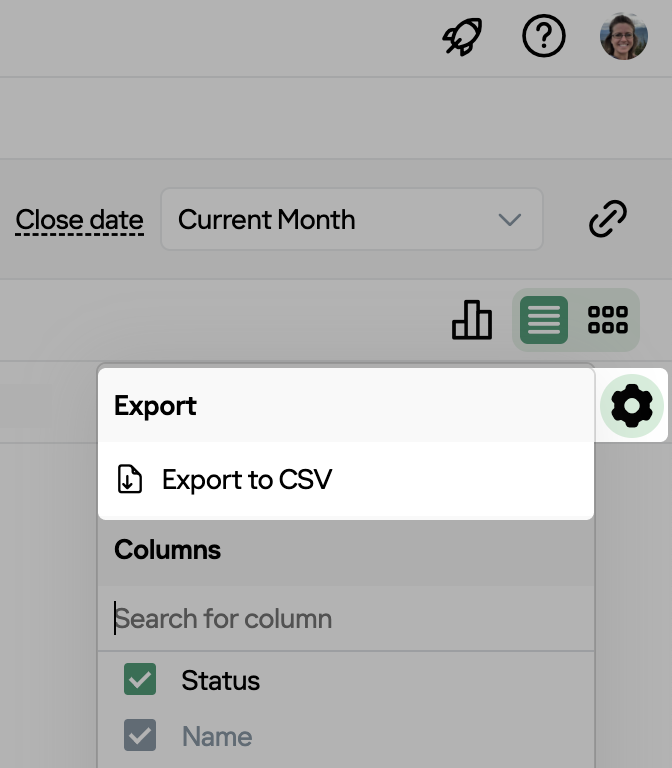 You can export the list of Opportunities and Signal report in the CSV format:
You can export the list of Opportunities and Signal report in the CSV format:
- Hover over the upper right-hand corner of the table
- Click on the Gear icon that appears
- Select export to CSV
- The CSV file will be saved locally on your device
• Evaluate what’s projected to close using the Trends chart
Added the possibility to visually track the amount of Opportunities that are projected to close on the Trends chart. The projection is based on the Opportunities Close Dates in Salesforce.
• Change the tables across the whole product consistently
Whenever you change the layout of the table in one report, the changes are applied in all other reports where the table in question is used. For example, if you change the order of the columns on the Opportunities page, the table layout will also be dynamically changed in other reports, like Trends, Pipeline evolution, etc.
![]() Signals
Signals
• Get notified when decision maker is not specified for an Opportunity
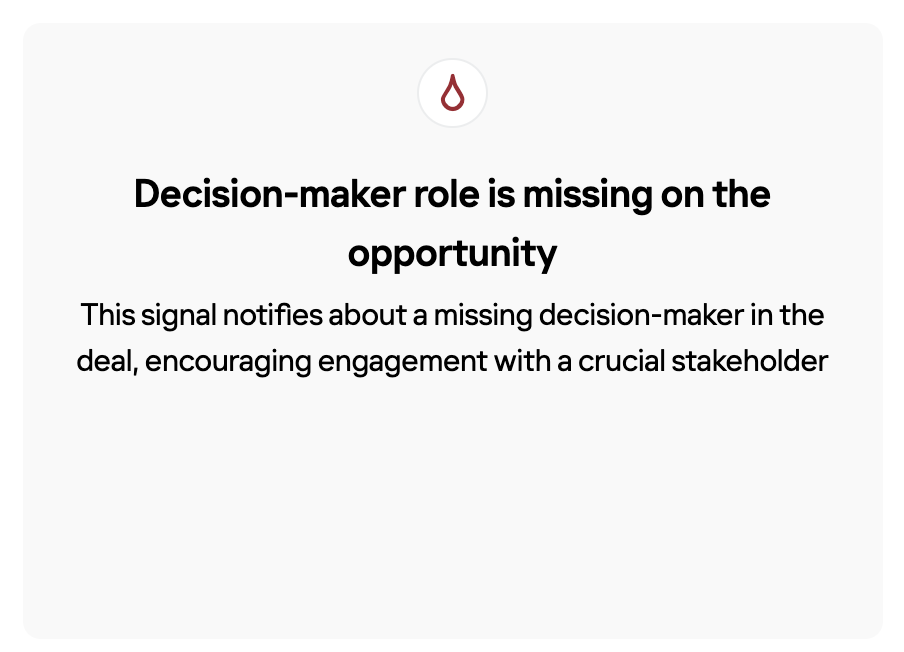 You can configure an automatic signal to notify users that a decision maker is not specified for their
Opportunity. So, that they can specify the relevant person in Salesforce.
You can configure an automatic signal to notify users that a decision maker is not specified for their
Opportunity. So, that they can specify the relevant person in Salesforce.
This signal can be delivered to the Opportunity owner, the manager of the Opportunity owner, specific users, or users matching a custom filter.
• Select the Salesforce field to be updated on getting a signal
Now, for specific signals requiring Sales Reps to update Salesforce fields, admins can select the field to be updated directly by creating a Signal Rule. When users get such a signal, they will see the button to update the relevant field and will be prompted to update it.
Admins can also specify the suggested value for the update. For example, you can configure a signal reminding users that they have to update a specific field and suggest to them the value for this field based on your internal processes.
• Decide on how to run signal rules
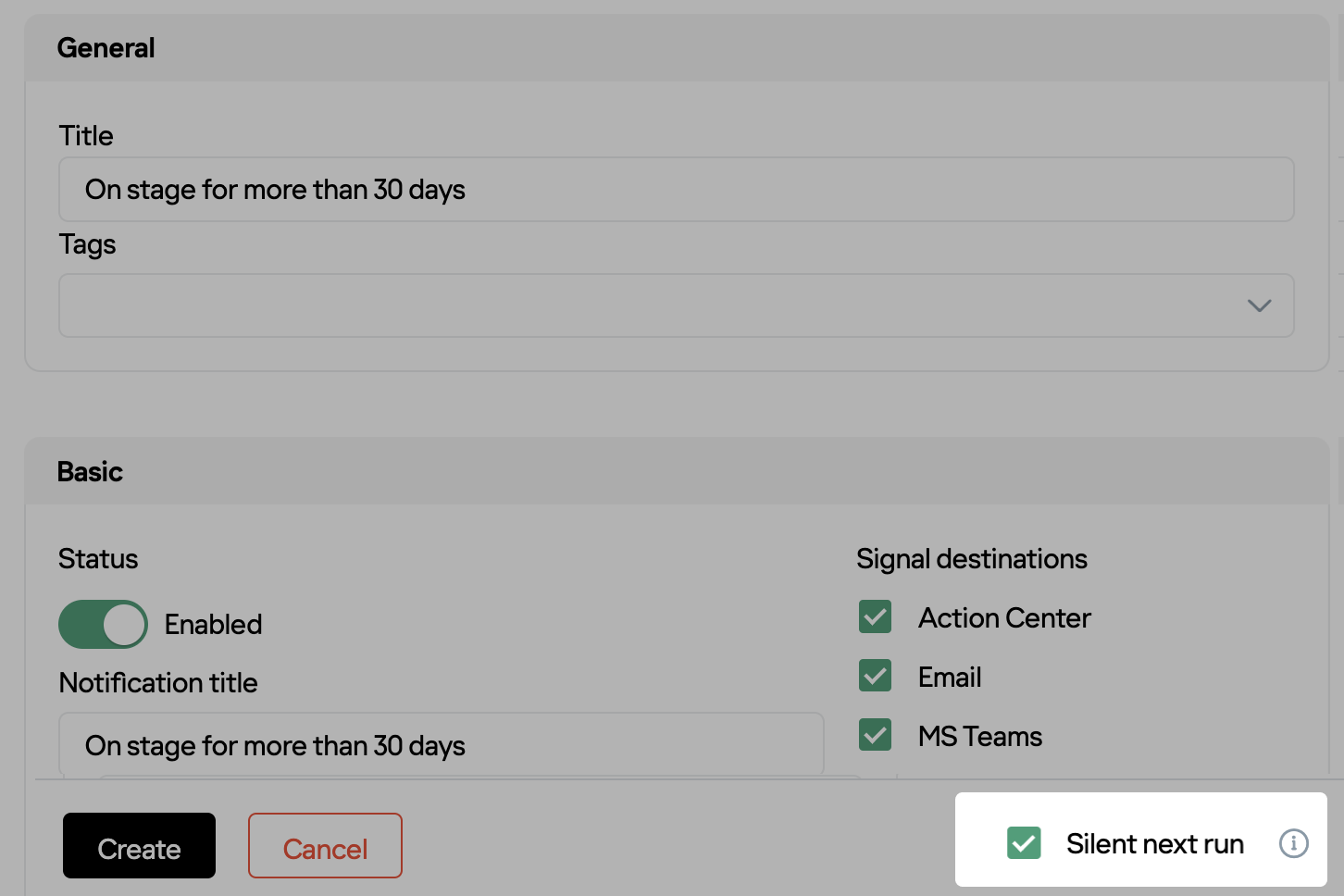 Now, you can select how you want signal rules to run on the next session with the Silent next run mode. When enabled, during the next run, signals will be created only on related objects. Users will not get notifications in their Feed, MS Teams, etc., to prevent generating excessive signals. After the next run, new signals will be delivered in relevant channels as configured in the signal rule.
Now, you can select how you want signal rules to run on the next session with the Silent next run mode. When enabled, during the next run, signals will be created only on related objects. Users will not get notifications in their Feed, MS Teams, etc., to prevent generating excessive signals. After the next run, new signals will be delivered in relevant channels as configured in the signal rule.
This functionality is especially useful for running signal rules for the first time, when there’s a risk that users will get too many signals about old Opportunities.
Jan 2024 (2401 release)¶
Released on: February 3, 2024 (Fast prod environment)
 Deal Guidance
Deal Guidance
• See your Opportunities in the Most Likely forecast category
Implemented the support of the Most Likely forecast category. Previously, our system could not detect the Most likely category.
• Track your Gap to Best Case and Gap to Commit
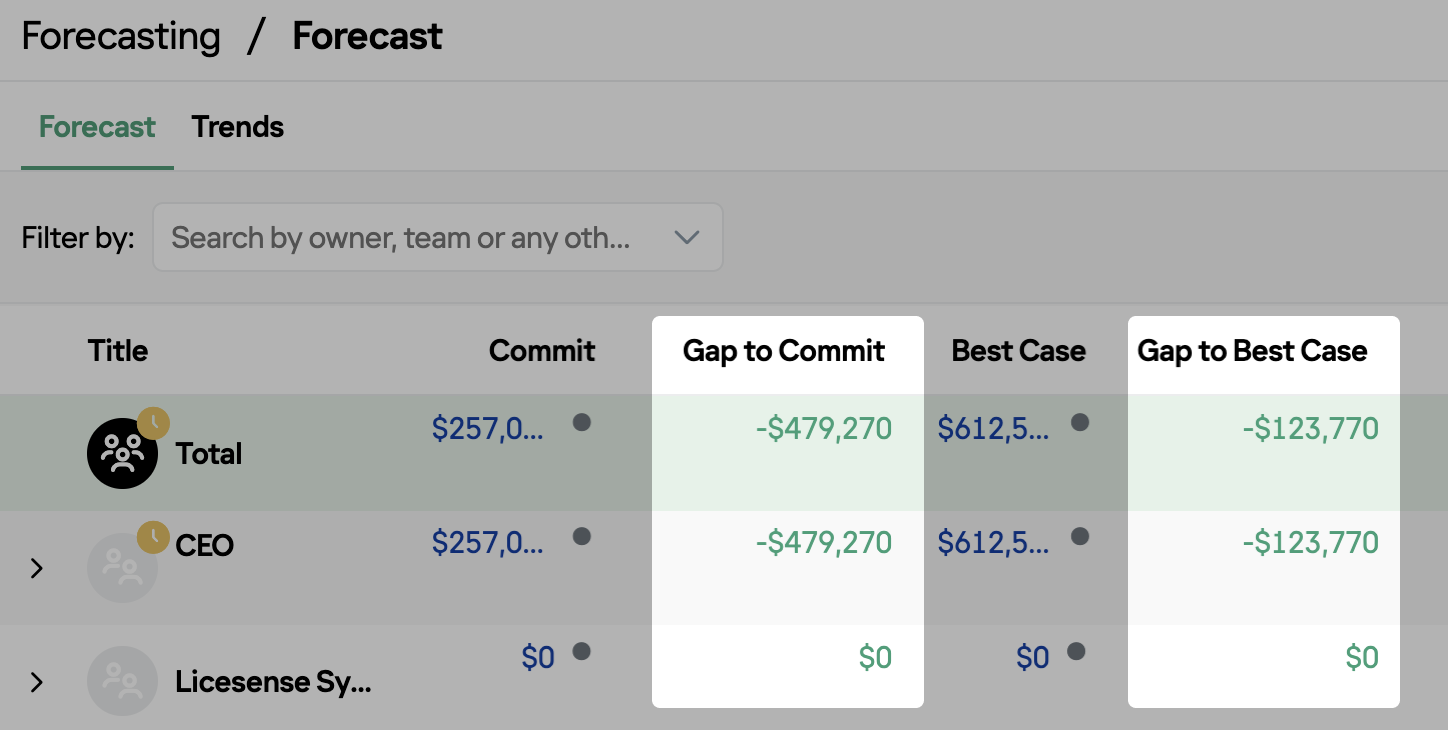 Now you can see your and your team’s gap to Best Case and Commit in the Forecast table. You can also visually track whether you still lack revenue (the figure is highlighted in red) or already achieved your expected figure (highlighted in green).
Now you can see your and your team’s gap to Best Case and Commit in the Forecast table. You can also visually track whether you still lack revenue (the figure is highlighted in red) or already achieved your expected figure (highlighted in green).
• Use custom names of forecast categories
Previously, custom names of Salesforce forecast categories were not supported, only the default names were displayed. Now, they are displayed and handled in Revenue Grid as expected.
• Filter Opportunities by custom user reference field
Added a filter by custom fields that contain reference to user. If our system detects any such custom fields, they will be automatically added on the list of available filters on all relevant pages (Opportunities, Accounts, Revenue Leaks Funnel, Pipeline Evolution, Forecast, Employee/Opportunities pages).
• Track the number of Accounts related to your team's Opportunities
Now, on the Opportunities page, you can also see the number of Accounts related to your team's Opportunities.
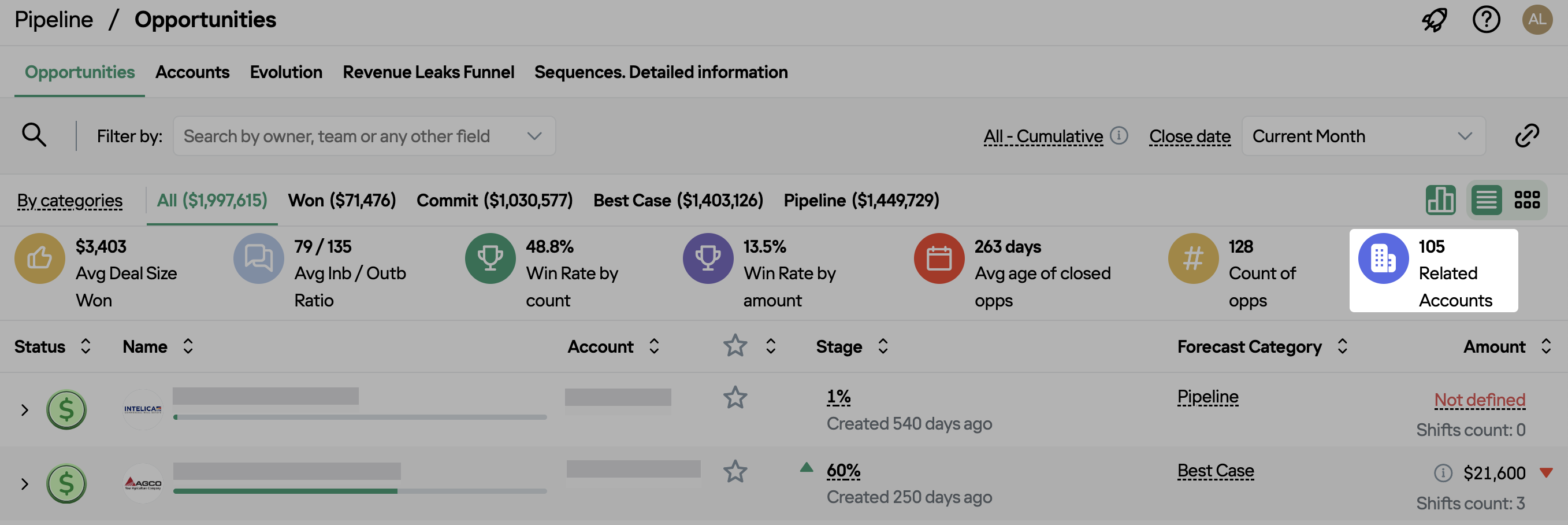
• Track changes in Adjusted Best Case and Commit more conveniently
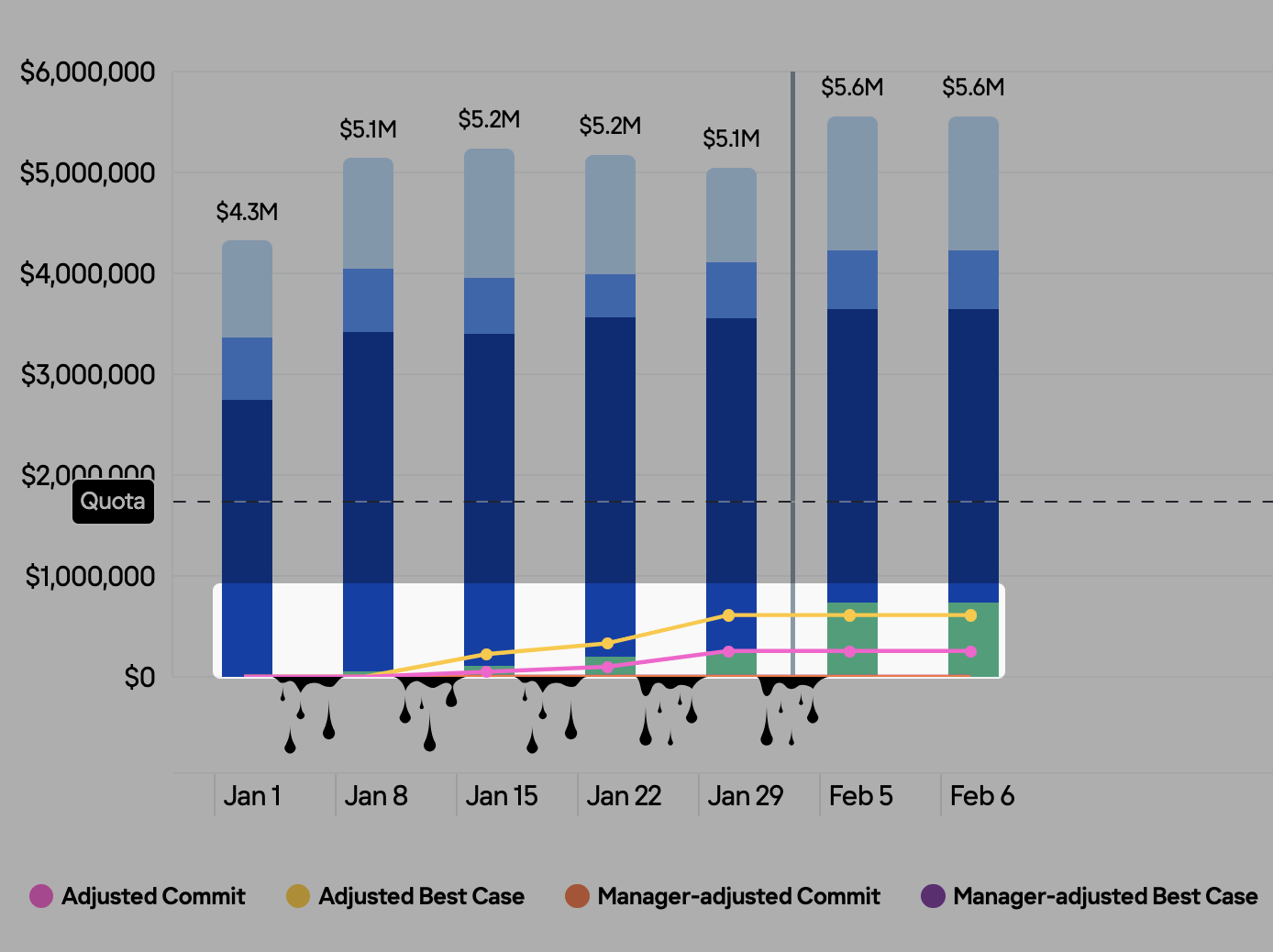 Improved the visibility of adjusted Best Case and Commit changes in Forecast Trends.
Improved the visibility of adjusted Best Case and Commit changes in Forecast Trends.
![]() Signals
Signals
• Make sure that decision makers are always involved in communication
Implemented a new signal preset “Decision maker is not assigned”, which will notify users if there is no decision maker specified for their Opportunity. This signal helps encourage engagement with a crucial stakeholder and allows oversight over important Opportunities to win them.
Dec 2023 (2312 release)¶
Released on: January 6, 2024 (Fast prod environment)
 Deal Guidance
Deal Guidance
• Benefit from using multiple currencies
If your Org has multiple currencies enabled in Salesforce, all figures in company or team-wide reports are converted into the corporate currency. However, when you open a specific Opp, its sum is displayed in its actual currency.
 Deal Guidance
Deal Guidance
• Improve your efficiency with the updated main menu tabs
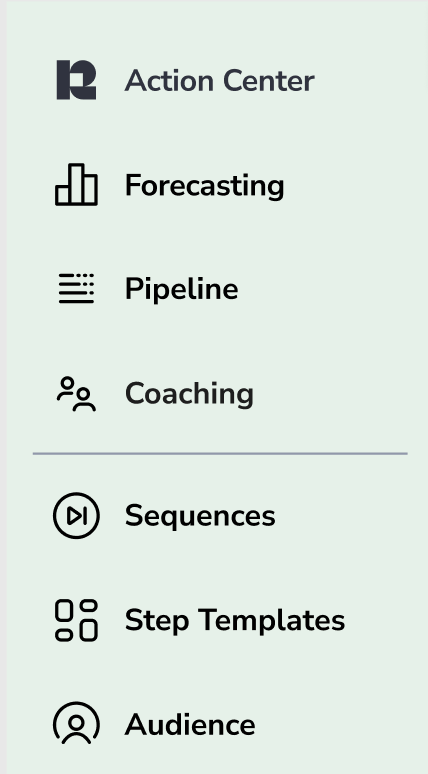 Now, you can organize your work more conveniently with the rearranged menu tabs. They are now grouped by tasks and routines:
Now, you can organize your work more conveniently with the rearranged menu tabs. They are now grouped by tasks and routines:
- Action Center is where you get signals and sequences-related notifications
- Forecasting includes tools for enhancing sales forecasting: Forecast and Trends
- Pipeline includes reports related to pipeline analysis: Opportunities, Accounts, Evolution, and Revenue Leaks Funnel
- Coaching includes tools for improving your team’s performance: Team Activity, Signals Report, Sequences Productivity, and Recordings
![]() Signals
Signals
• Create signal rules more efficiently with the new Signal Builder
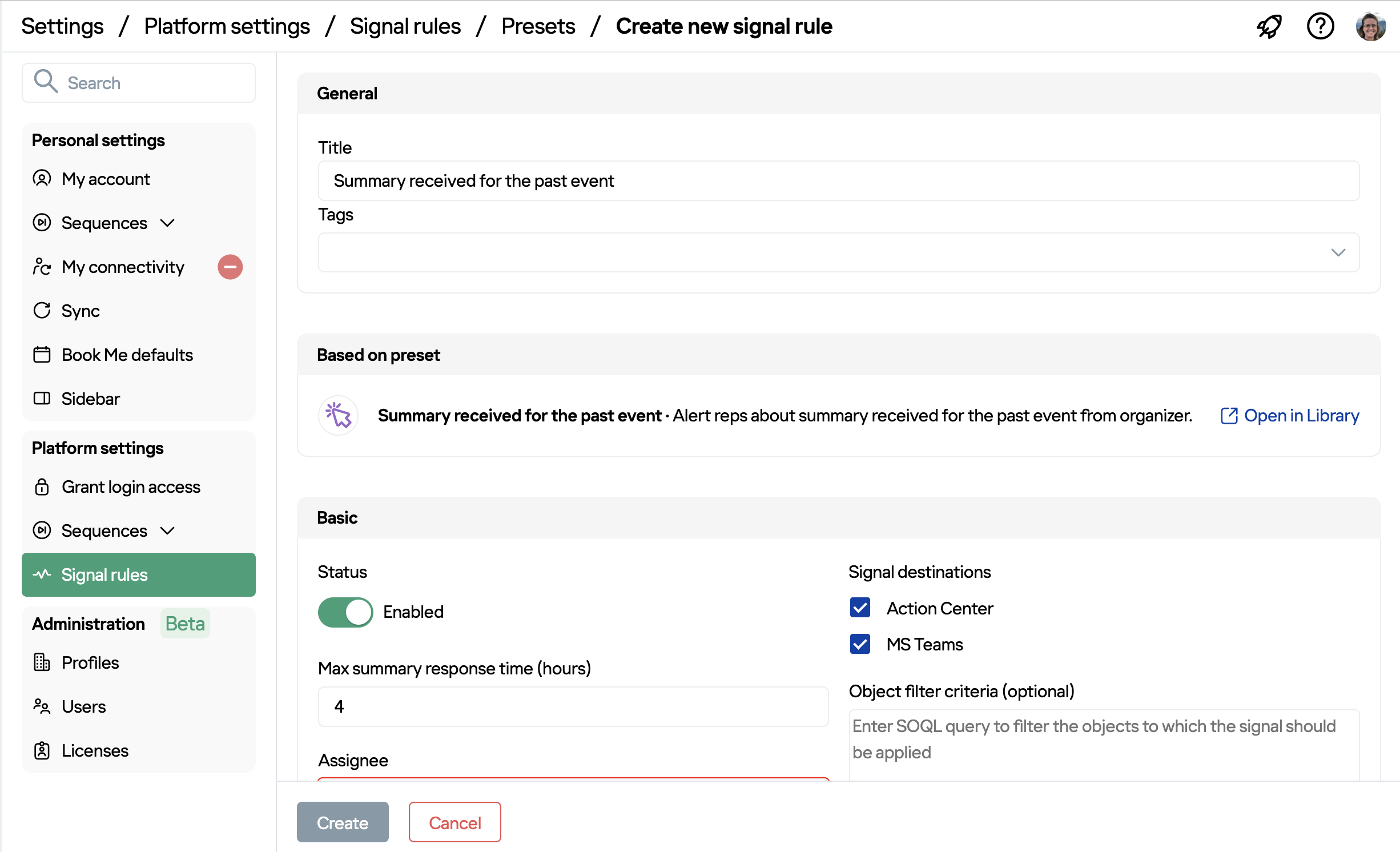 This release includes a major update of Signal Builder. Now, you can create signal rules more conveniently with the improved interface.
This release includes a major update of Signal Builder. Now, you can create signal rules more conveniently with the improved interface.
Learn more about signal rules...
• Filter signal rules by tags
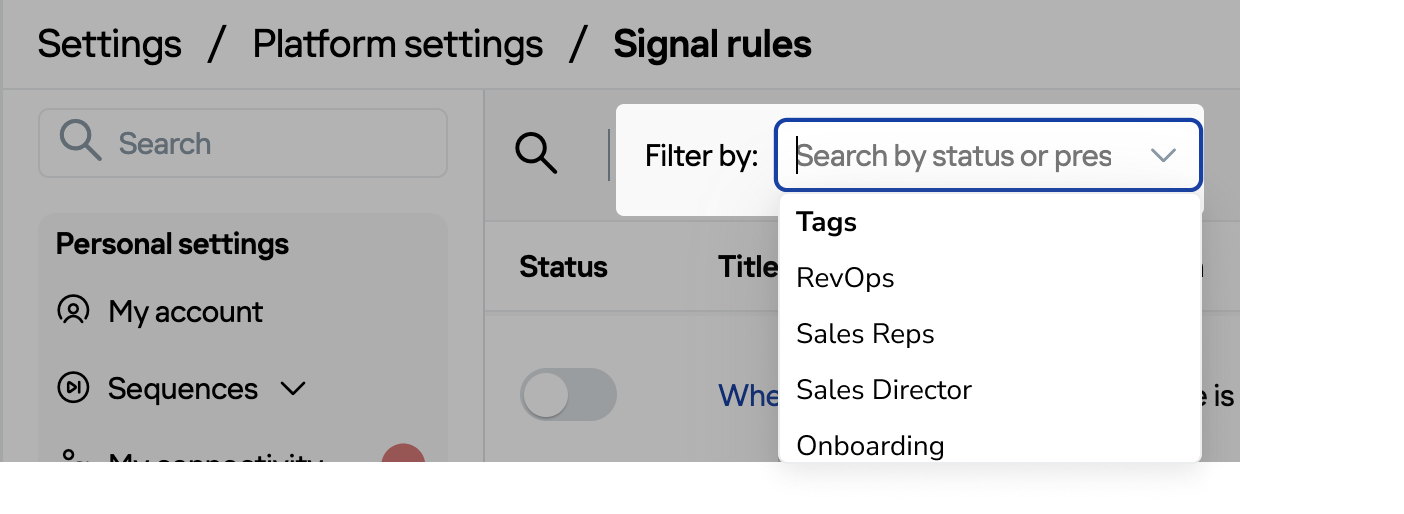 Add tags to signal rules for easier filtering and navigation. Use tags to group signals according to your/ your team’s needs, functions, etc. For example, signals for RevOps, Sales Reps etc.
Add tags to signal rules for easier filtering and navigation. Use tags to group signals according to your/ your team’s needs, functions, etc. For example, signals for RevOps, Sales Reps etc.
• Adjust channels for getting signals more flexibly
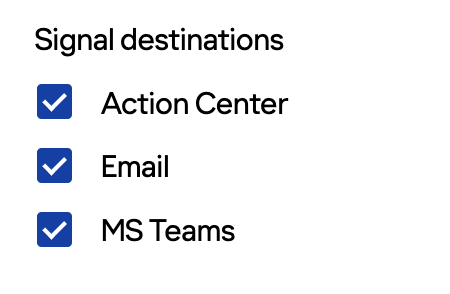 Select where users should get their signals – MS Teams, mailbox, Action Center. Previously, it was impossible to limit sending some signal notifications in MS Teams.
Select where users should get their signals – MS Teams, mailbox, Action Center. Previously, it was impossible to limit sending some signal notifications in MS Teams.
Note that if no channel is selected, the signals will appear only on the related object. There will be no notification in any signal delivery channel (mailbox, Feed, MS Teams etc.)
Nov 2023 (2311 release)¶
Released on: December 2, 2023 (Fast prod environment)
 Deal Guidance
Deal Guidance
• See the omitted Opportunities in Pipeline Evolution
Added the Omitted forecast category to Pipeline Evolution.
If the Opportunity was not in the Omitted forecast category but moved into this category during the specified period, you see this change in the Pipeline Evolution char
If, at the beginning of the period, an Opportunity was in the Omitted forecast category and moved to another category (besides Closed Lost), it appears in the Pulled in block.
Learn more about Pipeline Evolution...
![]() Signals
Signals
• Set a notification date for signals
Set a date when the signal must pop up in Signals Feed or in another preferred notification channel.
• Delete signals without resolving them
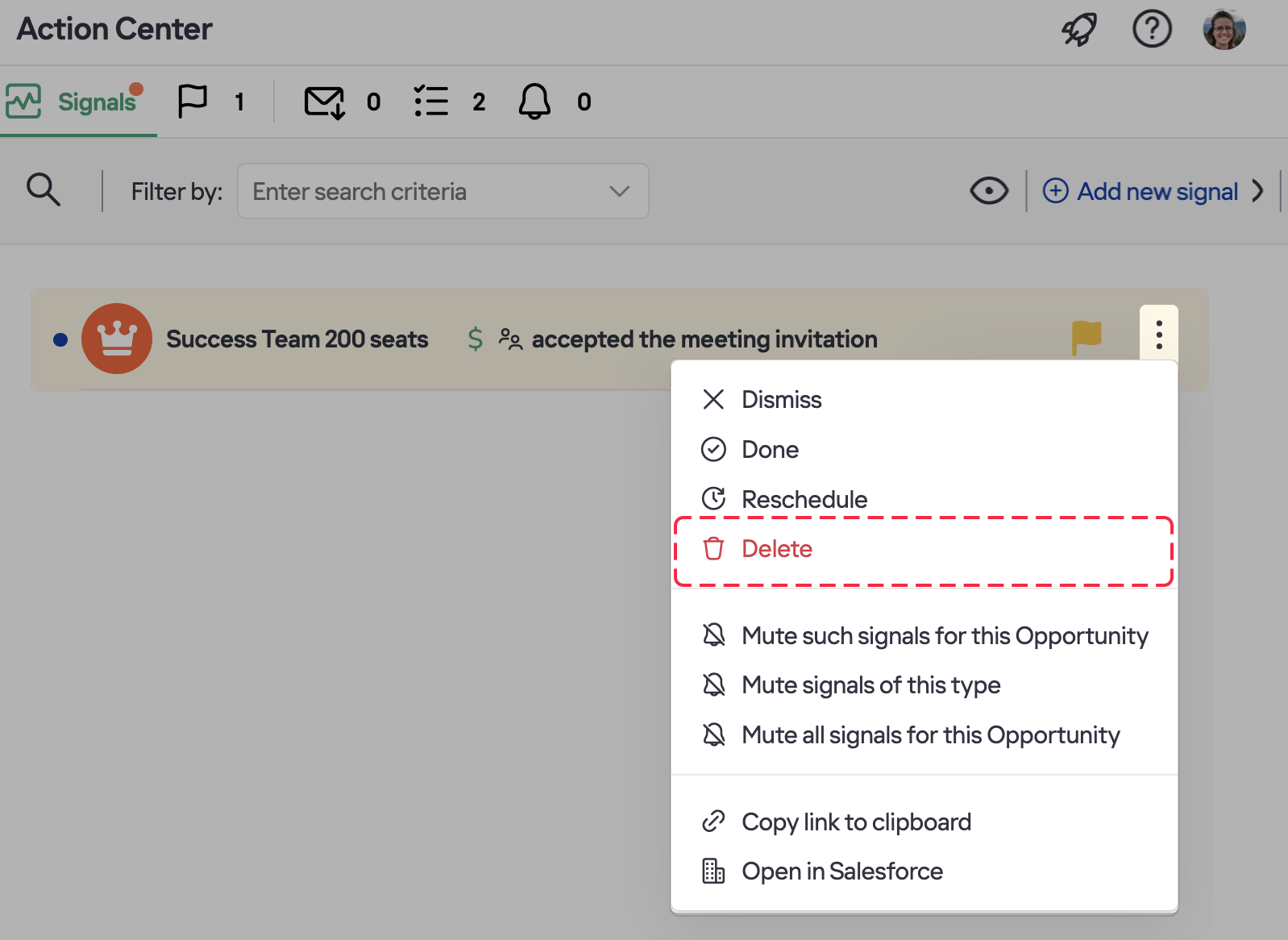 Now, you can delete signals without resolving them.To do this click on the three dots menu on a signal and select Delete.
Now, you can delete signals without resolving them.To do this click on the three dots menu on a signal and select Delete.
• Review dismissed signals on related objects
Now, the Dismiss action affects only the sinal notification in Action Center. When a signal is dismissed, it will still appear on the related object.
For a signal to disappear from the revelated object in Revenue Grid, process it by clicking Resolve.
• Process signals by their type
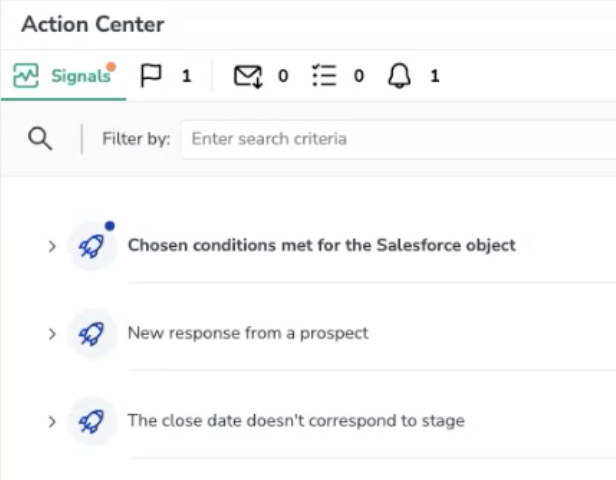 Now, Signals are grouped by their type in Action Center. In this way, you can prioritize the most important signals and process them more conveniently.
Now, Signals are grouped by their type in Action Center. In this way, you can prioritize the most important signals and process them more conveniently.
• Review signal generation rules
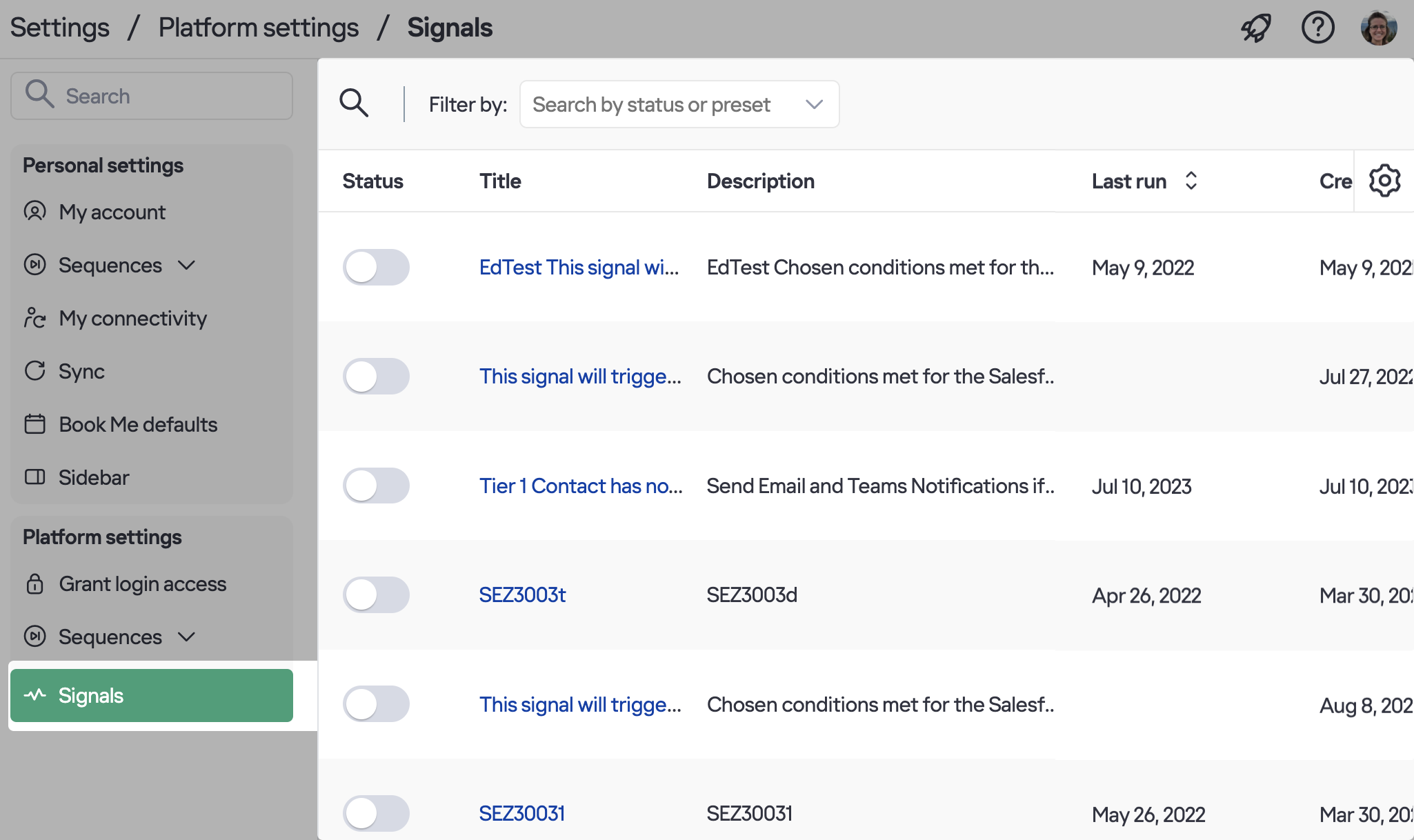 Implemented the possibility of viewing signal generation rules for all users irrespective of their role in Revenue Grid.
Implemented the possibility of viewing signal generation rules for all users irrespective of their role in Revenue Grid.
Signal rules editing is available only for platform admins and users with signals manager permissions.
• Generate signals that will not appear in the Action Center
Added the possibility to create signals that will not appear in Action Center. Previously, all signals would appear in Signals Feed. Now, signal managers can configure signals that will appear only in the preferred external notification channel or only on the related object in Revenue Grid. To configure such signals, unselect the Action Center checkbox on the necessary signal generation rule.
Oct 2023 (2310 release)¶
Released on: November 4, 2023 (Fast prod environment)
• Change the order of the columns in the tables
 Now, you can change the order of the columns in all tables. To change the order, hover over the necessary column, click on it, and drag it to the preferred position.
Now, you can change the order of the columns in all tables. To change the order, hover over the necessary column, click on it, and drag it to the preferred position.
 Deal Guidance
Deal Guidance
• Copy links to reports and forecasts
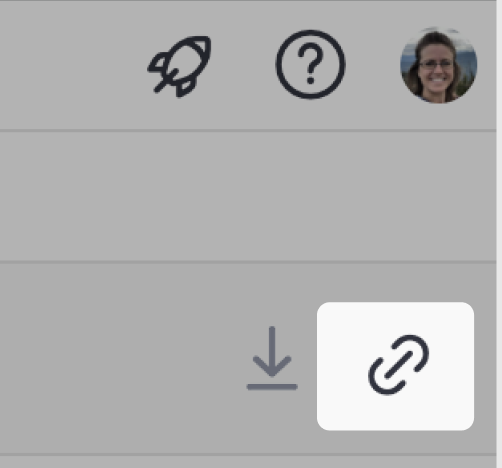 Now, you can copy links to different Intelligence pages, reports, and forecasts. When you share such a link and another person opens it, they will see the page with all the filters and sorting you applied to it.
Now, you can copy links to different Intelligence pages, reports, and forecasts. When you share such a link and another person opens it, they will see the page with all the filters and sorting you applied to it.
• Review Salesforce Tasks related to an Opportunity
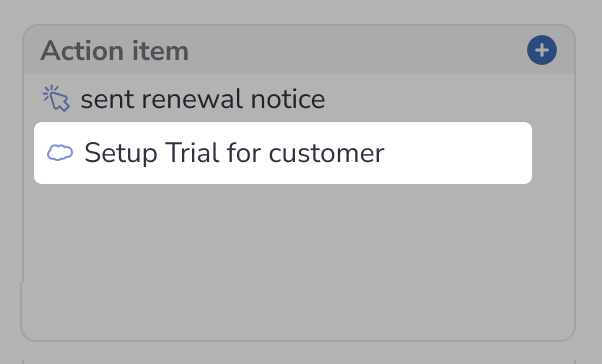 Now, Salesforce Tasks are displayed on Opportunities in the Action items section in Revenue Grid. You can resolve Salesforce Tasks right in Revenue Grid’s interface.
Now, Salesforce Tasks are displayed on Opportunities in the Action items section in Revenue Grid. You can resolve Salesforce Tasks right in Revenue Grid’s interface.
• Review stats for the end of the period
See the basic figures current at the end of the selected period in Pipeline Evolution: Closed Won, Commit, Best Case, Pipeline, Total Pipeline.
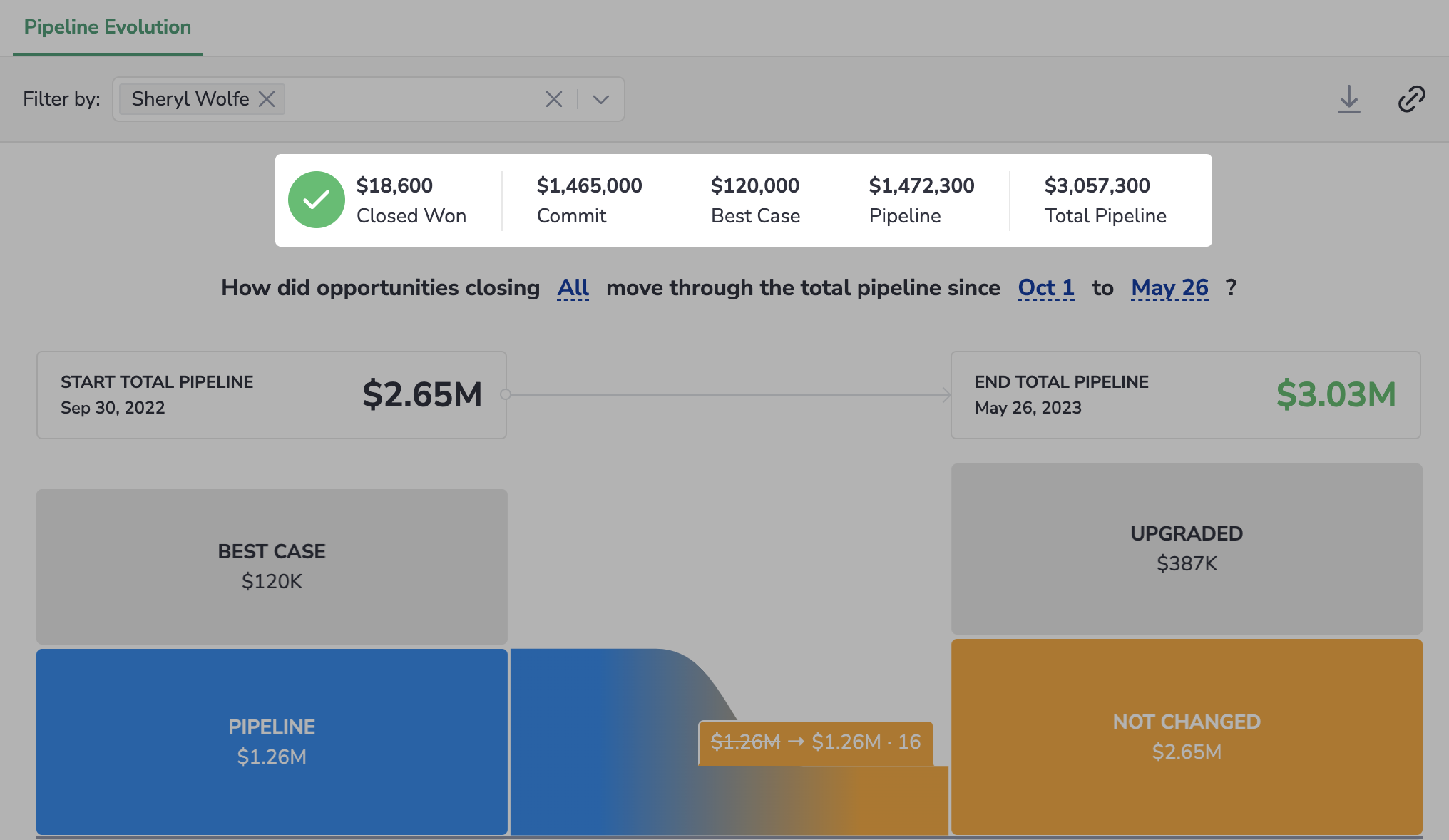
![]() Signals
Signals
• Update the close date and next steps right in the Signals feed
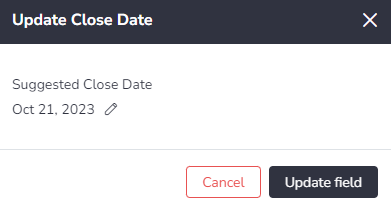 Now, users can update the Close Dates and Next steps for Opportunities when they get signals “The close date does not correspond to the stage” and “No next steps for an open Opportunity”.
Now, users can update the Close Dates and Next steps for Opportunities when they get signals “The close date does not correspond to the stage” and “No next steps for an open Opportunity”.
• Reschedule signals in the Action Center
Now, you can reschedule signals. When you click Reschedule, the signal disappears from the Signals Feed and re-appears on the new due date.
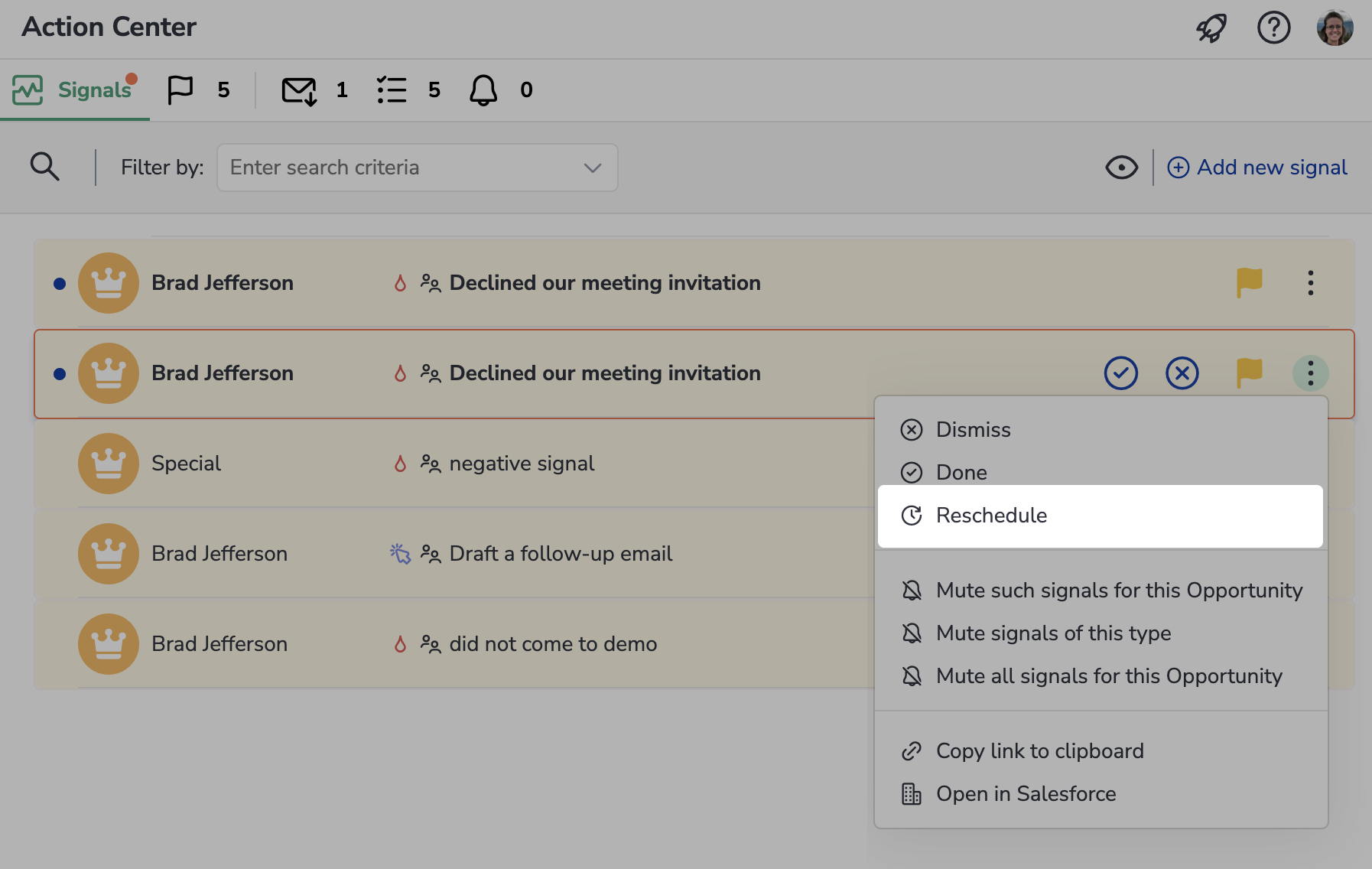
• Benefit from out-of-the-box signals
Starting from the 2310 release, all new customers who have purchased the Intelligence package will have a basic set of signals enabled out-of-the-box.
![]() Team Coaching
Team Coaching
• Review Team activity by different metrics
 Implemented the possibility to change the view mode for Team Activity report. Now, you can select to display this report by:
Implemented the possibility to change the view mode for Team Activity report. Now, you can select to display this report by:
- Time spent
- Activities count
- Time spent per day
- Activities per day
Sep 2023 (2309 release)¶
Released on: September 30, 2023 (Fast prod environment)
 Deal Guidance
Deal Guidance
• Assess gap to Quota and pipeline coverage
Added the Gap to Quota and Pipeline Coverage columns to Forecast Table. Use these indicators to evaluate your sales process more effectively and adjust your strategies accordingly.
Learn more about using Forecast Table...
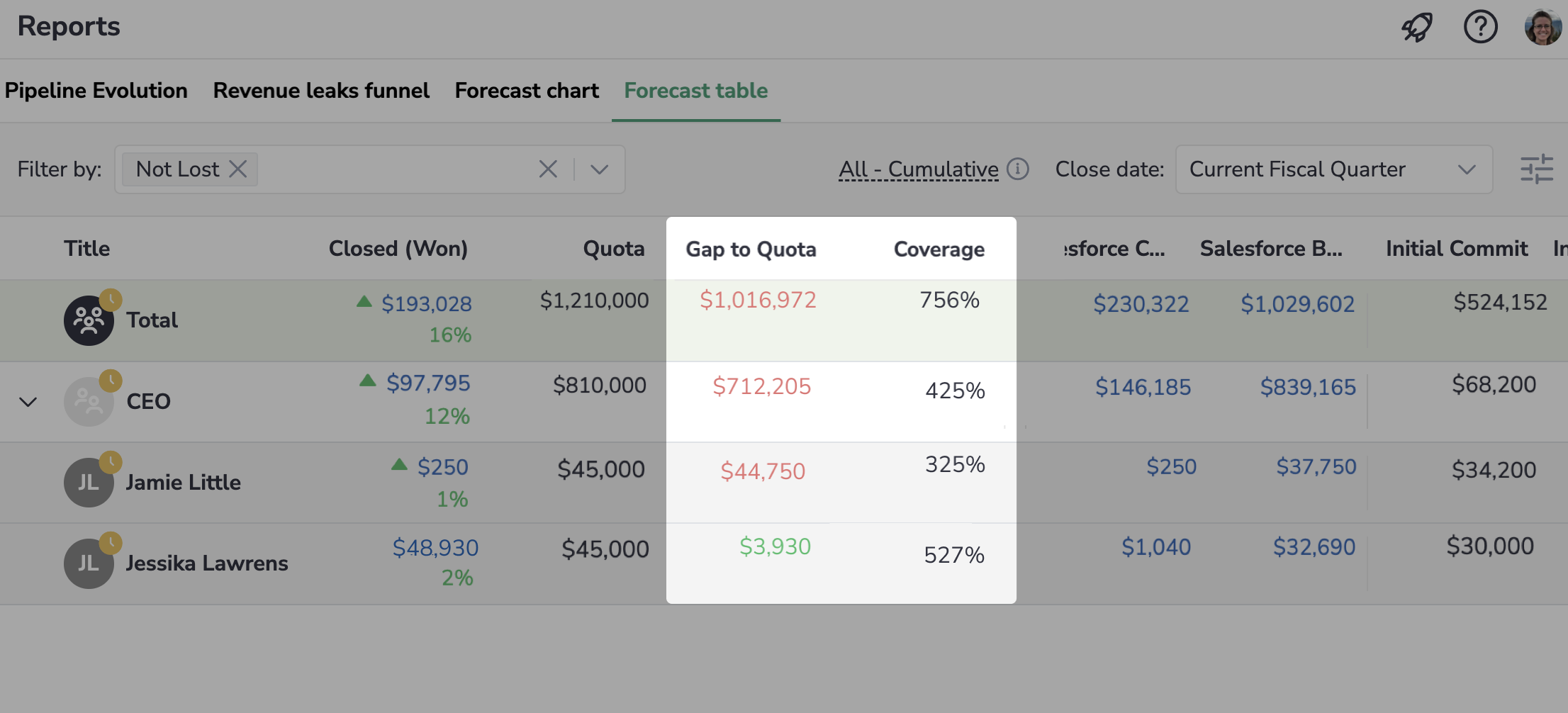
![]() Signals
Signals
• Process any related signal on an Oportunity
Now, any relevant employees associated with an Opportunity can process the related signals. Previously, only the assignee of the signal could process it.
• Automate forecast submitting with signals
Added the possibility for signal managers to configure a signals generation rule in Signals Builder to remind Sales Reps to update their forecast timely.
• Check signal generation rule status and when it was last run
Signal managers can now identify the last time a signal generation rule was run and quickly spot any those that are not valid using the Run status column. This info is helpful for understanding whether the signals are being generated as expected.
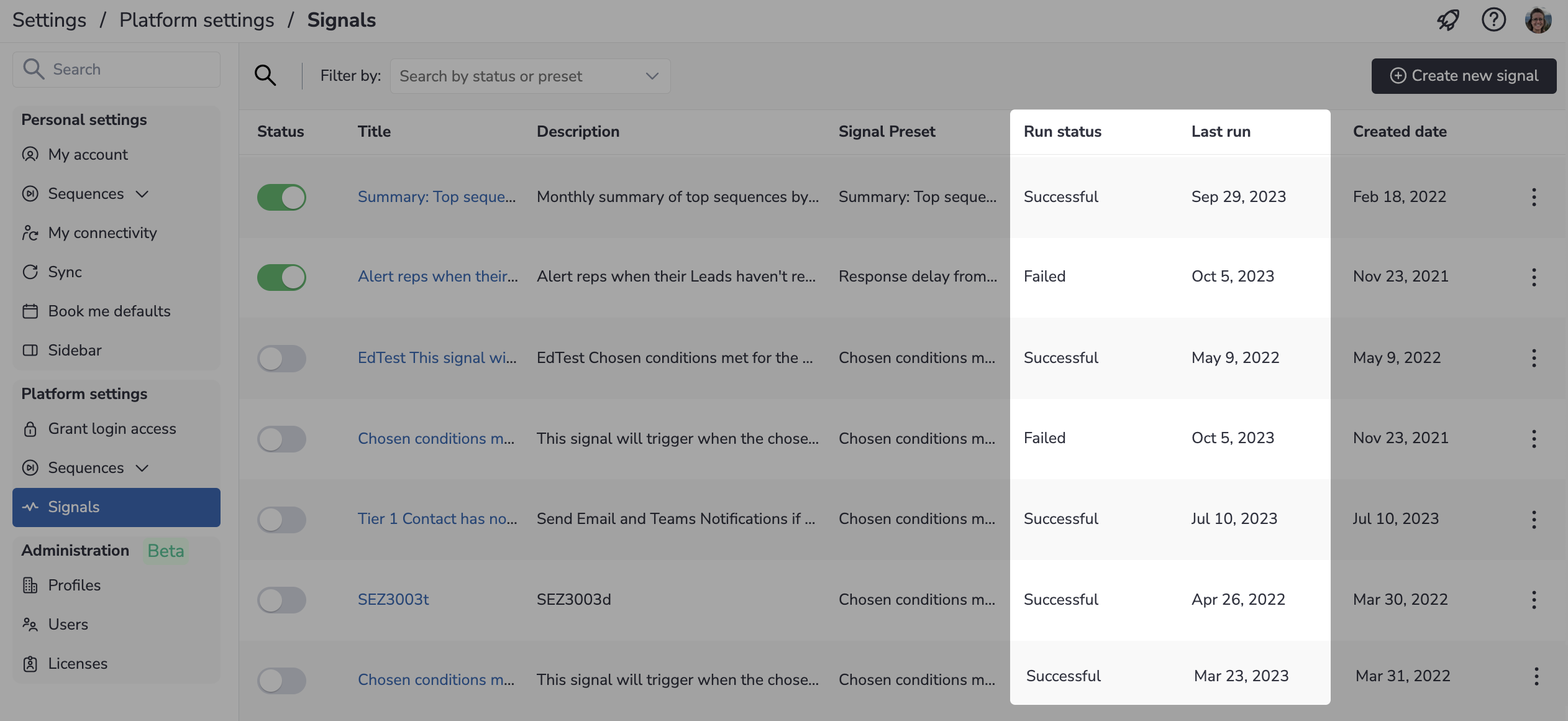
August 2023 (2308 release)¶
Released on: September 2, 2023 (Fast prod environment)
 Deal Guidance
Deal Guidance
• Change the display mode for Opportunities
Now, you can switch between two views on the Opportunities page: by forecast categories and by stages.
When the “By stages” view is selected, the Opportunities are grouped into tabs based on their stage in Salesforce.
When the “By categories” view is selected, the Opportunities are grouped into tabs based on the Salesforce forecast category they belong to.
Learn more...
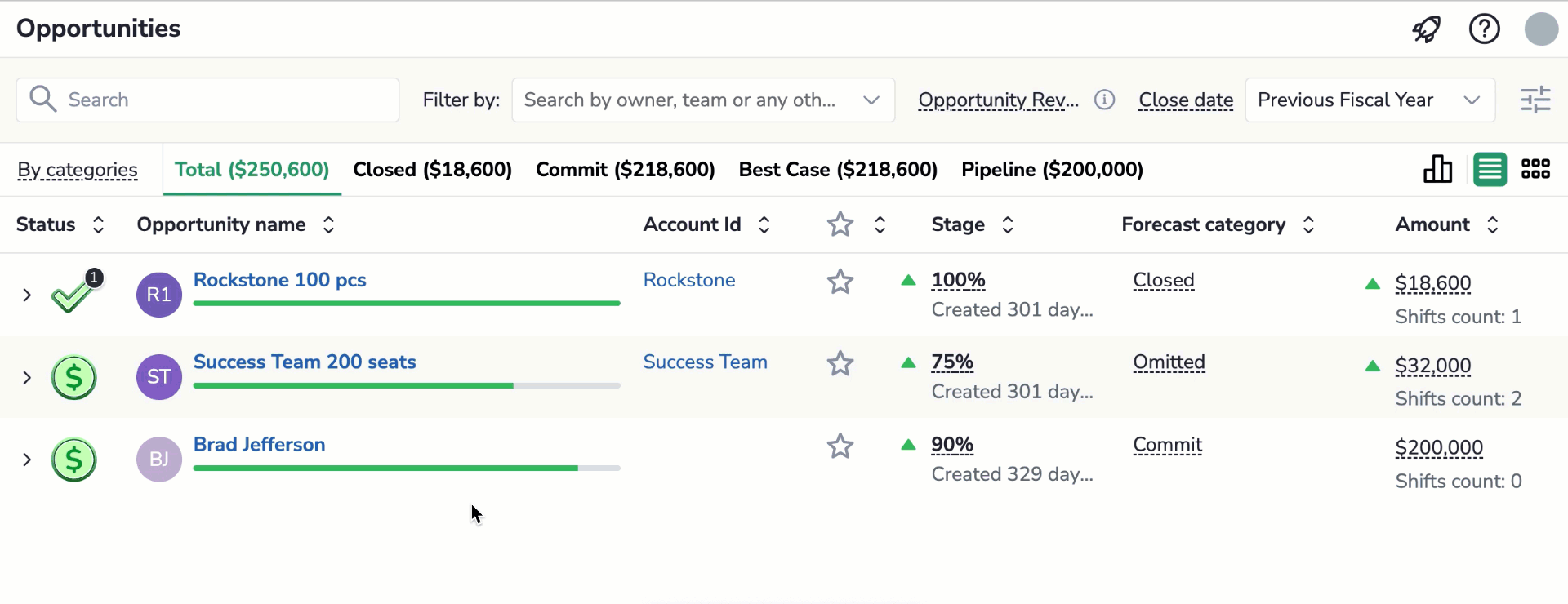
• Analyze your pipeline more closely
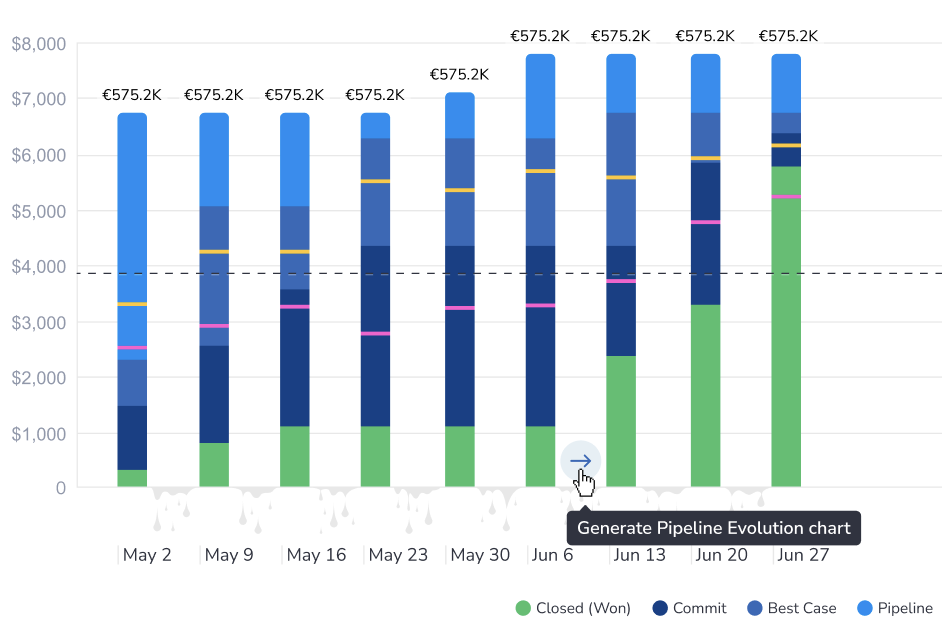 If you see an abnormal occurrence (for example, a rapid losing of multiple Opps or vise versa their successful transfer to closed) on Pipeline Chart, you can review the Pipeline Evolution chart built based on the period in question.
If you see an abnormal occurrence (for example, a rapid losing of multiple Opps or vise versa their successful transfer to closed) on Pipeline Chart, you can review the Pipeline Evolution chart built based on the period in question.
• Hover over the empty area between the chart columns.
• Click on the arrow that appears to generate Pipeline Evolution report for the period covered by these two columns.
![]() Signals
Signals
• Review and process signals on the Opportunities page
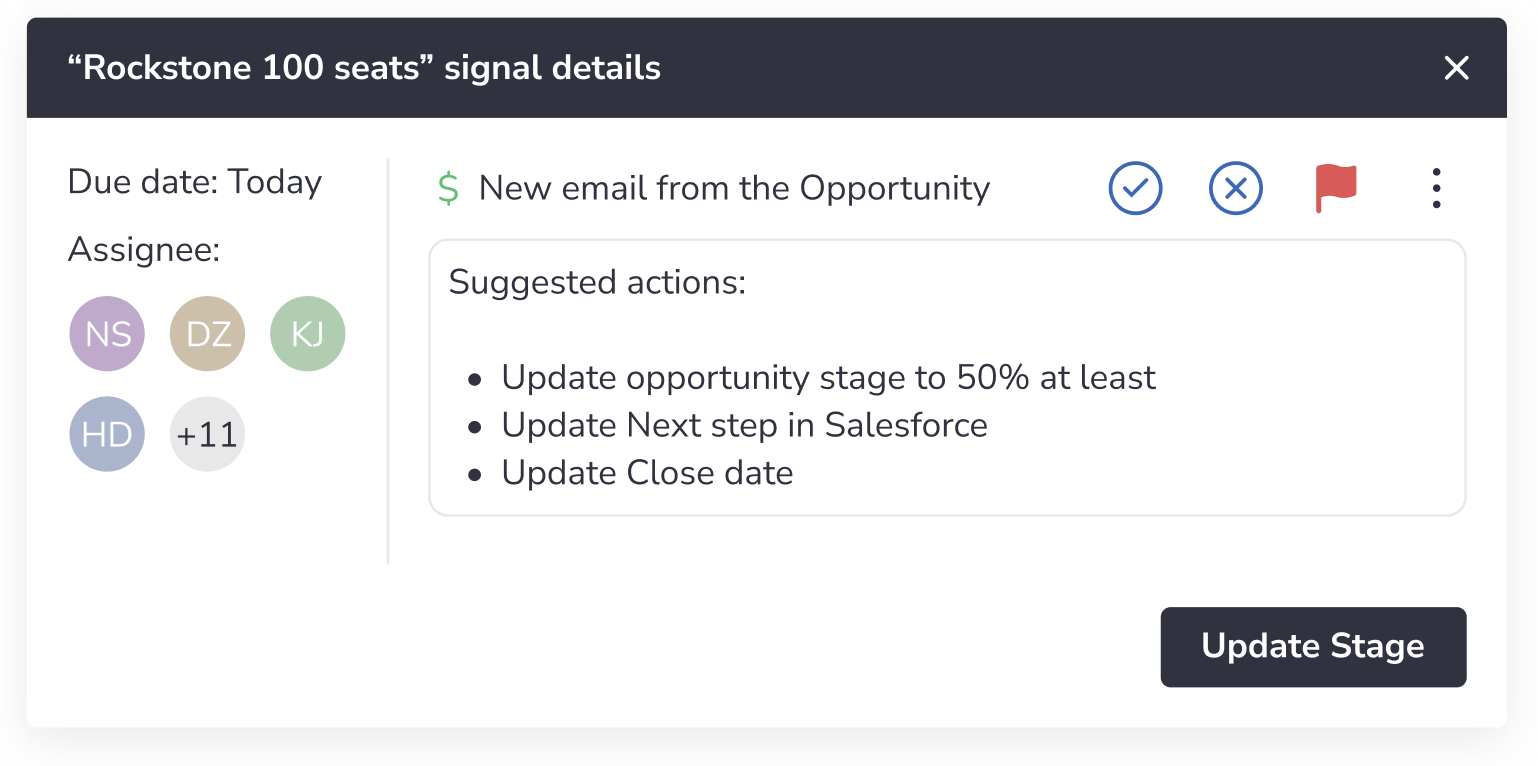 Added the possibility to view the details of signals and action items and resolve them right on the Opportunities page.
Added the possibility to view the details of signals and action items and resolve them right on the Opportunities page.
Click on a signal or action item on an expanded Opportunity to view its details and process it (resolve, dismiss, take suggested action).
• Reply to emails in a thread
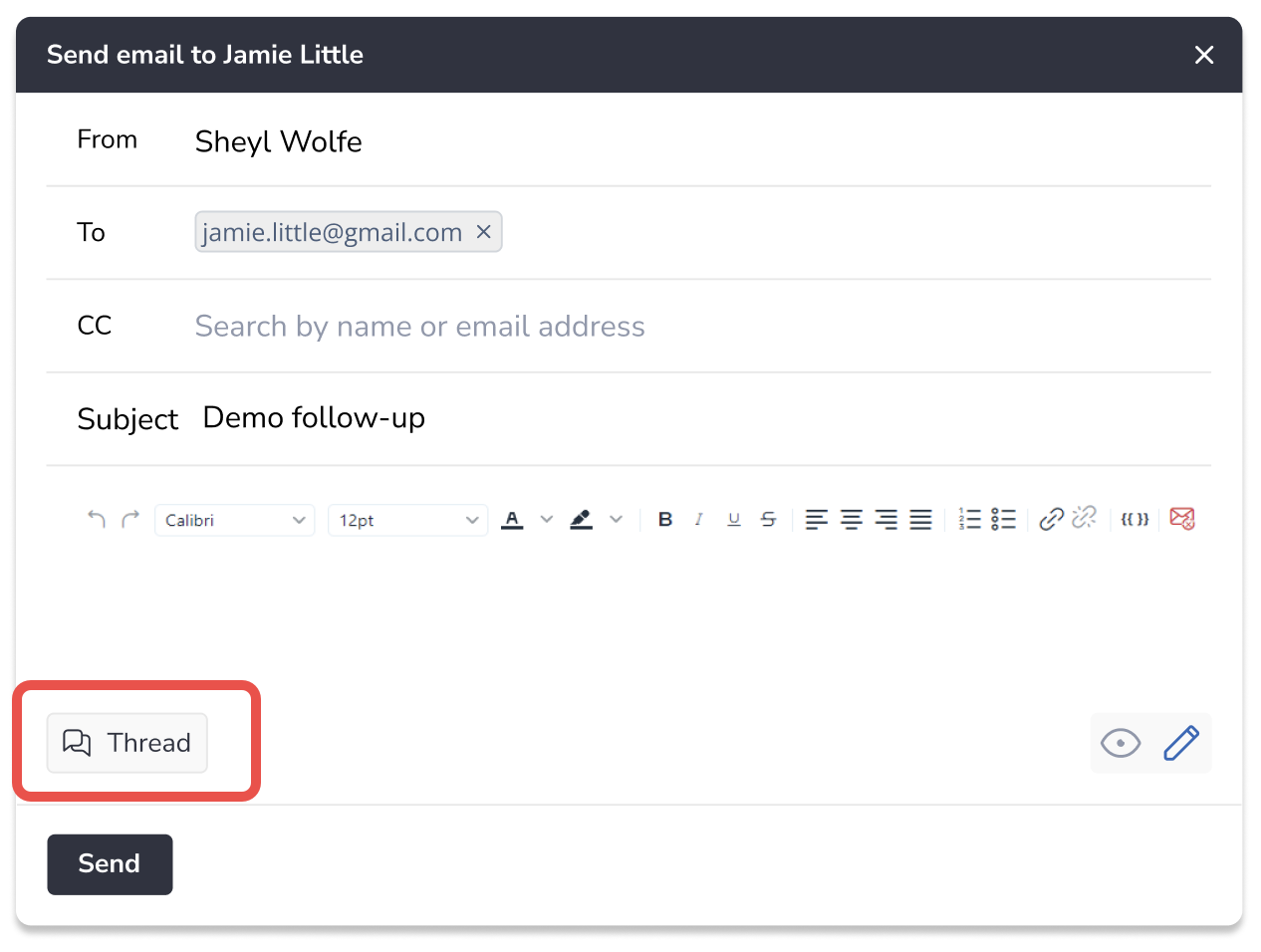 Now, when you send an email to an Opportunity by clicking on the Send email button on a signal, the email is sent as a reply in your communication thread with this Opportunity.
Now, when you send an email to an Opportunity by clicking on the Send email button on a signal, the email is sent as a reply in your communication thread with this Opportunity.
July 2023¶
Released on: August 5, 2023 (Fast prod environment)
 Deal Guidance
Deal Guidance
• Select forecast type to display the forecast
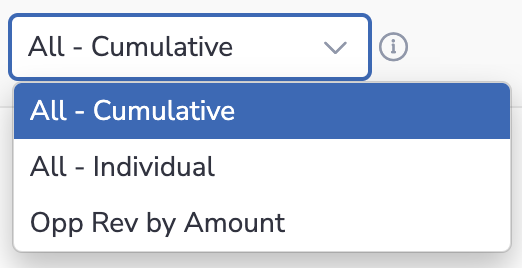 Now, you can select the forecast type for displaying relevant data in Forecast Table, Forecast Chart, on the Opportunities and My profile pages.
Now, you can select the forecast type for displaying relevant data in Forecast Table, Forecast Chart, on the Opportunities and My profile pages.
This functionality enables you and your team to submit and check forecasts based on specific categories, such as "New" and "Renewal."
June 2023 (2307 release)¶
Released on: July 1, 2023 (Fast prod environment)
 Deal Guidance
Deal Guidance
• Leave longer notes for your Opportunities
Increased the characters limit for notes and private notes. Now you can leave 255-character-long notes about your Opportunities. Previously, the limit was 90 characters.
Learn more about notes...
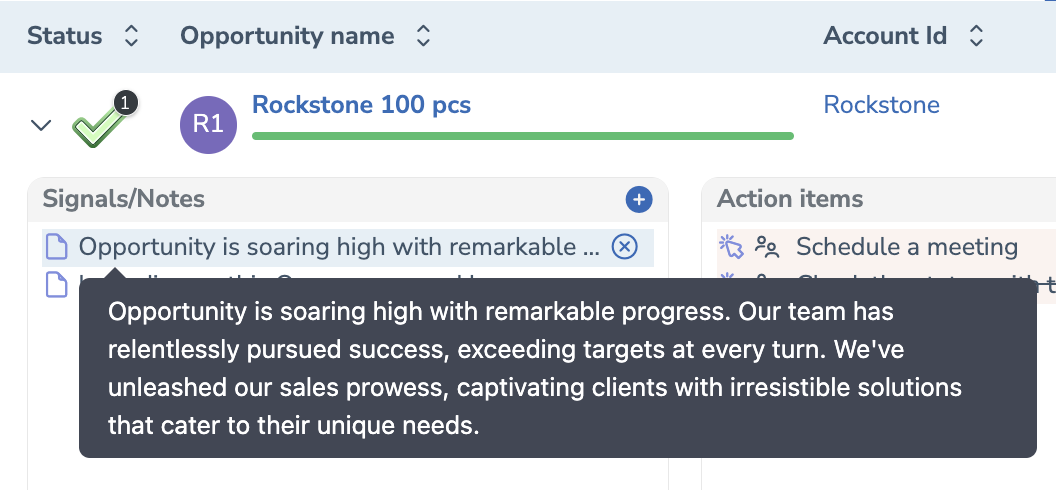
![]() Signals
Signals
• Mark several signals as done or dismissed
Now, you can select several signals in the Signals Feed and mark them as done or dismiss them. Previously, you could only do it manually for each individual signal.
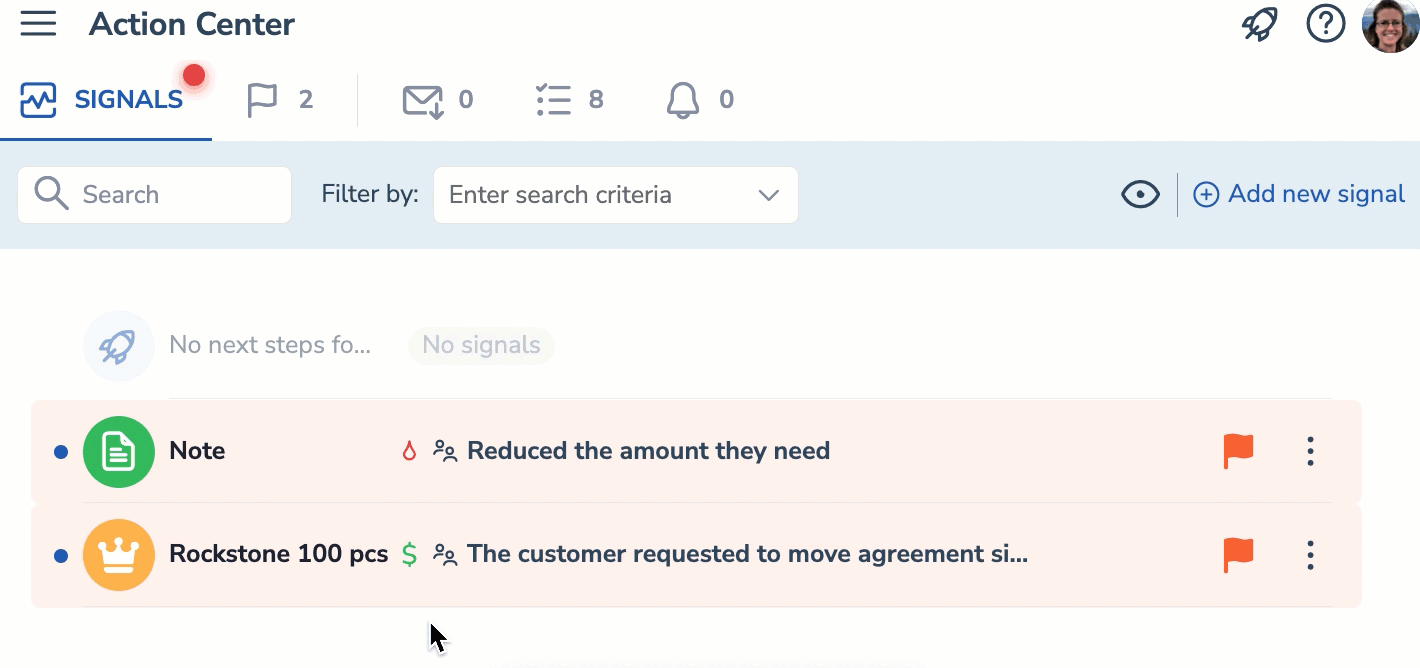
• See dismissed and done signals for an Opportunity
Review the signals/action items history on an Opportunity. The dismissed and done signals and action items appear at the end of the list and are marked with a strikethrough line.
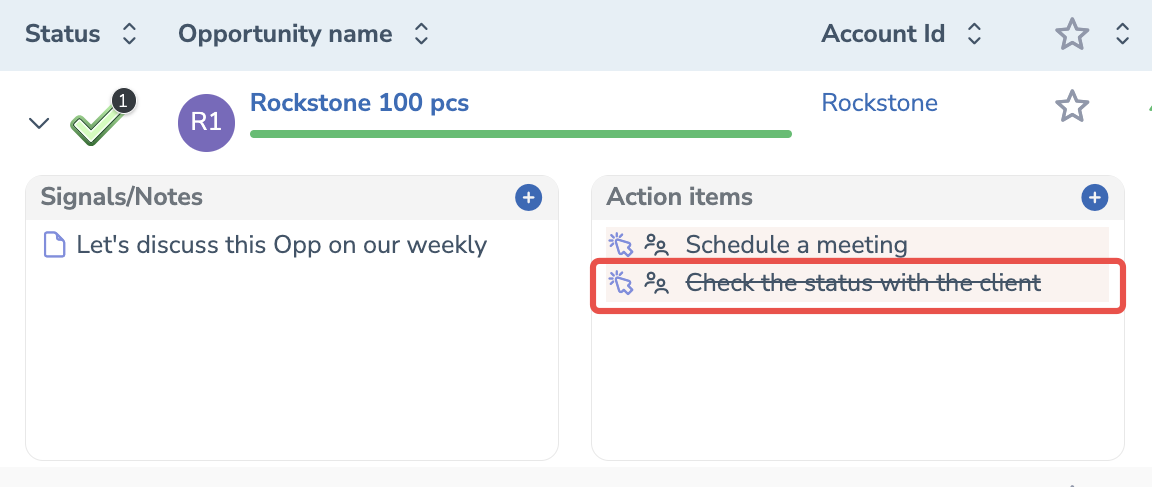
May 2023 (2305 release)¶
Released on: June 3, 2023 (Fast prod environment)
 Deal Guidance
Deal Guidance
• Set Omitted as a forecast category on the Opportunities page
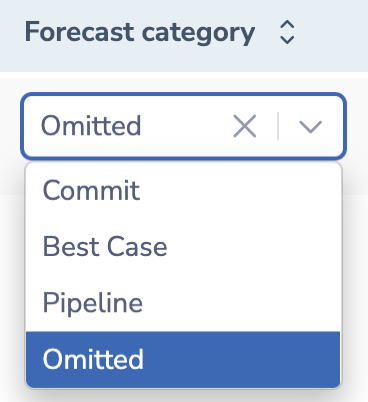 Added the possibility to set Omitted forecast category for Opportunities on the Opportunities page.
Added the possibility to set Omitted forecast category for Opportunities on the Opportunities page.
• Track changes in Opp amount, stage and close date
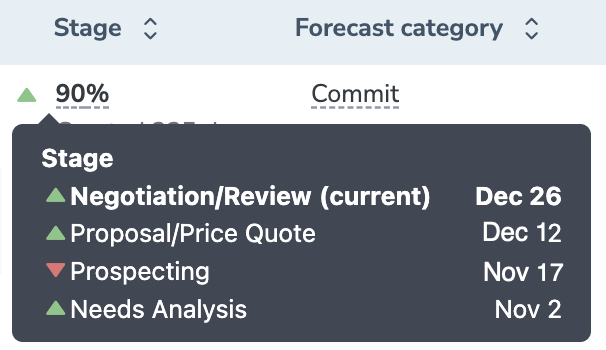 Added an indicator that enlists Opp amount, stage and close date changes history. You can see whether the last change was positive or negative.
Added an indicator that enlists Opp amount, stage and close date changes history. You can see whether the last change was positive or negative.
• Filter Opportunities by products
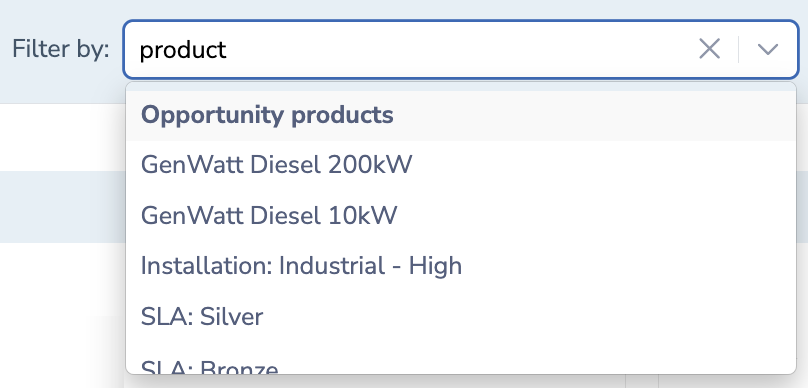 Added the possibility to filter Opportunities by products on the Opportunities page. If you need to display the Opportunities purchasing specific products, enter the product’s name in the Filter by field and select it in the drop-down list.
Added the possibility to filter Opportunities by products on the Opportunities page. If you need to display the Opportunities purchasing specific products, enter the product’s name in the Filter by field and select it in the drop-down list.
• View all Quarters for a fiscal year in one Forecast Chart
In this view mode, you see all Quarter charts for a specified fiscal year combined in one chart. This enables an easier comparison of one fiscal year’s quarters.
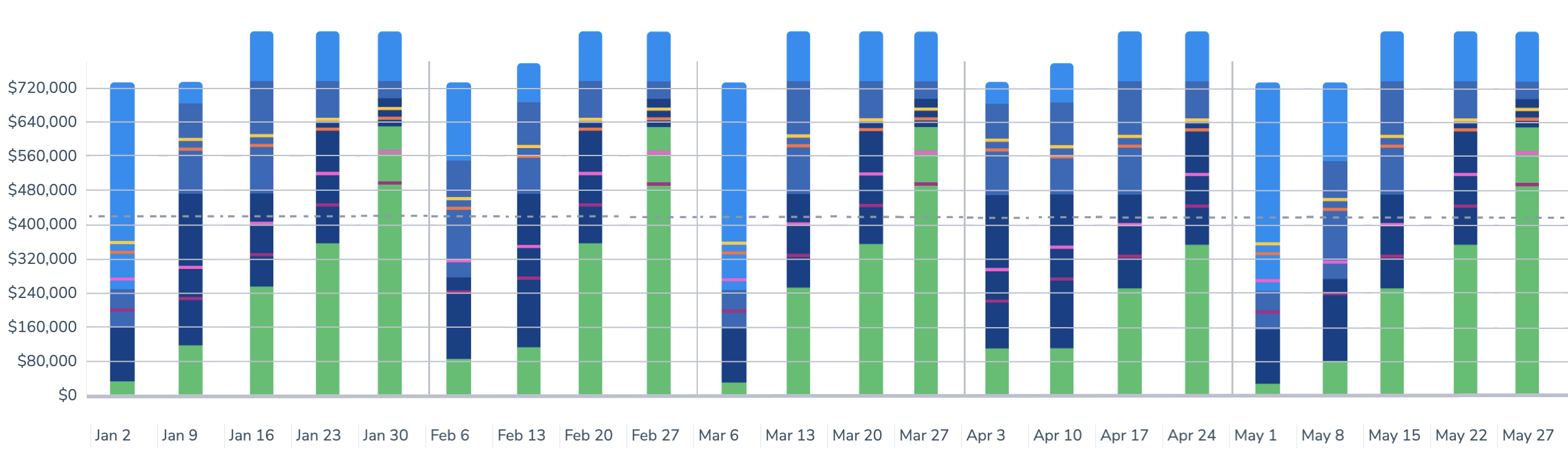
• Export reports in the .png format
 Added the possibility to export Forecast Chart, Pipeline Evolution, and Revenue Leaks Funnel in the .png format with transparent background. To export a report, click on the download icon in the upper right corner of the report.
Added the possibility to export Forecast Chart, Pipeline Evolution, and Revenue Leaks Funnel in the .png format with transparent background. To export a report, click on the download icon in the upper right corner of the report.
![]() Signals
Signals
• Leave notes and private notes about Opportunities
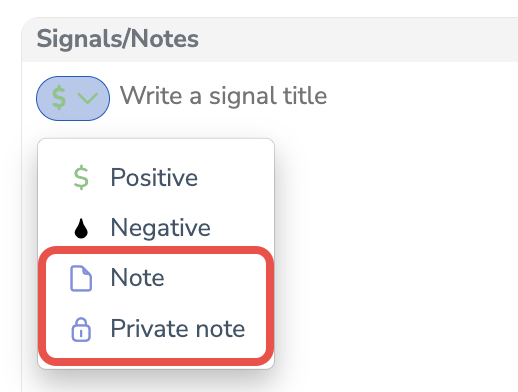 Added the possibility to add Opportunity related notes on the Opportunities page. You can leave two types of notes:
Added the possibility to add Opportunity related notes on the Opportunities page. You can leave two types of notes:
notes that are visible to all your colleagues
private notes which are visible only to you
Notes do not affect the score of Opportunities and do not appear in the Action Center.
Learn more about notes...
Apr 2023 (2304 release)¶
Released on: May 6, 2023 (Fast prod environment)
 Deal Guidance
Deal Guidance
• Select the convenient display mode for Forecast Chart
Implemented the possibility to change the data display mode – by forecast categories or by stages. Previously the only default display mode was by forecast categories. Now, you can select the most convenient chart display mode to match your needs.
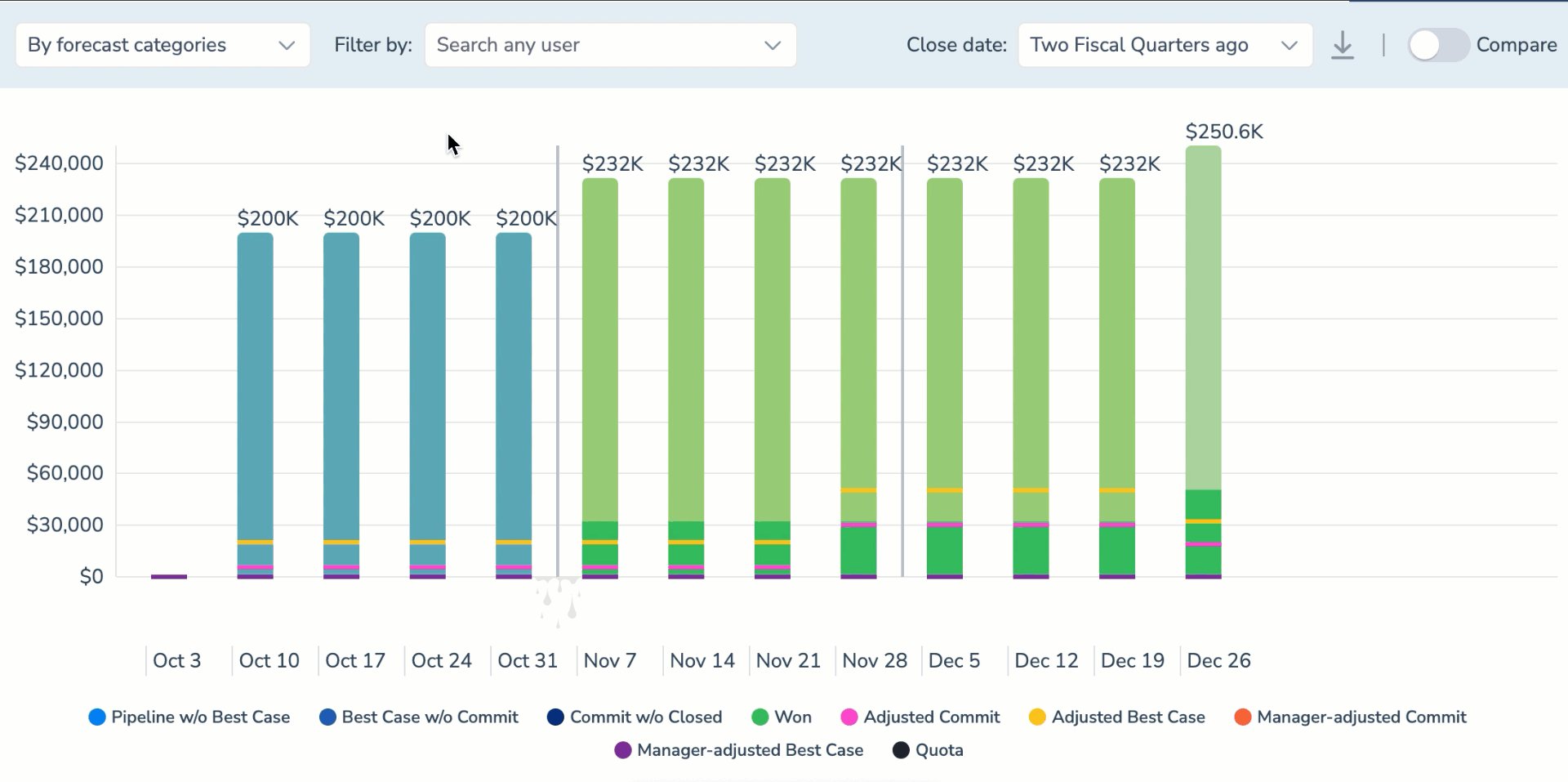
• See manager-adjusted Best Case and Commit
Now, the adjustments of the Best Case and Commit submitted by the team manager are displayed in the Forecast Chart. Manager-adjusted forecasts override the sum of the team’s adjusted Best Cases and Commits.
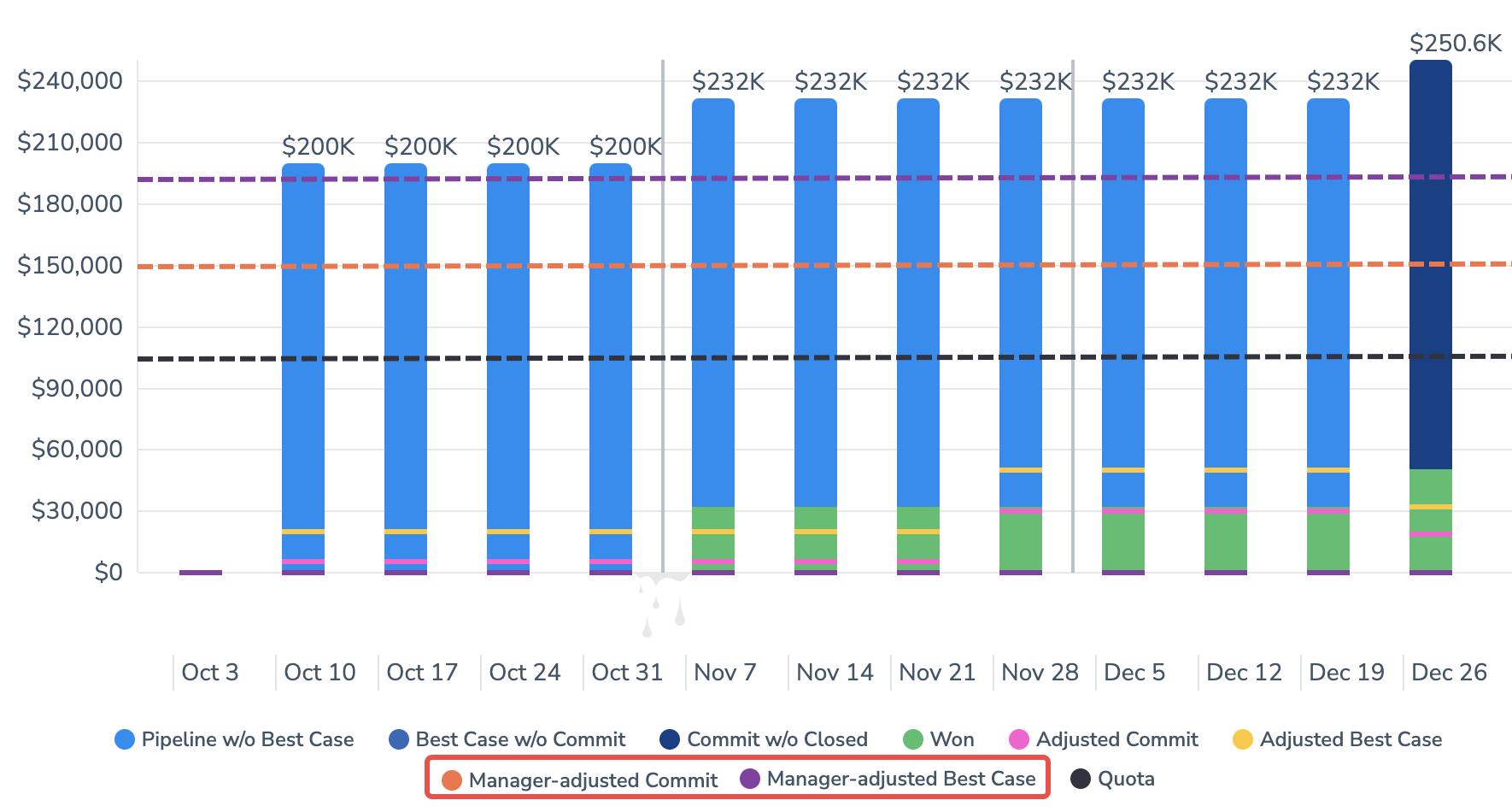
• Review your Opportunities more conveniently
Improved the layout of the Opportunities tab to ensure that it’s easy to navigate and scan through. Now, opportunities are displayed as expandable sections that are collapsed by default.
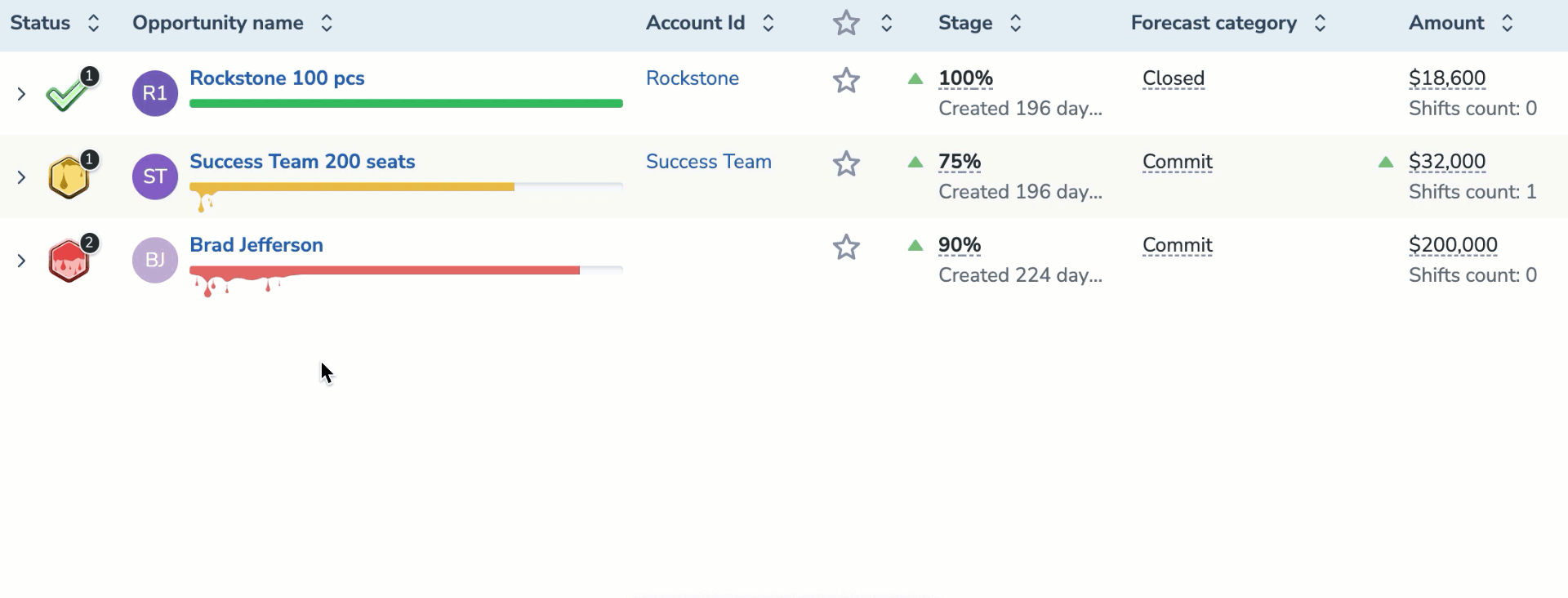
![]() Signals
Signals
• See who submitted a signal or action item
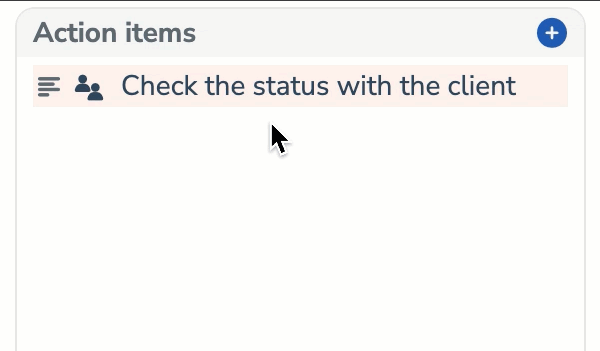 Hover over the signal to see who created it. It’s a particularly useful functionality for monitoring signals and action items added by managers.
Hover over the signal to see who created it. It’s a particularly useful functionality for monitoring signals and action items added by managers.
![]() Team Coaching
Team Coaching
• Select the display mode for Signals Report
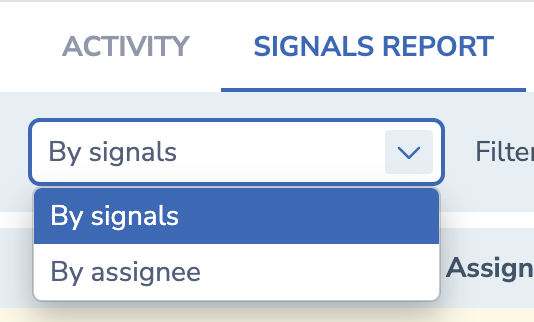 Implemented the possibility to change the data display mode – by signals or by assignees. Now, you can select the most convenient display mode to match your needs.
Implemented the possibility to change the data display mode – by signals or by assignees. Now, you can select the most convenient display mode to match your needs.
Mar 2023 (2303 release)¶
 Deal Guidance
Deal Guidance
• Submit forecasts for teams and managers separately
Managers can submit forecast for themselves and for their team separately. Previously the manager’s forecast was the forecast for the team.
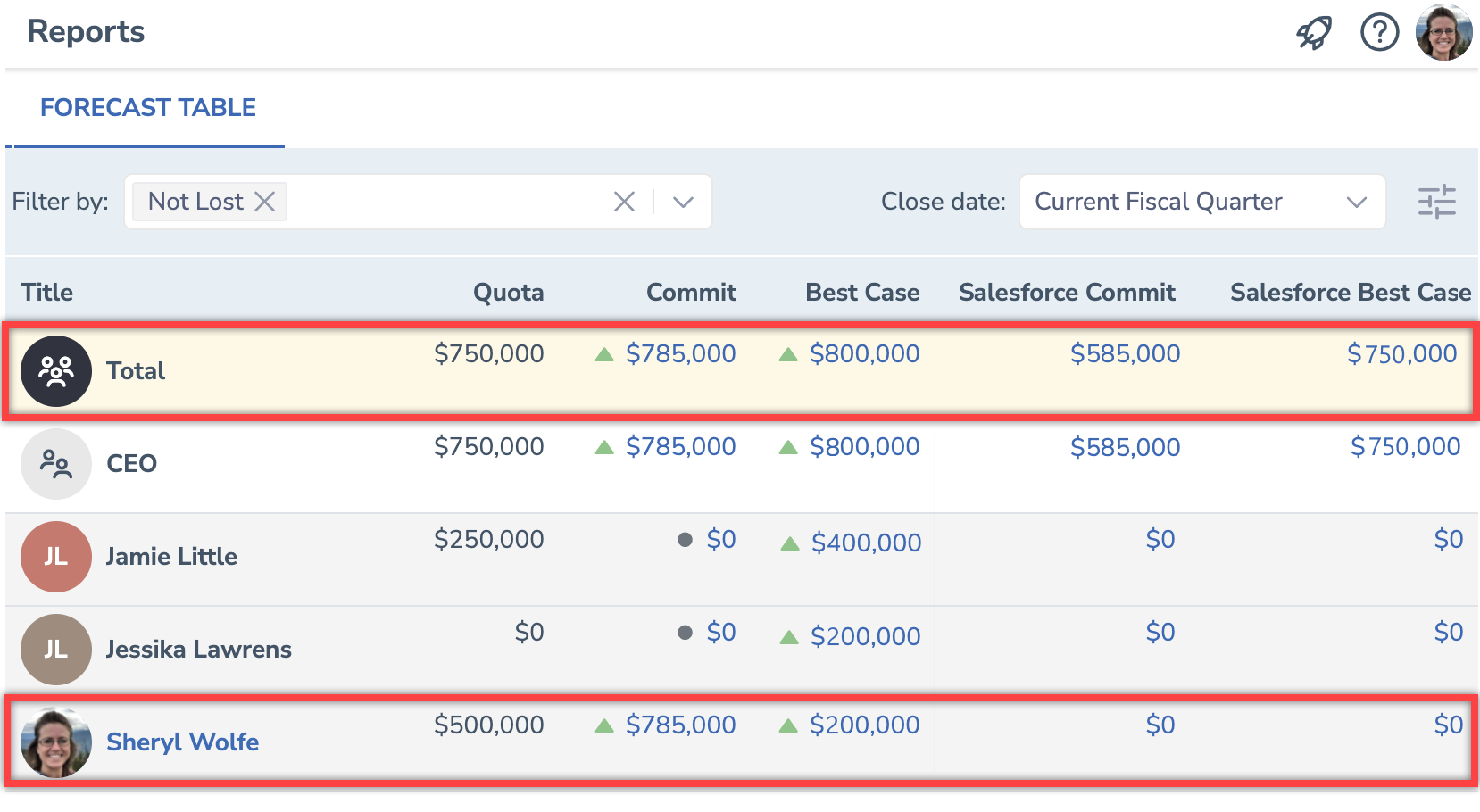
• Benefit from improved forecasts visibility
In the Best Case and Commit columns, the strikethrough number was the Best Case/Commit from Salesforce. Now, the strikethrough number is the previously submitted forecast for the team, while the forecast from Salesforce is now displayed in a separate column.
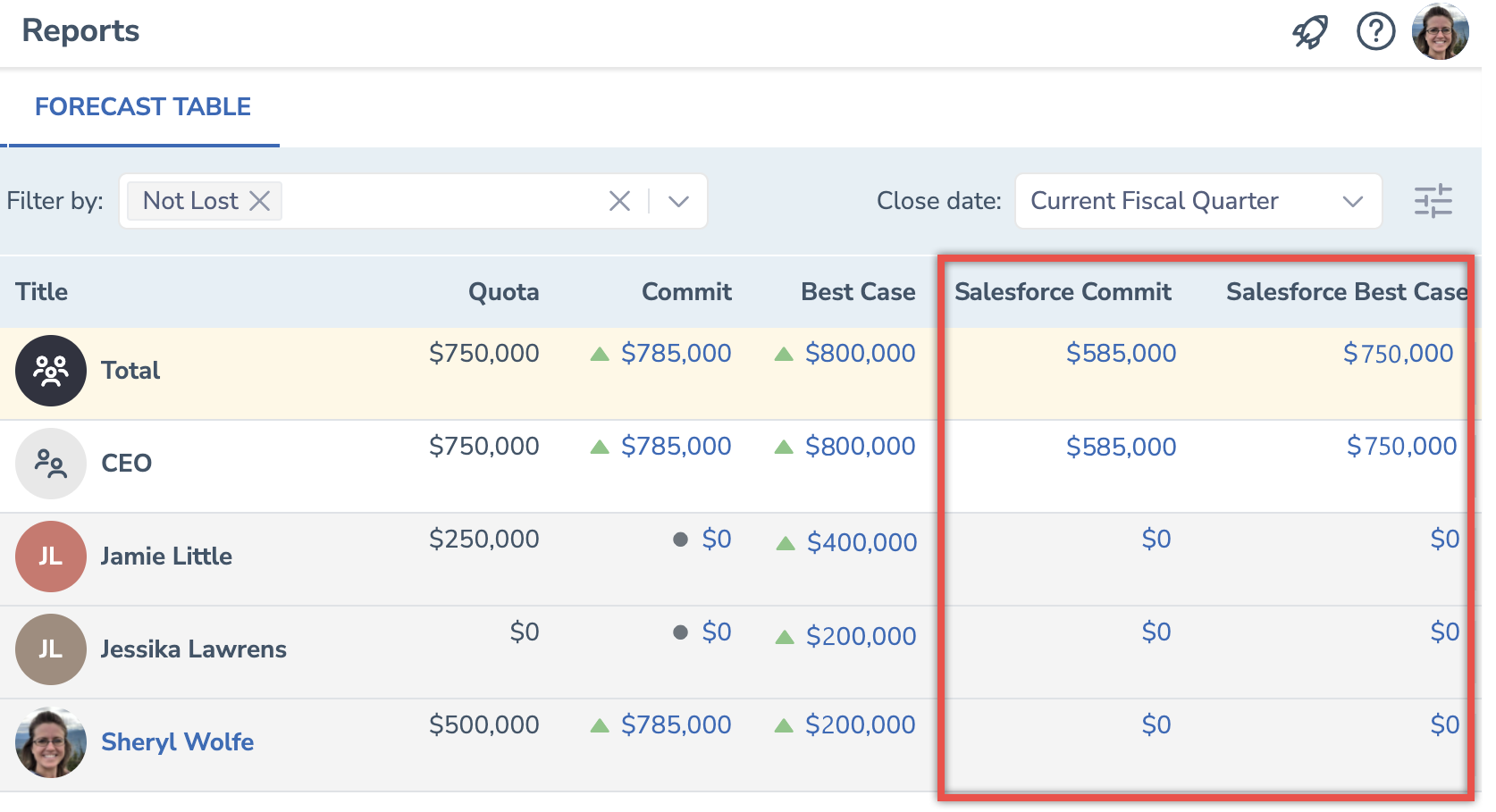
• See your revenue leaks in Forecast Chart
Click on the drops on the Forecast Chart to see what opportunities leaked from your pipeline in the selected period.
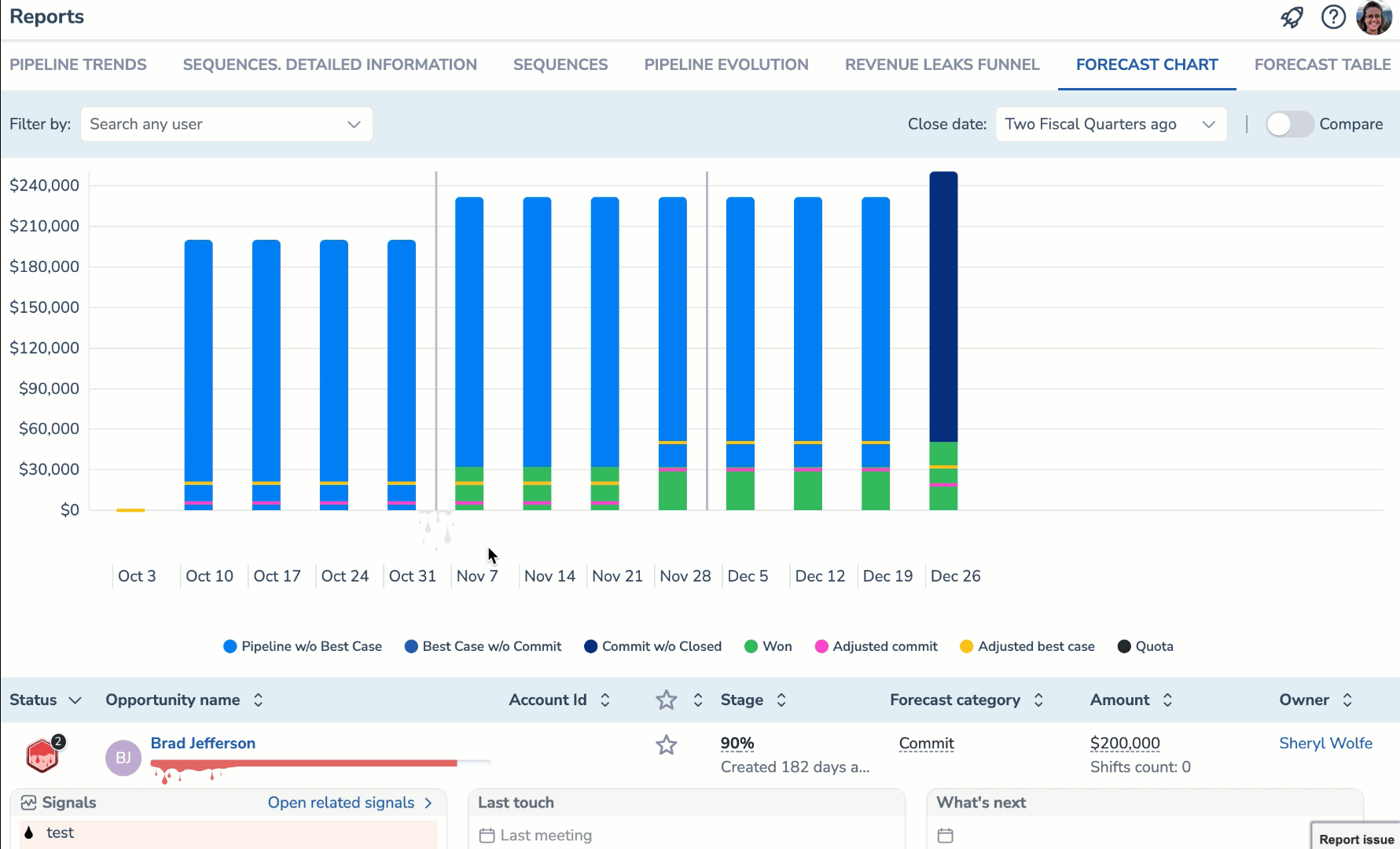
![]() Signals
Signals
• See all signals on related Opportunity
Signals with a future due date are displayed on the related opportunity right after they are created. Previously they would appear on the related opportunity on their due date.
• Filter your Signals Feed
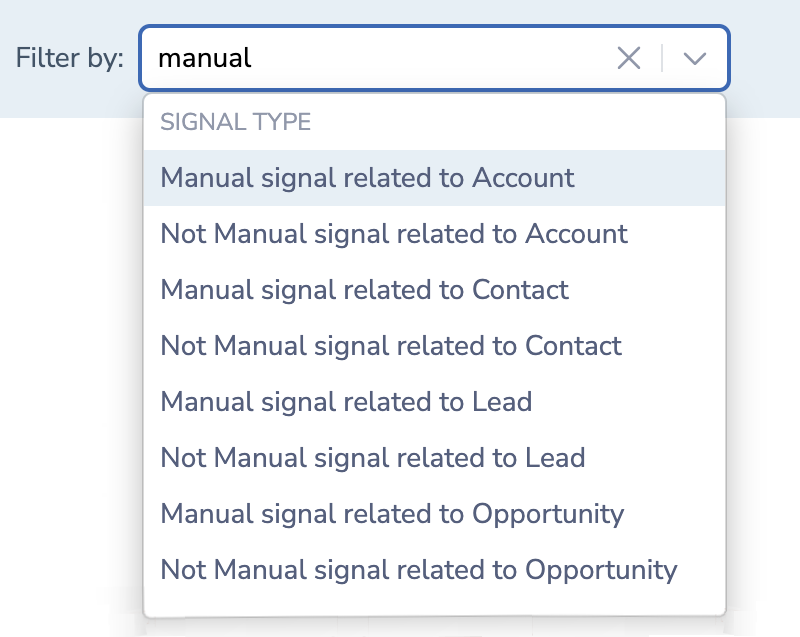 Filter your Signals Feed more effectively with a new signal type filter - Manual /Not manual signal.
Filter your Signals Feed more effectively with a new signal type filter - Manual /Not manual signal.
• Assign signals to any colleague
Previously on the Opportunity tab, managers could assign a signal to the Opportunity owner. Now, a signal related to an Opportunity can be assigned to any team member.
![]() Team Coaching
Team Coaching
• Monitor your team performance with a new Signals Report
See what is going on with manually or automatically created signals. Monitor how employees respond to and act upon signals they receive.
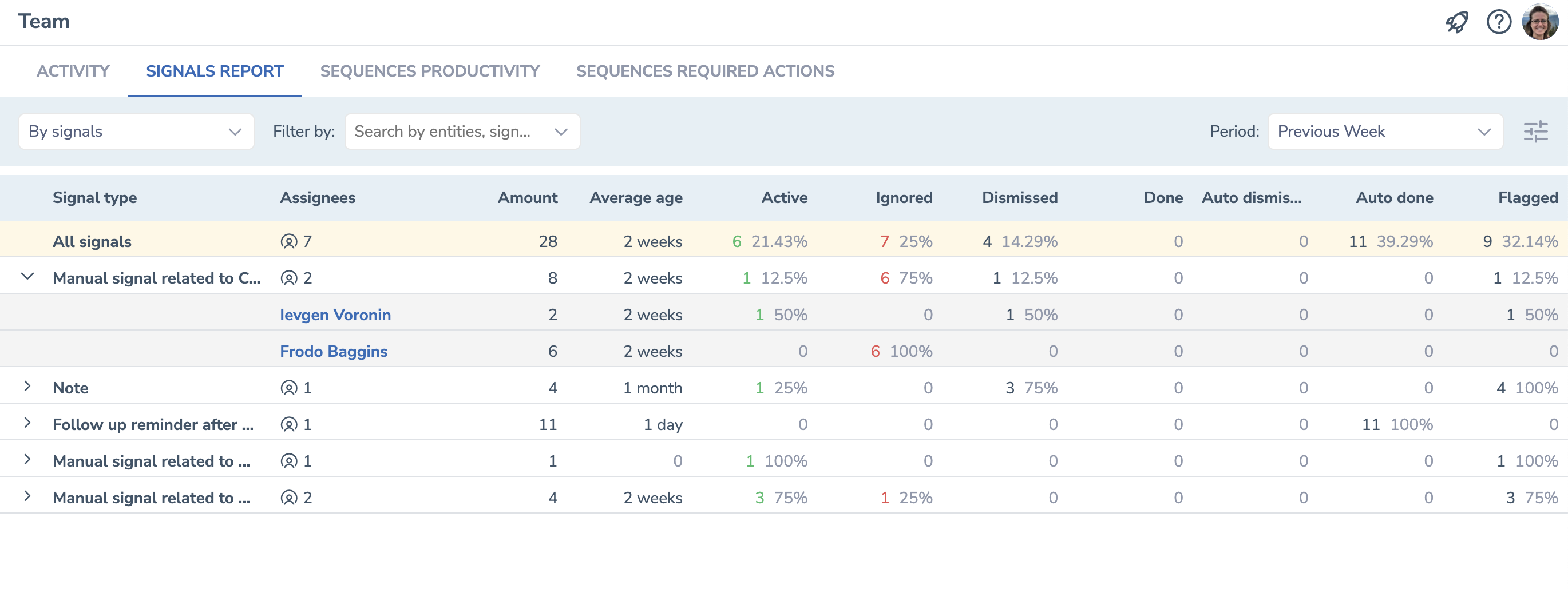
![]() Email Sidebar
Email Sidebar
• Open the relevant flagged signal from the Sidebar
Ensured that when users click on the View button on the New flagged signal notification in the Sidebar, the corresponding signal page is opened. Previously, the Signals Feed would open.
Read more about Signals in the Sidebar...
Feb 2023 (2302 release)¶
 Deal Guidance
Deal Guidance
• See where your pipeline leaks
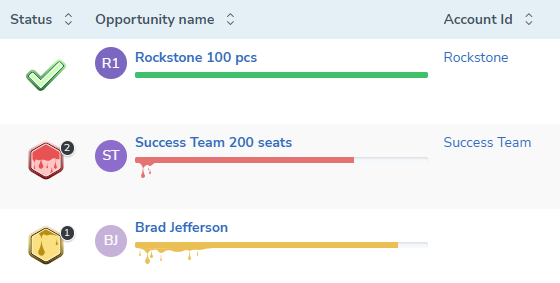 Improved the design of the reports and charts to ensure that managers can easily identify the stages at which they lost their clients.
Improved the design of the reports and charts to ensure that managers can easily identify the stages at which they lost their clients.
Learn more about fixing pipeline leaks using automation and intelligence.
• Exclude the categories from Forecast Chart
 Click on any category (or several categories) to exclude it from Forecast Chart and see more refined data.
Click on any category (or several categories) to exclude it from Forecast Chart and see more refined data.
Learn more about Forecast Chart.
![]() Signals
Signals
• Filter Opportunities by related signals types
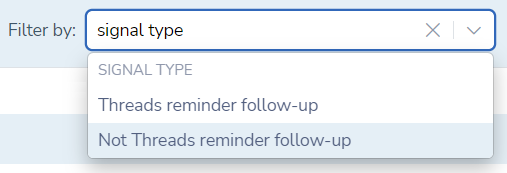 Implemented the possibility to filter Opportunities on the Opportunities tab by signal types. Select any active signal type from the Filter by drop-down list to see all Opportunities for which the selected signal type was generated.
Implemented the possibility to filter Opportunities on the Opportunities tab by signal types. Select any active signal type from the Filter by drop-down list to see all Opportunities for which the selected signal type was generated.
Jan 2023 (2301 release)¶
 Deal Guidance
Deal Guidance
• New Revenue Leaks Funnel chart for better visualization of your sales process
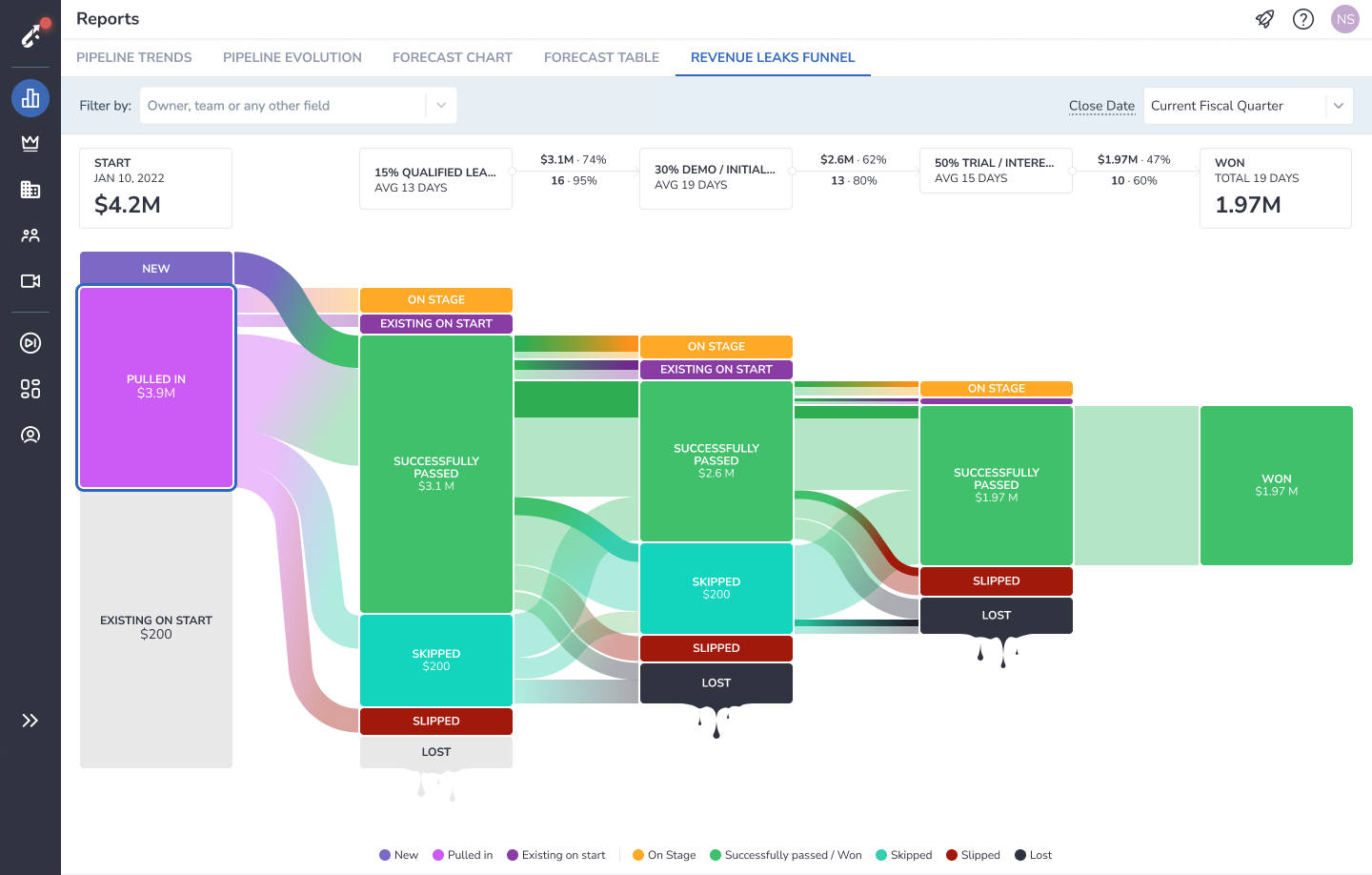 Added a new Revenue Leaks Funnel chart that conveniently visualize your team's sales process throughout the selected fiscal quarter or year.
Added a new Revenue Leaks Funnel chart that conveniently visualize your team's sales process throughout the selected fiscal quarter or year.
Read more about Revenue Leaks Funnel in this article.
![]() Signals
Signals
• Select assignees for signals with the custom template
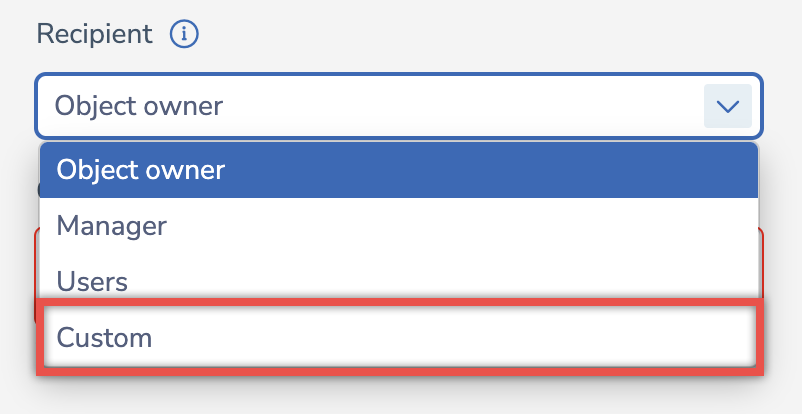 Implemented the custom selection of assignees for signals. Now, Signals managers can specify in the Signal Builder the users or user roles who will receive the signal of a specific type. The assignees should be specified in JSON format.
Implemented the custom selection of assignees for signals. Now, Signals managers can specify in the Signal Builder the users or user roles who will receive the signal of a specific type. The assignees should be specified in JSON format.
Read more about signals assignees selection in this article.
• Customize signals notifications in MS Teams
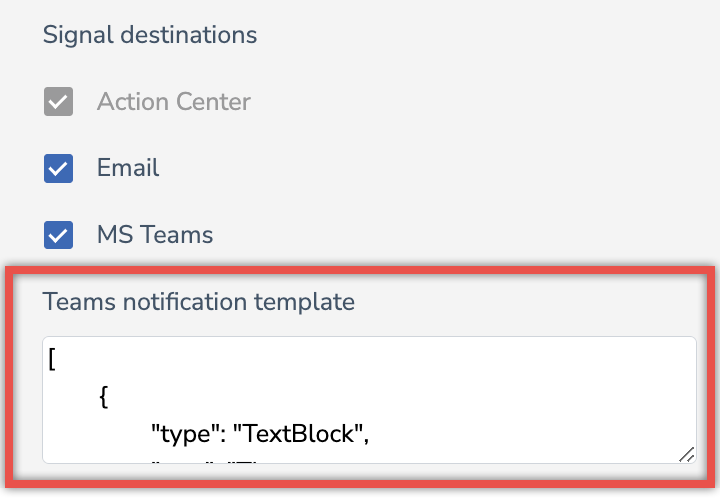 Implemented customizable MS Teams signals notification template. Now, in the Signal Builder, Signals managers can modify the notification the assignees will receive in their MS Teams app.
Implemented customizable MS Teams signals notification template. Now, in the Signal Builder, Signals managers can modify the notification the assignees will receive in their MS Teams app.
Read more about Signal Builder and how to use it in this article.
![]() Team Coaching
Team Coaching
• Analyze your team’s meetings with customers using talking time percentage
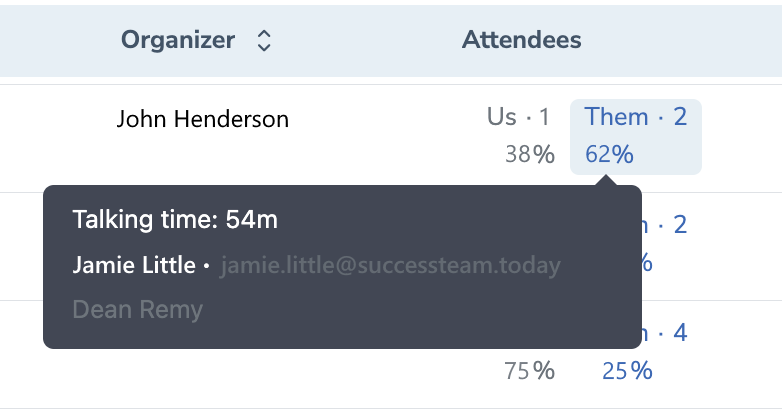 See how much time your company’s employees talked in a meeting in comparison to the customers.
See how much time your company’s employees talked in a meeting in comparison to the customers.
Read more about Conversational Intelligence in this article.
![]() Email Sidebar
Email Sidebar
• See the most important signals right in RG Email Sidebar
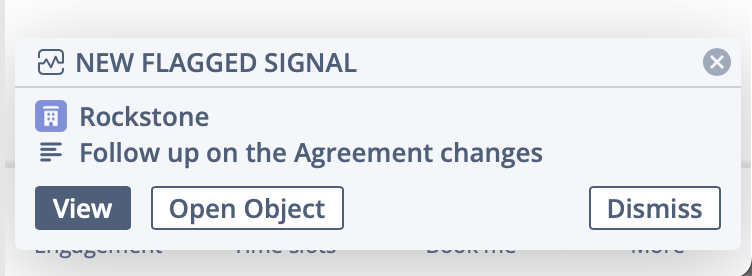 Now, you don't have to switch between the emails/events to see the related important (flagged) signals, because they will pop-up as notifications in the Sidebar on their due date.
Now, you don't have to switch between the emails/events to see the related important (flagged) signals, because they will pop-up as notifications in the Sidebar on their due date.
When the signal notification appears, you can open the related object in RG Email Sidebar, open the Revenue Grid Signals feed in the web browser, or dismiss the signal.
Read more about using signals in the Sidebar
Dec 2022 (2212 release)¶
 Deal Guidance
Deal Guidance
• Improved the visualization of your forecast by adding the indicators
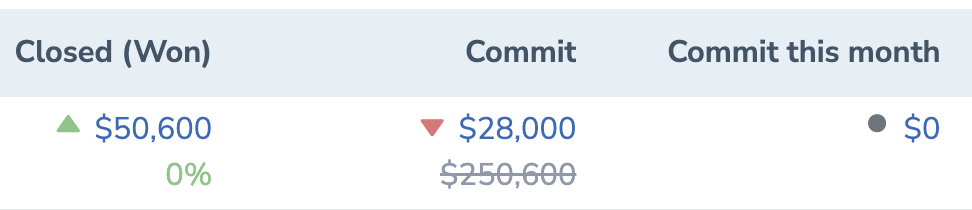 We have improved the UI of the Forecast Table by adding arrow indicators that visualize how your sales process is moving forward.
We have improved the UI of the Forecast Table by adding arrow indicators that visualize how your sales process is moving forward.
• See when the Best Case and Commit forecast was last submitted
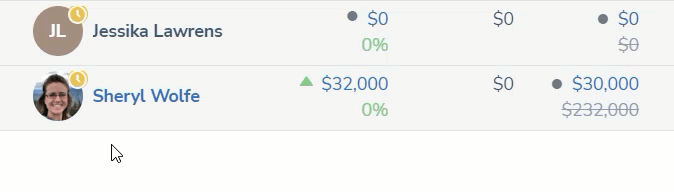 Now, you can see the yellow clock indicator at the top of the user’s icon in Forecast Table, if the user didn’t submit the adjusted Best Case and Commit for more than 7 days. The same yellow clock icon will appear on the top of the team’s profile picture if any of the team members submitted their adjusted Best Case and Commit for more than 7 days.
Now, you can see the yellow clock indicator at the top of the user’s icon in Forecast Table, if the user didn’t submit the adjusted Best Case and Commit for more than 7 days. The same yellow clock icon will appear on the top of the team’s profile picture if any of the team members submitted their adjusted Best Case and Commit for more than 7 days.
Learn more about the Forecast Table report.
• Submit your Adjusted Best Case and Commit right in Forecast Table
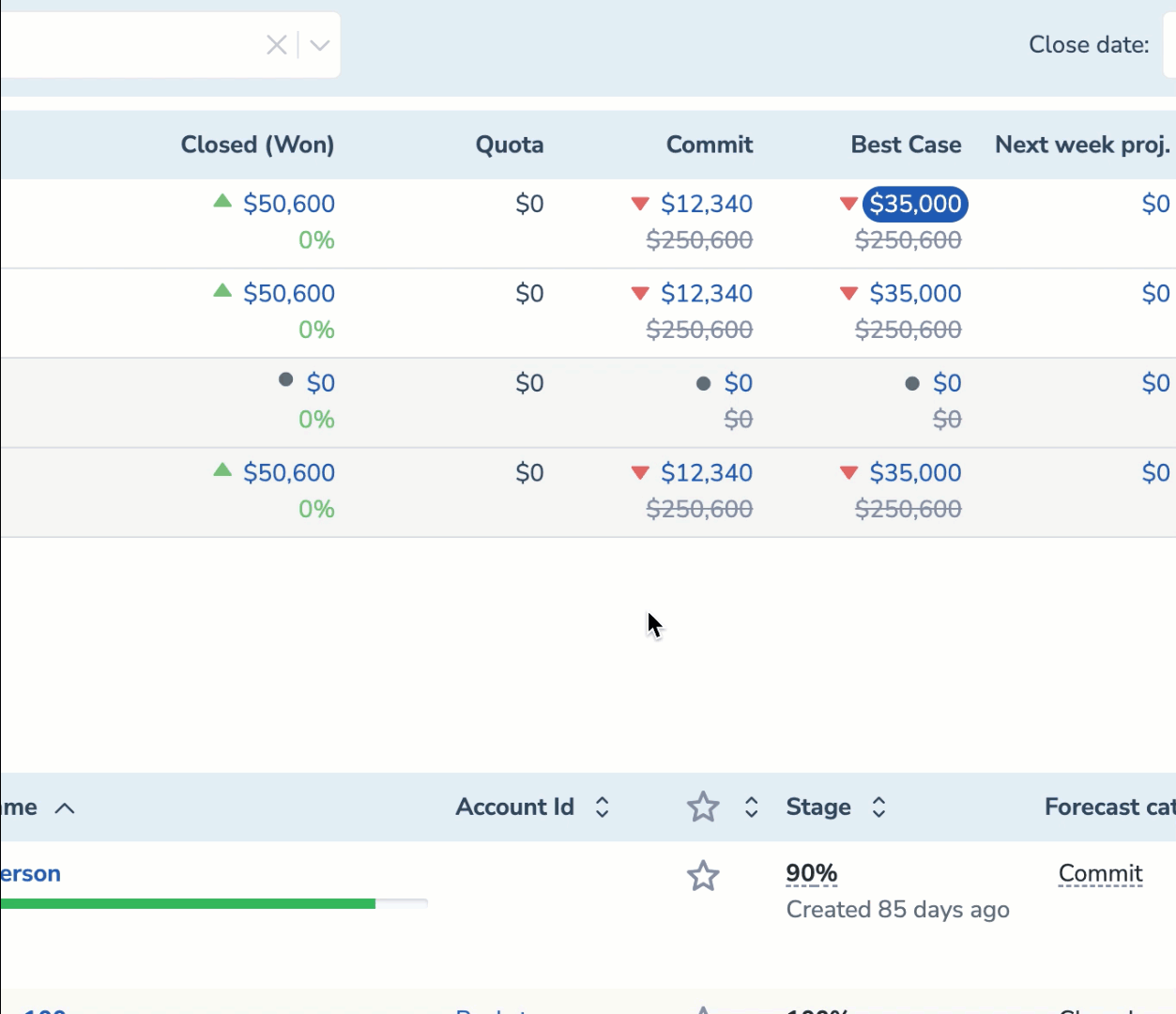 You can submit your Adjusted Best Case and Commit right in Forecast Table. Select your current Commit or Best Case, click on the pencil icon than appears and enter the updated forecast numbers.
You can submit your Adjusted Best Case and Commit right in Forecast Table. Select your current Commit or Best Case, click on the pencil icon than appears and enter the updated forecast numbers.
• Hover the numbers in Forecast Table to see how they changed
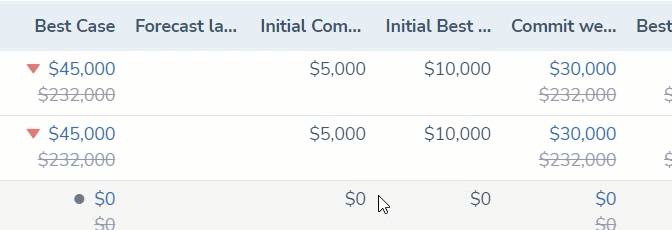 Now, you can hover over any number in Forecast Table to see how they changed over last 6 days.
Now, you can hover over any number in Forecast Table to see how they changed over last 6 days.
• Click on any color in the Forecast Chart’s table to see the associated Opportunities
 Click on any color in the Forecast Chart’s table to see the Opportunities that constitute the corresponding figure in the chart. The Opportunities appear in the section below.
Click on any color in the Forecast Chart’s table to see the Opportunities that constitute the corresponding figure in the chart. The Opportunities appear in the section below.
Learn more about Forecast Chart.
• Compare different fiscal periods using Forecast Chart
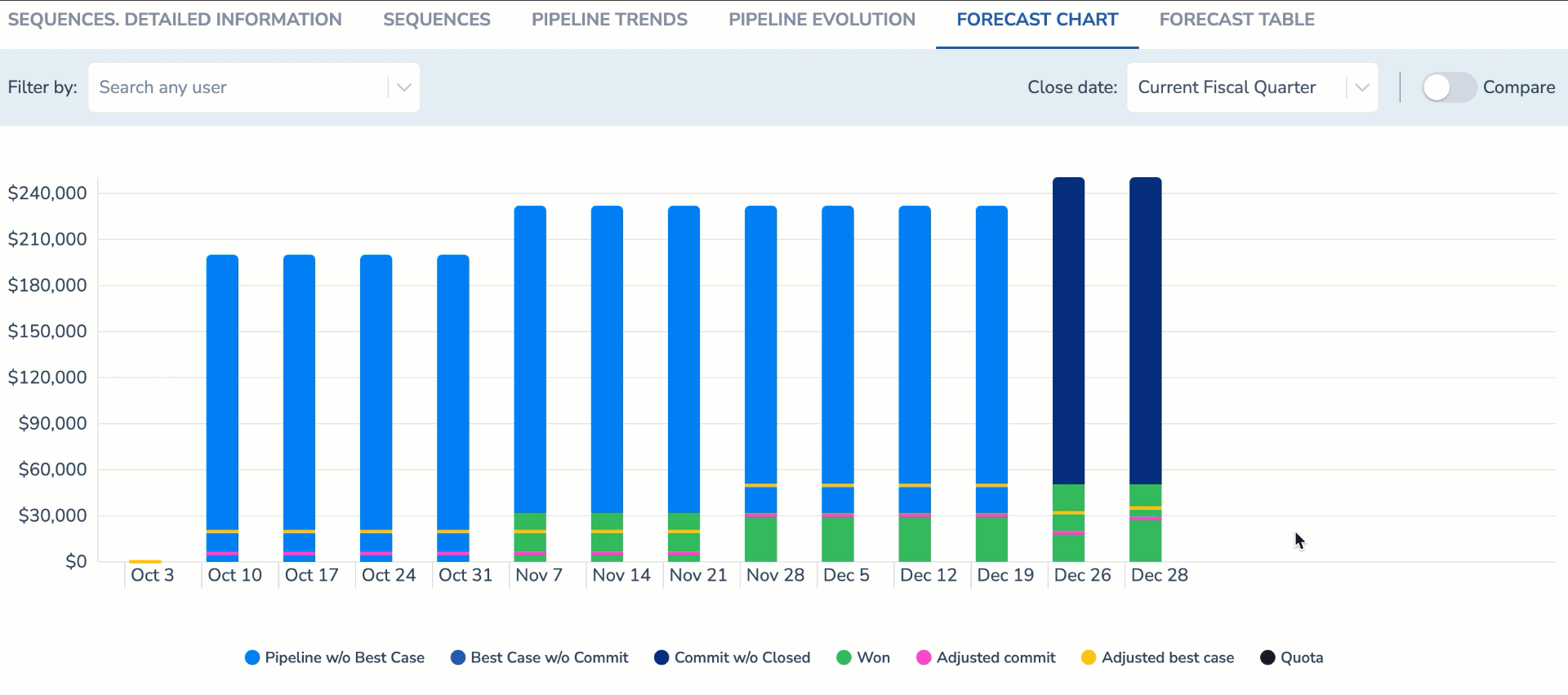 Click on the Compare toggle in the upper right corner to enable the Compare mode. You can select the comparison period from the Close Date drop-down lists.
Click on the Compare toggle in the upper right corner to enable the Compare mode. You can select the comparison period from the Close Date drop-down lists.
Learn more about Compare functionality.
• Filter Opportunities by any Salesforce field
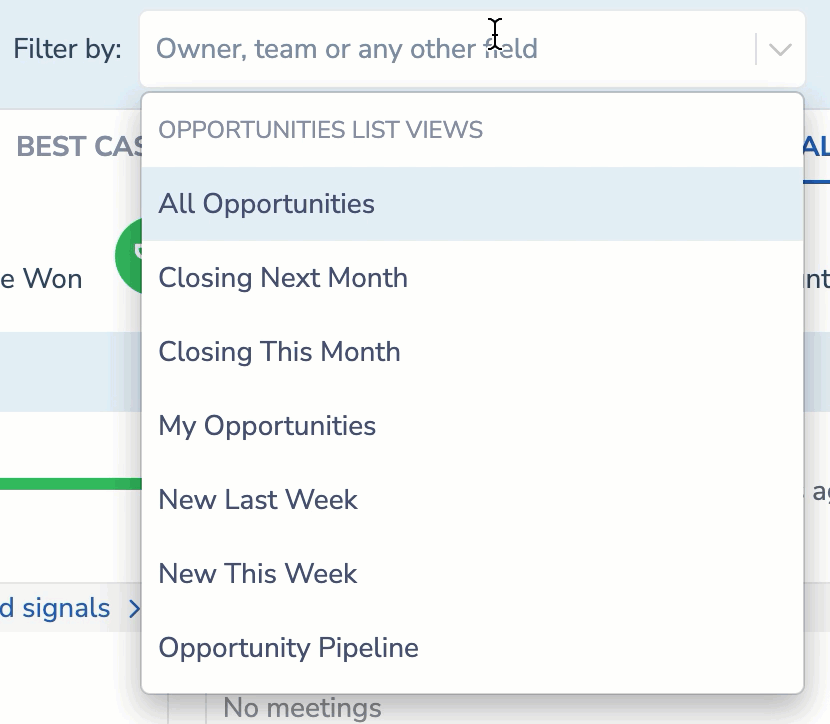 We have added the possibility of filtering Opportunities by any Salesforce field, including forecast category and renewal.
We have added the possibility of filtering Opportunities by any Salesforce field, including forecast category and renewal.
Learn more about Opportunities filtering.
• Filter your Opportunities by a custom period
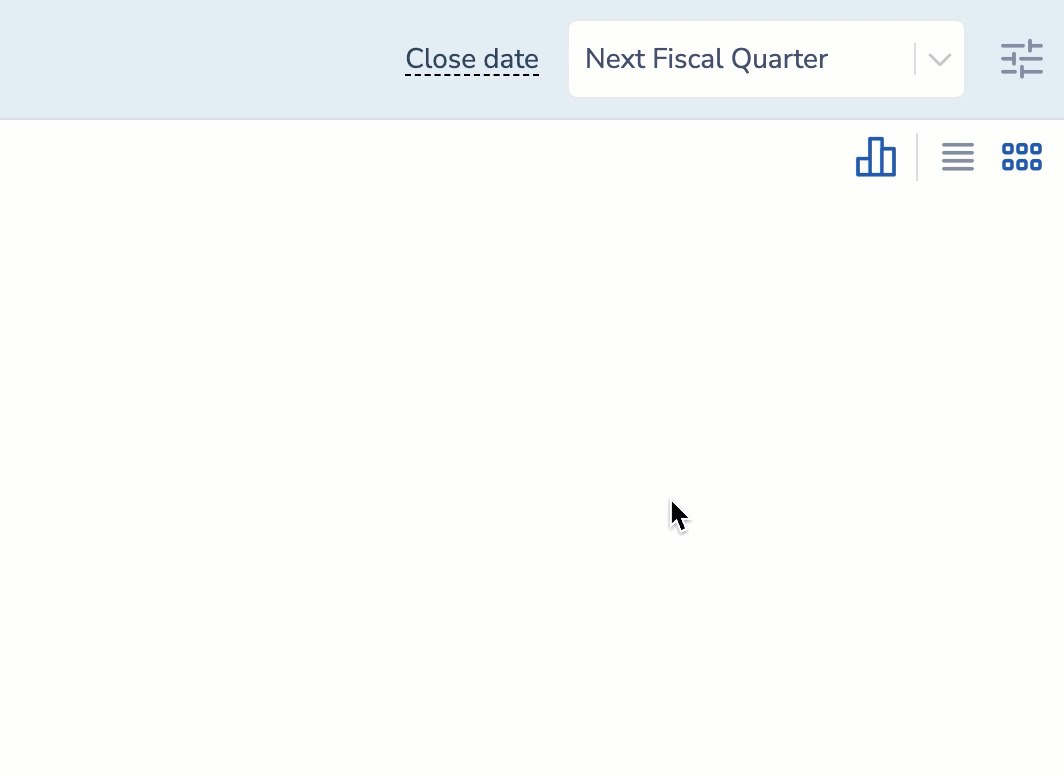 You apply a custom period filter to see the Opportunities matching your customized requirements.
You apply a custom period filter to see the Opportunities matching your customized requirements.
Learn more about Opportunities filtering options.
• See how your Opportunities total figures changed over last 6 days
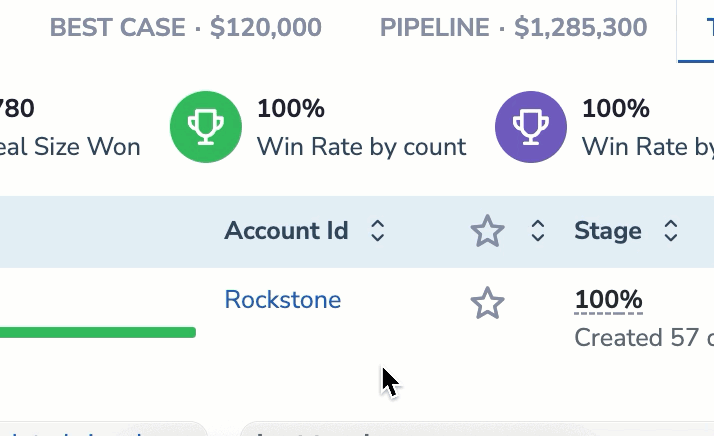 Hover over any total number at the top of the Opportunities report to see how it changed over last 6 days.
Hover over any total number at the top of the Opportunities report to see how it changed over last 6 days.
Learn more about total figures in the Opportunities report.
Nov 2022 (2211 release)¶
 Deal Guidance
Deal Guidance
• Customize your sales forecast with the new columns in Forecast Table
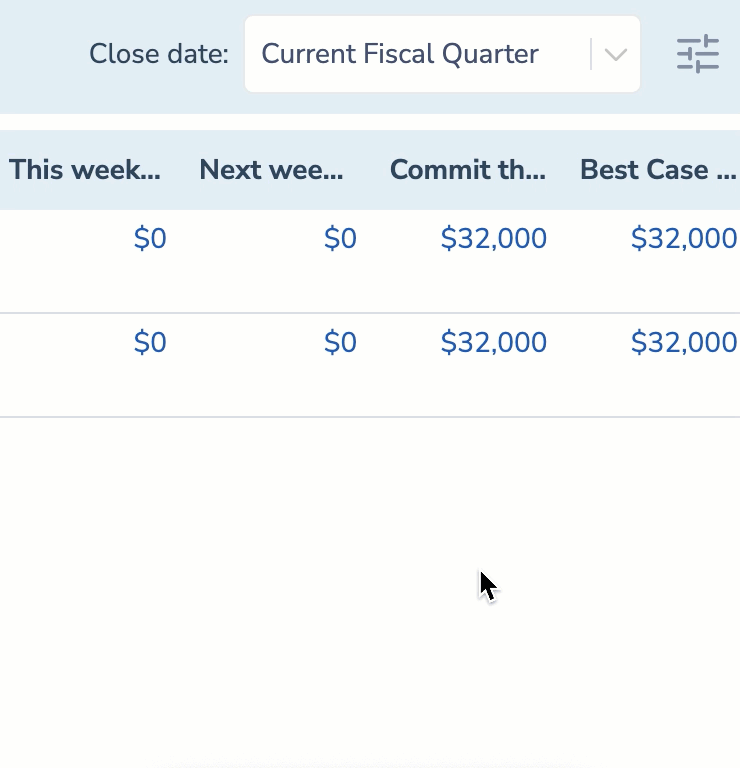 We have added more forecast values you can track to ensure even more accurate forecasting and changes monitoring.
We have added more forecast values you can track to ensure even more accurate forecasting and changes monitoring.
Managers can conveniently select the columns they would like to see in Forecast Table.
Learn more about the Forecast Table report.
• Visualize your sales process with a new Forecast Chart report
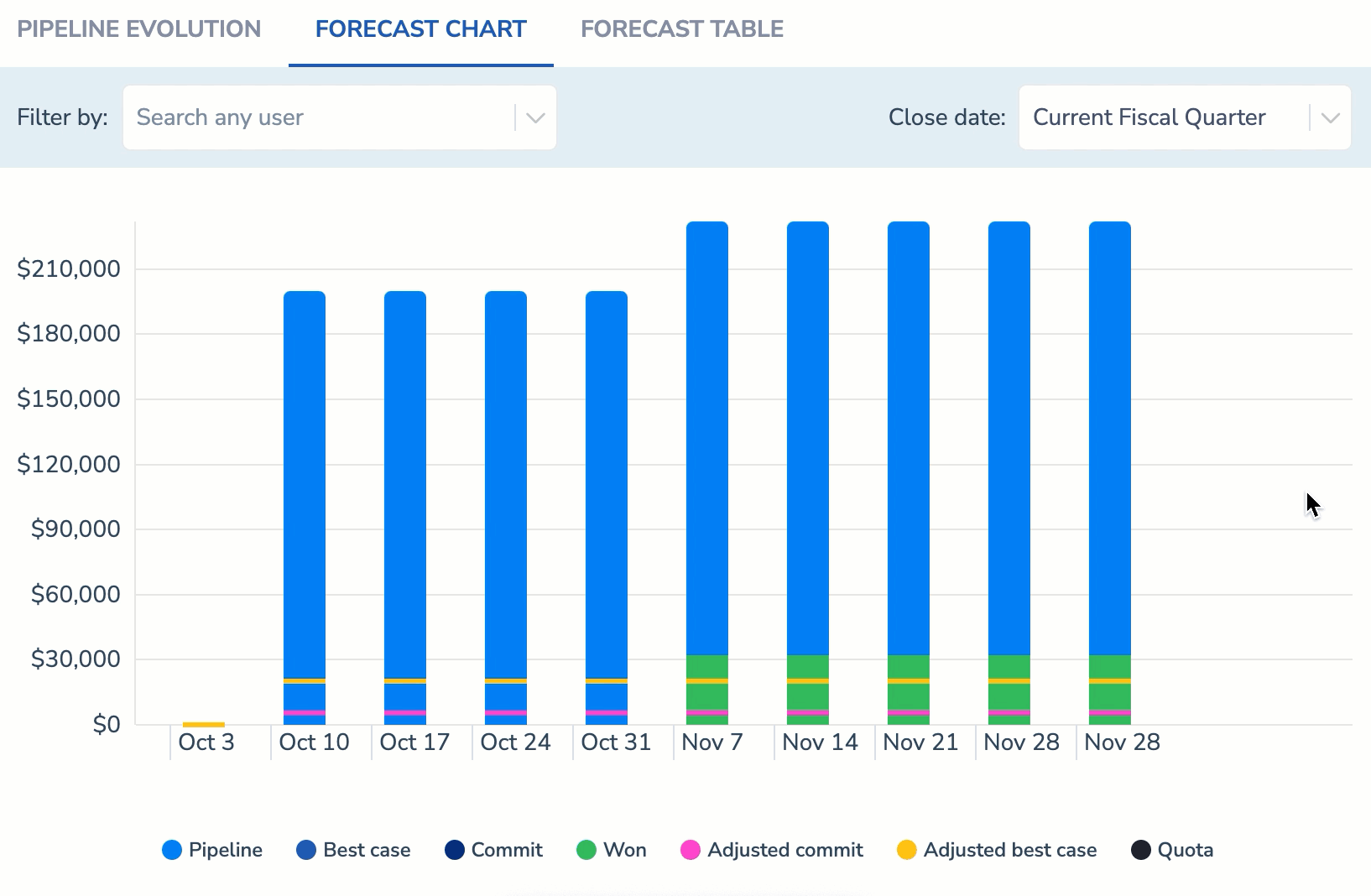 You can monitor how your total pipeline is growing into Commit, Best Case, Won with our new Forecast Chart report. It visualizes how your numbers change over the quarter and compare the changes with the initial forecast.
You can monitor how your total pipeline is growing into Commit, Best Case, Won with our new Forecast Chart report. It visualizes how your numbers change over the quarter and compare the changes with the initial forecast.
Learn more about Forecast Chart.
![]() Team Coaching
Team Coaching
• Filter users by Role Hierarchy
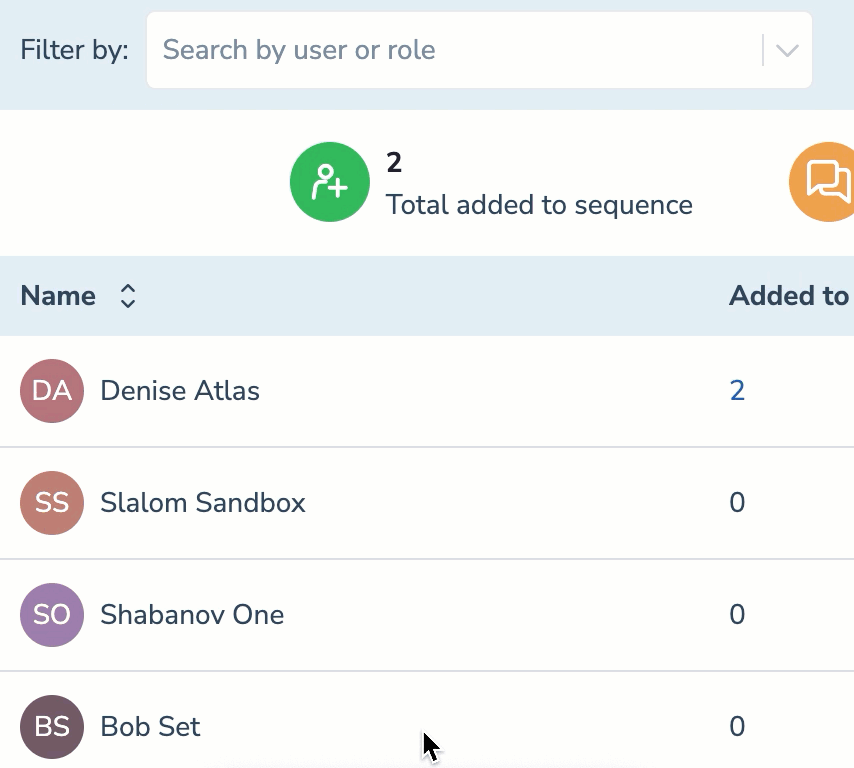 You can now filter the users by specifying their roles in your organization. By selecting the role, you will see the user in the selected role and all subordinate users who report to this person.
You can now filter the users by specifying their roles in your organization. By selecting the role, you will see the user in the selected role and all subordinate users who report to this person.
This filter is based on your organization’s Role Hierarchy in Salesforce.
Learn more about using Sequences Team report.
Oct 2022 (2210 release)¶
![]() Signals
Signals
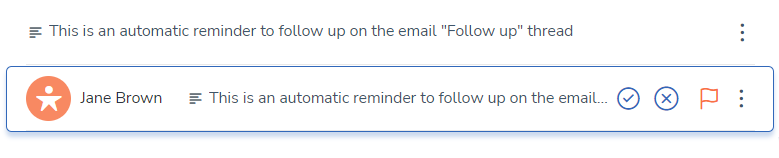 • Reminder Signal will be auto-dismissed when you get a reply to the tracked email.
• Reminder Signal will be auto-dismissed when you get a reply to the tracked email.
 Deal Guidance
Deal Guidance
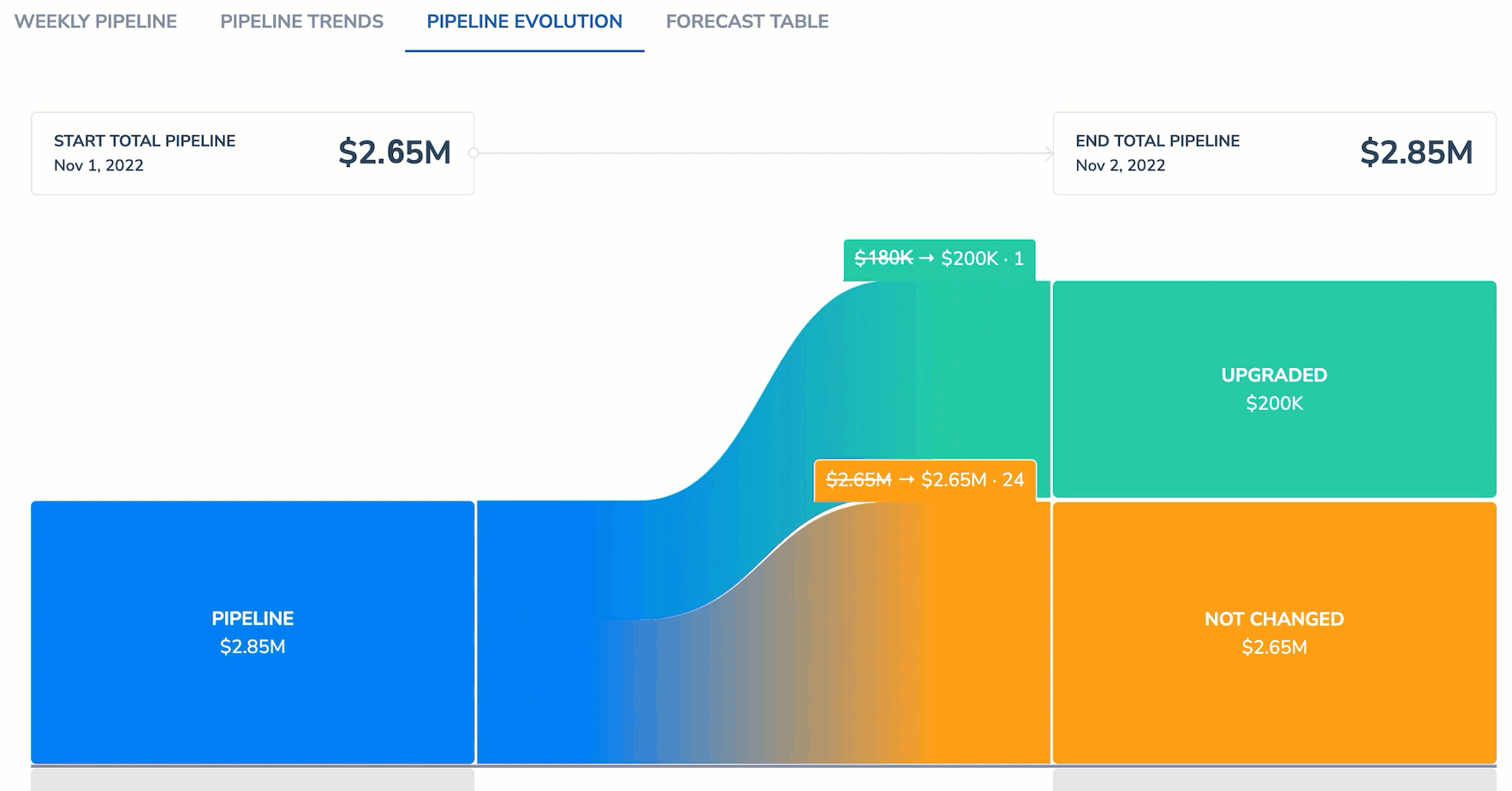 • Conveniently track the sum changes on the Pipeline Evolution tab.
• Conveniently track the sum changes on the Pipeline Evolution tab.
![]() Team Coaching
Team Coaching
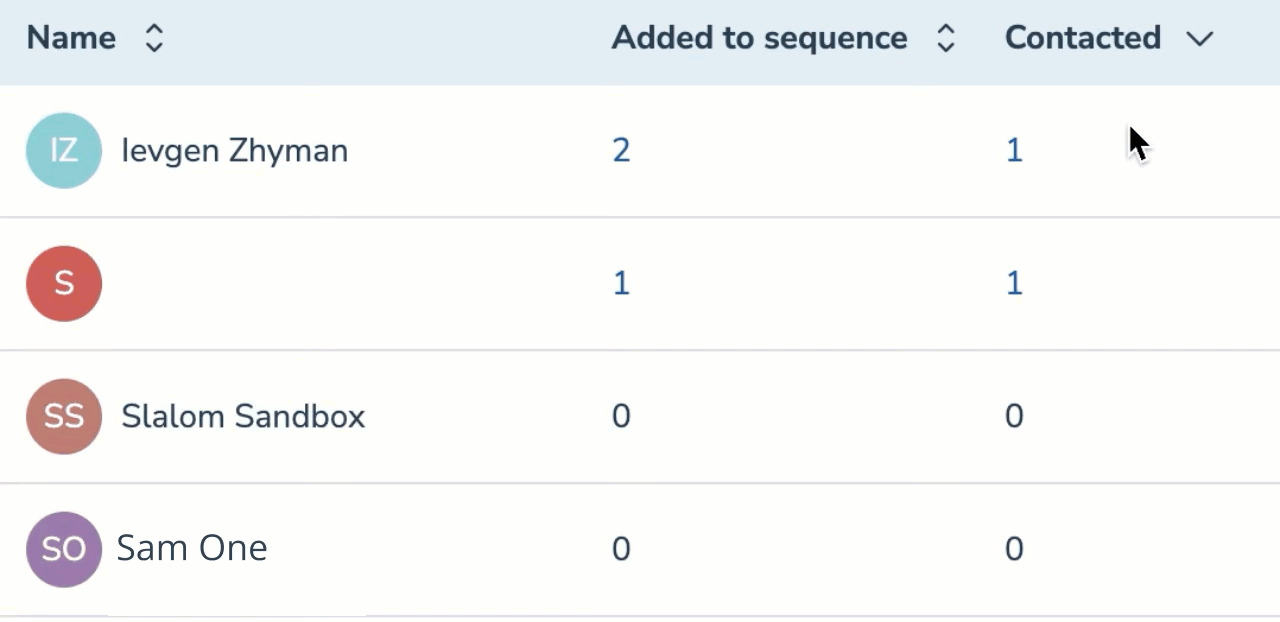 • Sort by descending or ascending numbers in the Sequence report’s columns.
• Sort by descending or ascending numbers in the Sequence report’s columns.
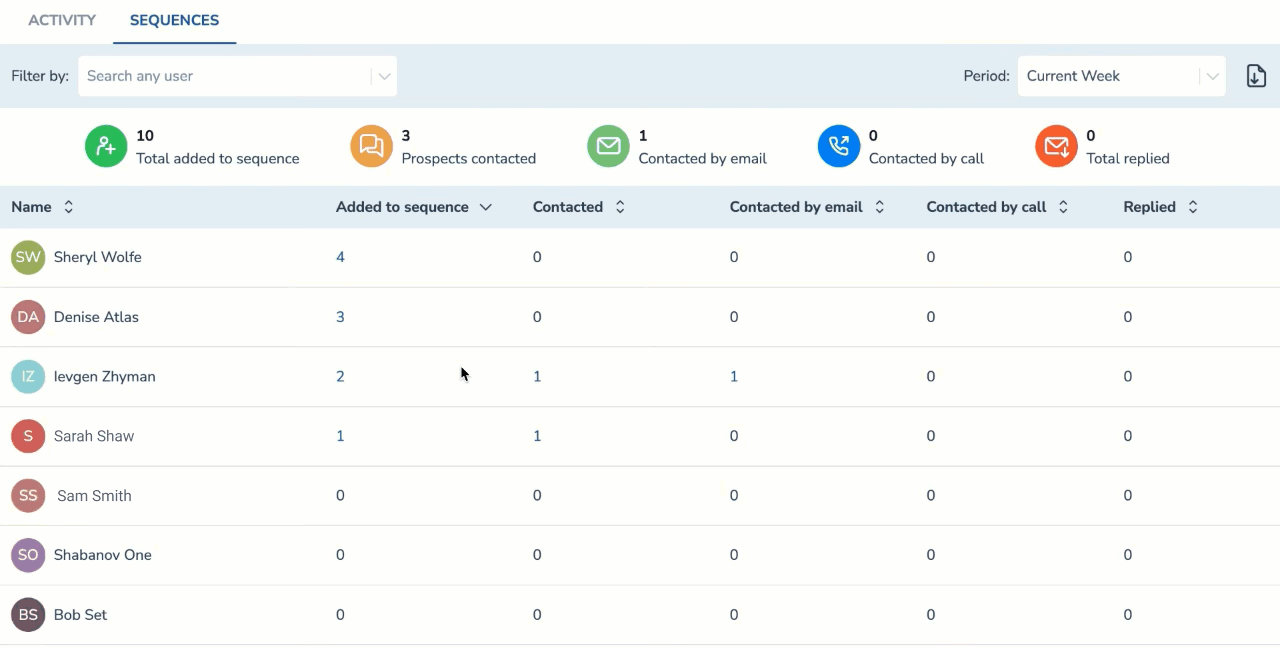 • Click on a number in the Sequence report to see the detailed list of prospects.
• Click on a number in the Sequence report to see the detailed list of prospects.
Sep 2022 (2209 release)¶
![]() Signals
Signals
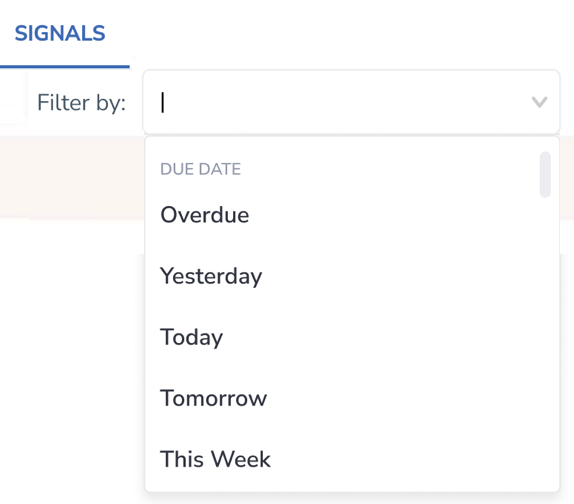 • Filter Signals feed to focus on Signals with a specific due date.
• Filter Signals feed to focus on Signals with a specific due date.
• Open relevant Signal in Revenue Grid by clicking the link in the notification in MS Teams Signal.
 Deal Guidance
Deal Guidance
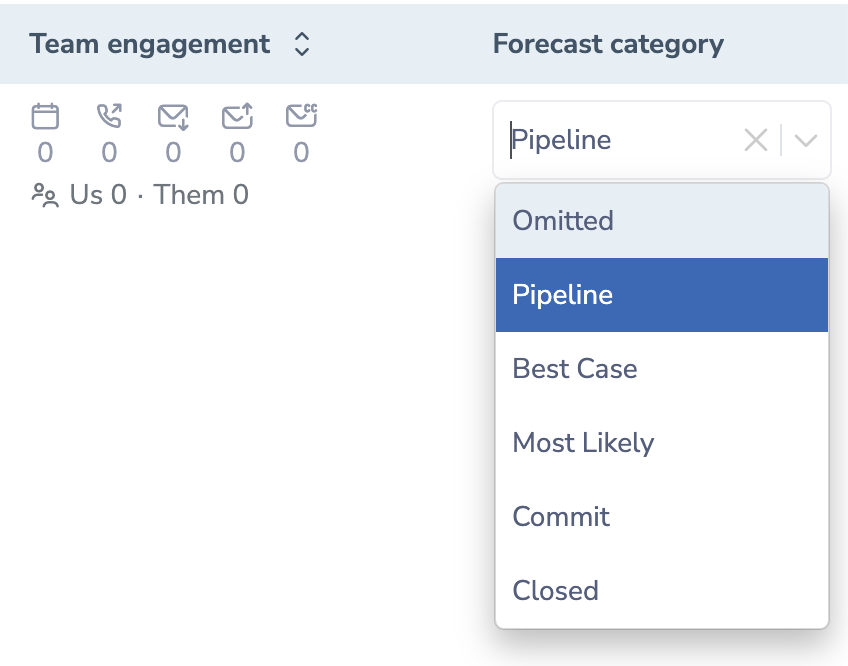 • Conveniently change the Opportunity’s forecast category right on the Opportunities tab.
• Conveniently change the Opportunity’s forecast category right on the Opportunities tab.
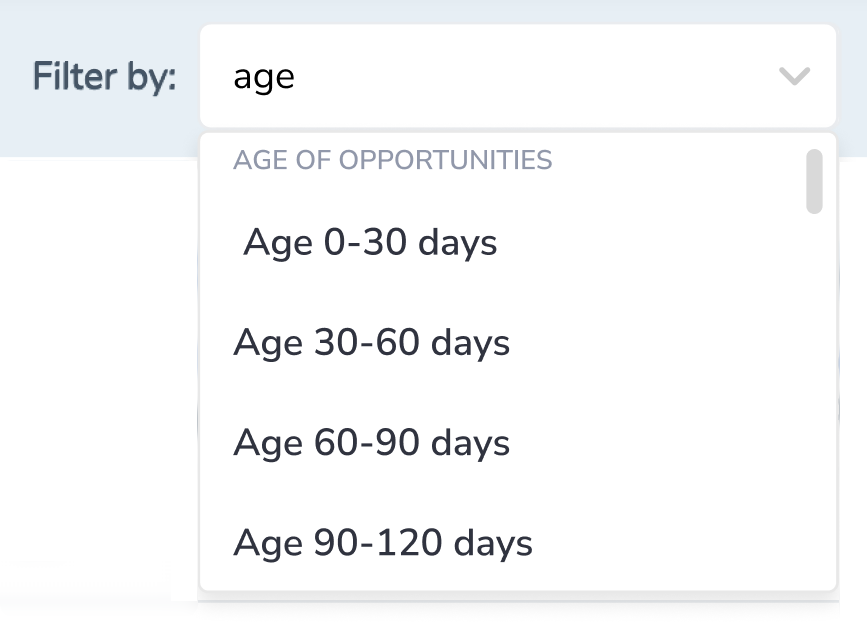 • Filter the Opportunities by their age.
• Filter the Opportunities by their age.
• Monitor your average sales numbers on the Opportunities tab.

Aug 2022 (2208 release)¶
![]() Signals
Signals
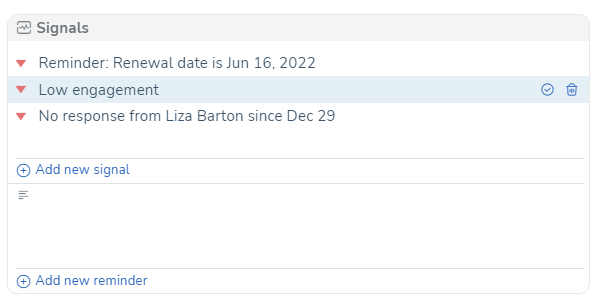 • Quickly add a note/reminder type of To-do per deal. It will appear in the Signals feed.
• Quickly add a note/reminder type of To-do per deal. It will appear in the Signals feed.
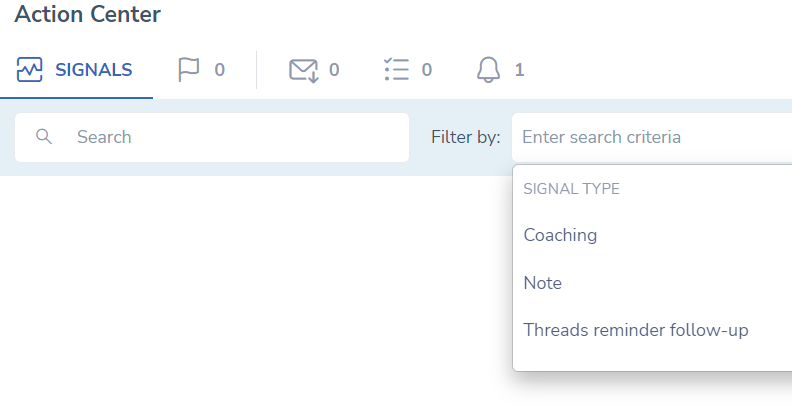 • Filter Signals feed to focus on Note, Coaching or other types of Signals.
• Filter Signals feed to focus on Note, Coaching or other types of Signals.
 • Actionable Signals: Create a Follow-up type of a signal and Send email right from the Action Center.
• Actionable Signals: Create a Follow-up type of a signal and Send email right from the Action Center.
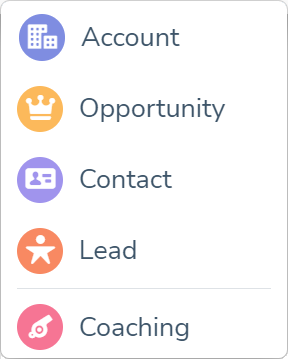 • New Coaching type of a Signal to help your team to close more deals.
• New Coaching type of a Signal to help your team to close more deals.
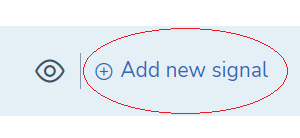 • Create a Signal in the Sequence's related to-do's.
• Create a Signal in the Sequence's related to-do's.
 Deal Guidance
Deal Guidance
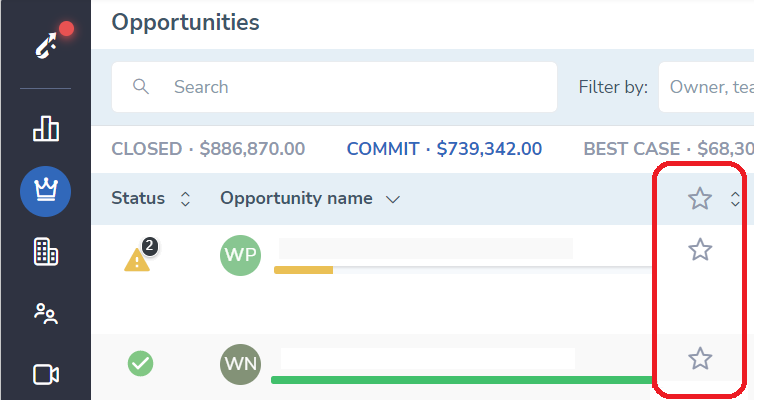 • Mark opportunities you are focusing on in the current period for better focus reporting.
• Mark opportunities you are focusing on in the current period for better focus reporting.
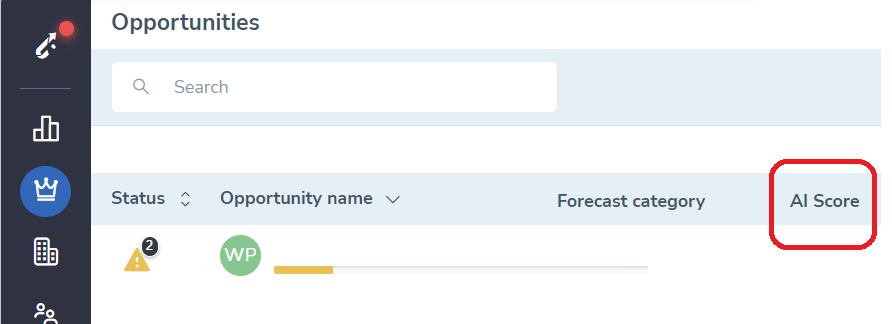 • Refer to AI score of a deal for better estimates. Higher score, more chances you'll win a deal.
• Refer to AI score of a deal for better estimates. Higher score, more chances you'll win a deal.
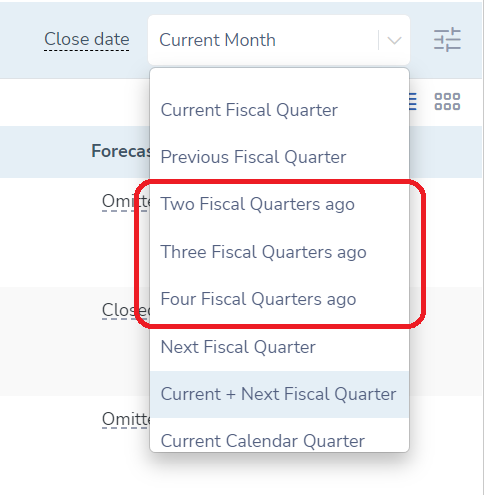 • Dig into your Pipeline figures as long as 4 FQ back to compare results with the current period.
• Dig into your Pipeline figures as long as 4 FQ back to compare results with the current period.
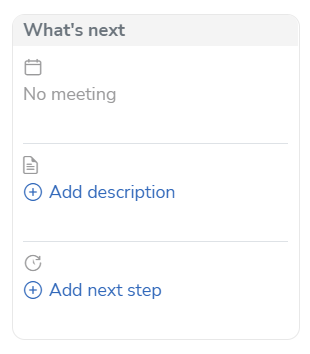 • Update opportunity description in the "What's next" field.
• Update opportunity description in the "What's next" field.
Jul 2022 (2207 release)¶
![]() Signals
Signals
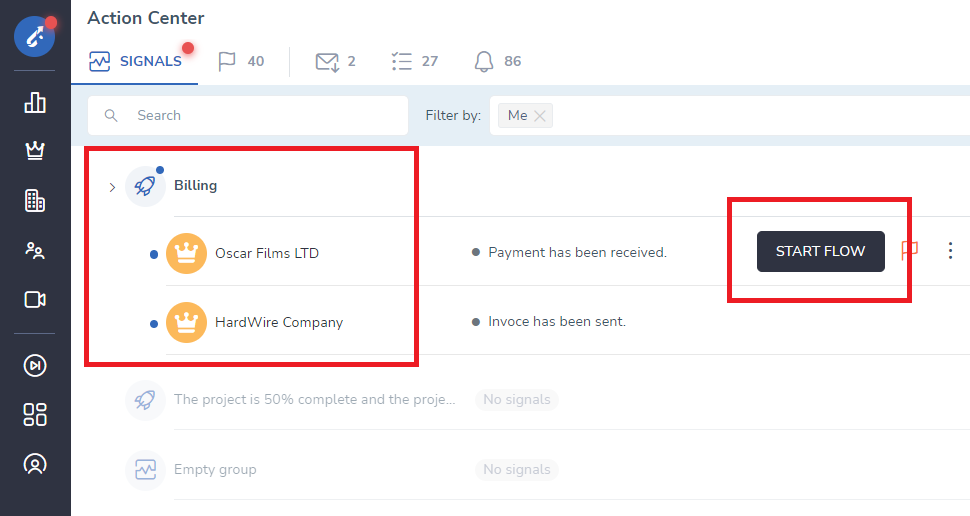 • Signals get grouped by categories for easier navigation, and able to initiate a Salesforce Flow.
• Signals get grouped by categories for easier navigation, and able to initiate a Salesforce Flow.
 Deal Guidance
Deal Guidance
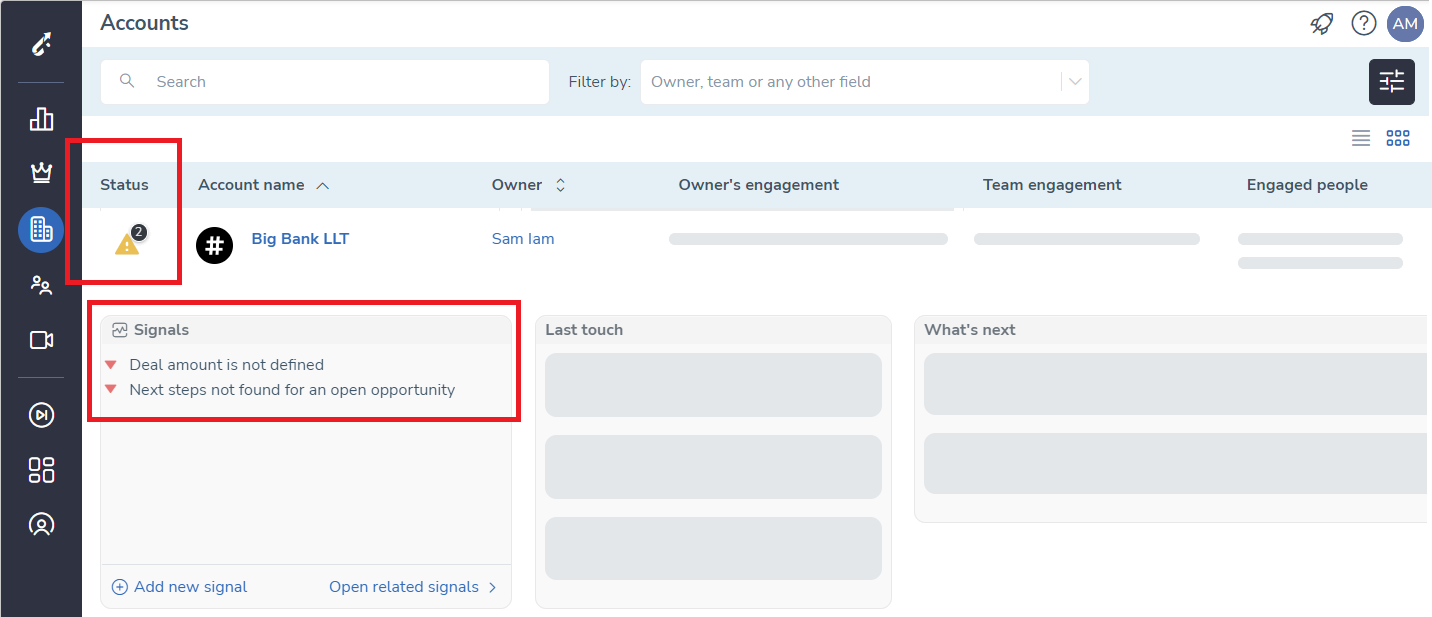 • Account related Signals appear on the Accounts tab.
• Account related Signals appear on the Accounts tab.
Jun 2022 (2206 release)¶
![]() Signals
Signals
• 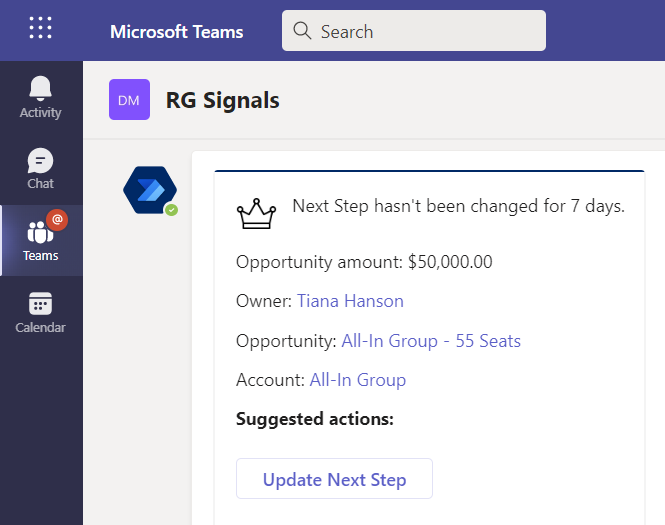 New signal for Account Executives: Get notified when Next Step is not being changed for a week.
New signal for Account Executives: Get notified when Next Step is not being changed for a week.
 Deal Guidance
Deal Guidance
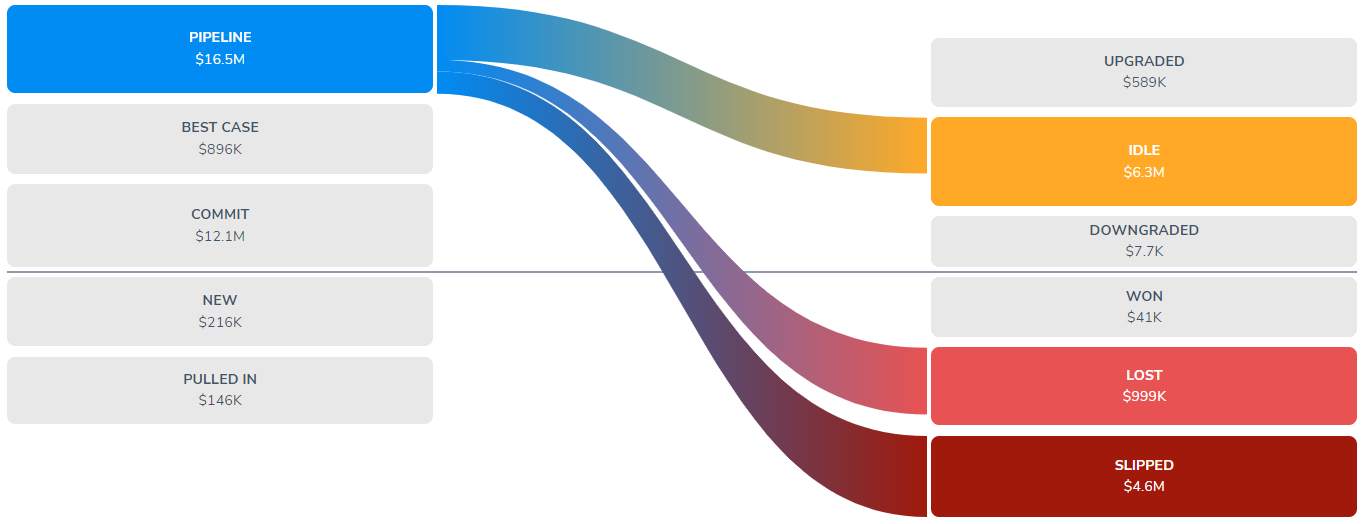 • New interactive report: Pipeline Evolution.
• New interactive report: Pipeline Evolution.
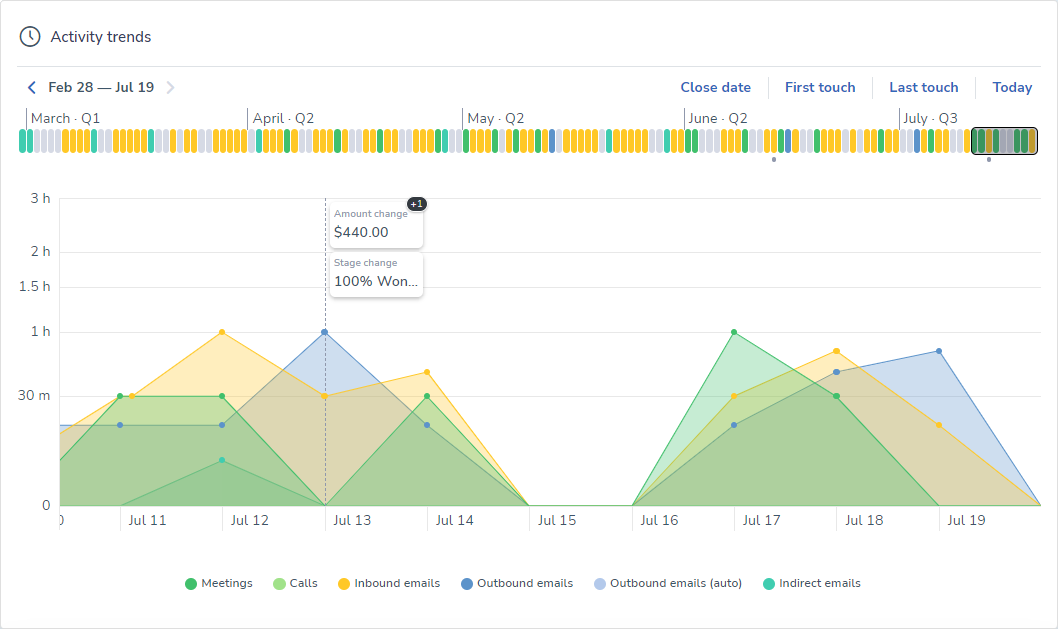 • Activity Trend chart update:Attachments sub-tab has been replaced.
• Activity Trend chart update:Attachments sub-tab has been replaced.
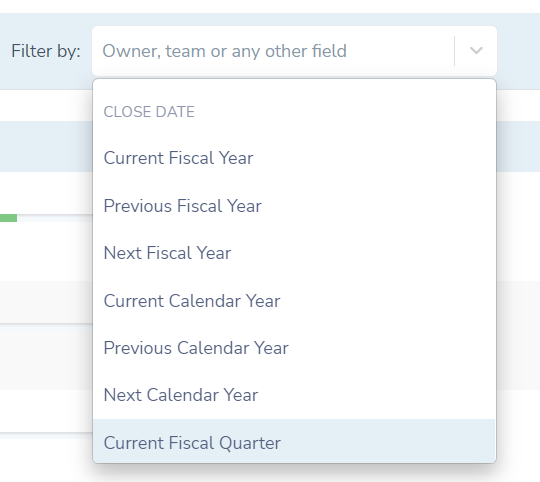 • Filter Pipeline by Close and Create dates.
• Filter Pipeline by Close and Create dates.
May 2022 (2205 release)¶
![]() Signals
Signals
• New signal: Follow-up reminder after Salesforce event.
• New signal: Alert to no activity after updating information on the record.
 Deal Guidance
Deal Guidance
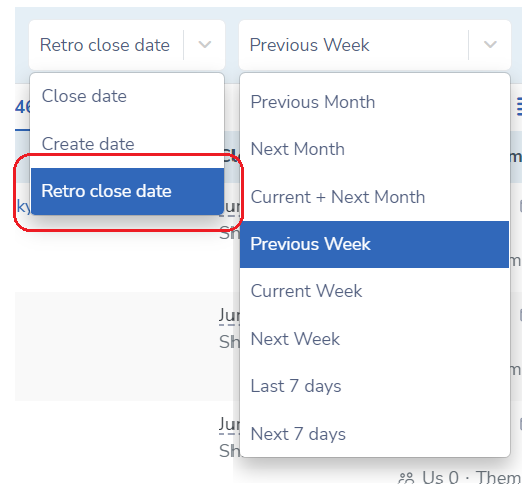 • Period filter update to focus on the hot deals.
• Period filter update to focus on the hot deals.
Other:
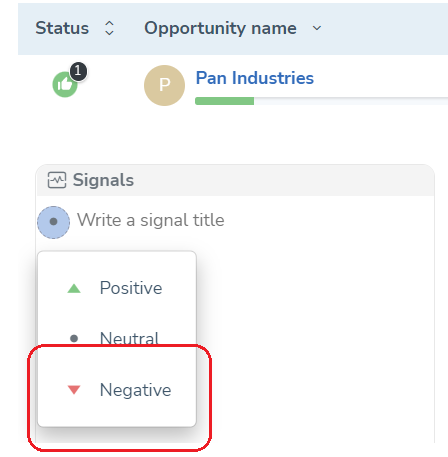 • Manually added Signal with a negative sentiment to an opportunity affects the health score -16 points, instead of previously -3.
• Manually added Signal with a negative sentiment to an opportunity affects the health score -16 points, instead of previously -3.
• New users don't have to connect email to be able to start using Revenue Grid, Salesforce credentials are enough.
Apr 2022 (2204 release)¶
![]() Signals
Signals
• New signal: Weekly summary of closed deals and forecast.
 Deal Guidance
Deal Guidance
• Extended tool-set to focus on important the deals and accounts.
• Personalize Opportunities and Accounts views fields available in your CRM.
Mar 2022 (2203 release)¶
![]() Signals
Signals
• Mute certain types of Signals, that you don't need.
 Deal Guidance
Deal Guidance
• Focus on deals that matter, via the upgraded Period filter.
![]() Team Coaching
Team Coaching
Feb 2022 (2202 release)¶
![]() Signals
Signals
• The Signal that prompts topics to pitch during an upcoming customer meeting has been improved with details and insights.
• Save time by marking all Signals in your Action Center as read.
• Improved experience of working with Signals from the Email Sidebar.
Jan 2022 (2201 release)¶
 Deal Guidance
Deal Guidance
• Improved focus on the actionable items that require your attention now.
![]() Signals
Signals
• New Signal reminding important topics to discuss during the upcoming sales meeting.
Dec 2021 (2112 release)¶
 Deal Guidance
Deal Guidance
• People chart reflects amount of communication occurred, contact roles and supplementary data found via Bing.
• Uplifted Signals area in the extended view of your Pipeline.
• Activity Trends chart enables you to focus on important records quickly.
• Learn capabilities of Revenue Grid with contextual walk-through guides and Revenue Grid Academy.
Nov 2021 (2111 release)¶
 Deal Guidance
Deal Guidance
• Unified interface to drive sales through the roof in the unique Action Center. Learn more.
• Slick relationship intelligence chart became even slicker. Read more.
![]() Signals
Signals
• New Signal for managers to track follow-ups to meetings with important deals sent by Account Execs. Read more.
Oct 2021 (2110 release)¶
![]() Signals
Signals
• Signal with details of the upcoming Demo calls to polish the pitch. Read more.
• Signal that shows who of BDR team members have the most number of unprocessed items in the Action Center. Read more.
• Daily digest - number of leads and contacts added to sequences per Team member. Read more.
 Deal Guidance
Deal Guidance
• Enable new feature to log all MS Teams calls with clients to Salesforce automatically. They will be parsed and digested by Revenue Grid Signals, and notify you of important areas of conversations. Learn more.
• Smart Search to navigate through the pipeline. Read more.
• Enhanced focus on Engagement that matters. Read more.
![]() Salesforce interface upgrade
Salesforce interface upgrade
• Quick access to leads or contacts communication log via new widget. Read more.
• Delegate sending emails from Salesforce interface. Read more.
• Dial out right from Salesforce interface. Read more.
Sep 2021 (2109 release)¶
![]() Revenue Signals
Revenue Signals
• New signal to remind you about an upcoming renewal deal. Read more.
• New signal to alert you to no detected communication with an opportunity for certain days. Read more.
• Enhanced focused on own signals for managerial level users. Read more.
![]() Team Coaching
Team Coaching
• Make up a list of team members to receive signals related to their activity. Read more.
• Direct and advise an Account Exec with manually added signals. Read more.
Aug 2021 (2108 release)¶
![]() Revenue Signals
Revenue Signals
• Increase rate of solved Signals by assigning signals to multiple assignees. Read more.
• Have "the Next Step" filled and ready at all times with a new Signal alerting to empty values. Read more.
 Deal Guidance
Deal Guidance
• Selective confidentiality of email content. Read more.
• Guide a Sales rep with a Signal by adding it to an opportunity or to an account. Read more.
• Focus on opportunities and accounts: of a certain type or of a list view via the advanced filters. Read more.
• Distinguish an opportunity owners effort. Read more.
Jul 2021 (2107 release)¶
![]() Revenue Signals
Revenue Signals
• Updated interface of the Signals tab on web and mobile. Read more.
• Find all Signals of a single Sales Rep on the added tab. Read more.
• A new Signal which alerts to a lead that has been qualified, but hasn't been converted to an opportunity. Read more.
• A new Signal which alerts to an opportunity that has been on a given stage for a certain period of time without a single follow-up activity/task. Read more.
• A new Signal which alerts to an opportunity that has had Close date changed few times without even contacting the client. Read more.
![]() Team Coaching
Team Coaching
• More intuitive approach to review a Sales rep performance for a specific period of time. Read more.
 Deal Guidance
Deal Guidance
• Sort pipeline by engagement stat in particular order: by number of meetings, inbound emails, and then by outbound emails. Read more.
• Advanced Pipeline filtering capabilities. Read more.
Jun 2021 (2106 release)¶
![]() Revenue Signals
Revenue Signals
• Signal which reveals the most engaging Sequences, sorted by: Click, Success, and Reply rates.
 Deal Guidance
Deal Guidance
• Filter opportunities or accounts by those which haven't had an in/outbound email, nor a meeting for the recent period. Read more.
• People chart became more compact.
• Last touch items now show their age and a special indicator  when the last touch happened more than 2 weeks ago to grasp your attention. Read more.
when the last touch happened more than 2 weeks ago to grasp your attention. Read more.
• Easy search for a specific stage name when changing Opportunity stage. Read more.
May 2021 (2105 release)¶
![]() Revenue Signals
Revenue Signals
• Top engaged leads signal, daily. It collects 20 of the most engaged leads across all your Sequences.
• New signal with details of all meetings for the current, previous, and upcoming 3 days.
• See what signals are deployed company-wide in Settings and for admins, control which ones to run or to turn off. Read more.
• Create a new signal right from the Opportunity tab in the extended view mode. Read more.
• Once a signal is not valid anymore, mark it as resolved right away. Read more.
 Deal Guidance
Deal Guidance
• Find more details and insights regarding the next step in the What's next column. Read more.
• More details about the Close date are placed on the tooltip. Read more.
• The forecast hover-on tooltip appears only when forecast categories are found in Salesforce. Read more
Apr 2021 (2104 release)¶
 Deal Guidance
Deal Guidance
• Learn how many times a Close date has been push out in the Close date column on the Opportunities tab.
• Now the sentiment indicators, on the Opportunities and the Accounts tabs, appear only for inbound email type of a Last touch, and don't appear at all if it indicates as a neutral email.
• Currencies across Revenue Grid get inherited from Salesforce.
• Full name of managers' appears next to their position when filtering by Roles hierarchy on the Team, the Accounts, and the Opportunities tabs.
• Total average number of activities per each type now appears on the top of the Team tab.
• Employee page has been restructured.
• Salesforce call type of task has been added to statistics throughout the interface on the Opportunities and Accounts tabs, as well as on the Employees page.
Mar 2021 (2103 release)¶
![]() Revenue Signals
Revenue Signals
• Create a signal for an opportunity: Specify what needs to be done to handle it, optionally assign it to a colleague and set the signal score. Read more.
 Deal Guidance
Deal Guidance
• Filtering improvement: see how many opportunities/accounts match the category before filtering. Read more.
• Forecast categories have been upgraded with a special tooltip, the opportunity's status details. It does spotting opportunities at risk per forecast category even easier. Read more.
• Another contact card design update on the People chart. Read more.
Feb 2021 (2102 release)¶
 Deal Guidance
Deal Guidance
• Sentiment analysis. Track sentiments of communication within a deal via special icons, 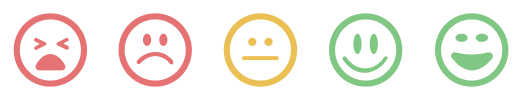 varying from very negative to very negative). You'll know when communication goes up and down and won't lose a momentum to react.
varying from very negative to very negative). You'll know when communication goes up and down and won't lose a momentum to react.
• People who appear on the "Relationship Intelligence" diagrams, on the opportunities and accounts pages, have got an indicator of whether the person is stored in Salesforce as a lead  , or as a contact
, or as a contact  . In cases when the a person has not been saved in SFDC yet, the icon will not show up.
. In cases when the a person has not been saved in SFDC yet, the icon will not show up.
• New category, called "Outbound emails (auto)", has been added to several charts indicating number of emails sent out by automated sequences.
![]() Team Coaching
Team Coaching
• Salesforce roles hierarchy support. Now the "Team activity" chart of the Teams page can be filtered down to activities of those who report to the role selected in the "Role hierarchy" drop-down.
![]() Revenue Signals
Revenue Signals
• Now you can undo an action of muting a signal.
• Signal score. See how each signal affects your opportunities,  positive,
positive,  neutral, and
neutral, and  negative, .
negative, .
Jan 2021 (2101 release)¶
 Deal Guidance
Deal Guidance
• View contact details on the Relationship Intelligence chart.
![]() Revenue Signals
Revenue Signals
• Added new convenient way to mute a signal. Read more
• New signal has been added to the set off built-in Revenue Signals: No communication in open Opportunity for the last N days. Read more.
Dec 2020 (2012 release)¶
 Deal Guidance
Deal Guidance
• Revenue Grid does sentiment analysis of all emails and places each on the spectrum from "Very negative" to "Very positive".
• On the Opportunities tab, an ability to filter Opportunities by members of a specific sales team/division has been added. Read more.
• Revenue Grid widgets are available on a canvas of any Salesforce object which has email field within it. Read more.
![]() Revenue Signals
Revenue Signals
• New signal has been added to the set off built-in Revenue Signals: Sales representative has responded to customer email. Read more.

We would love to hear from you!
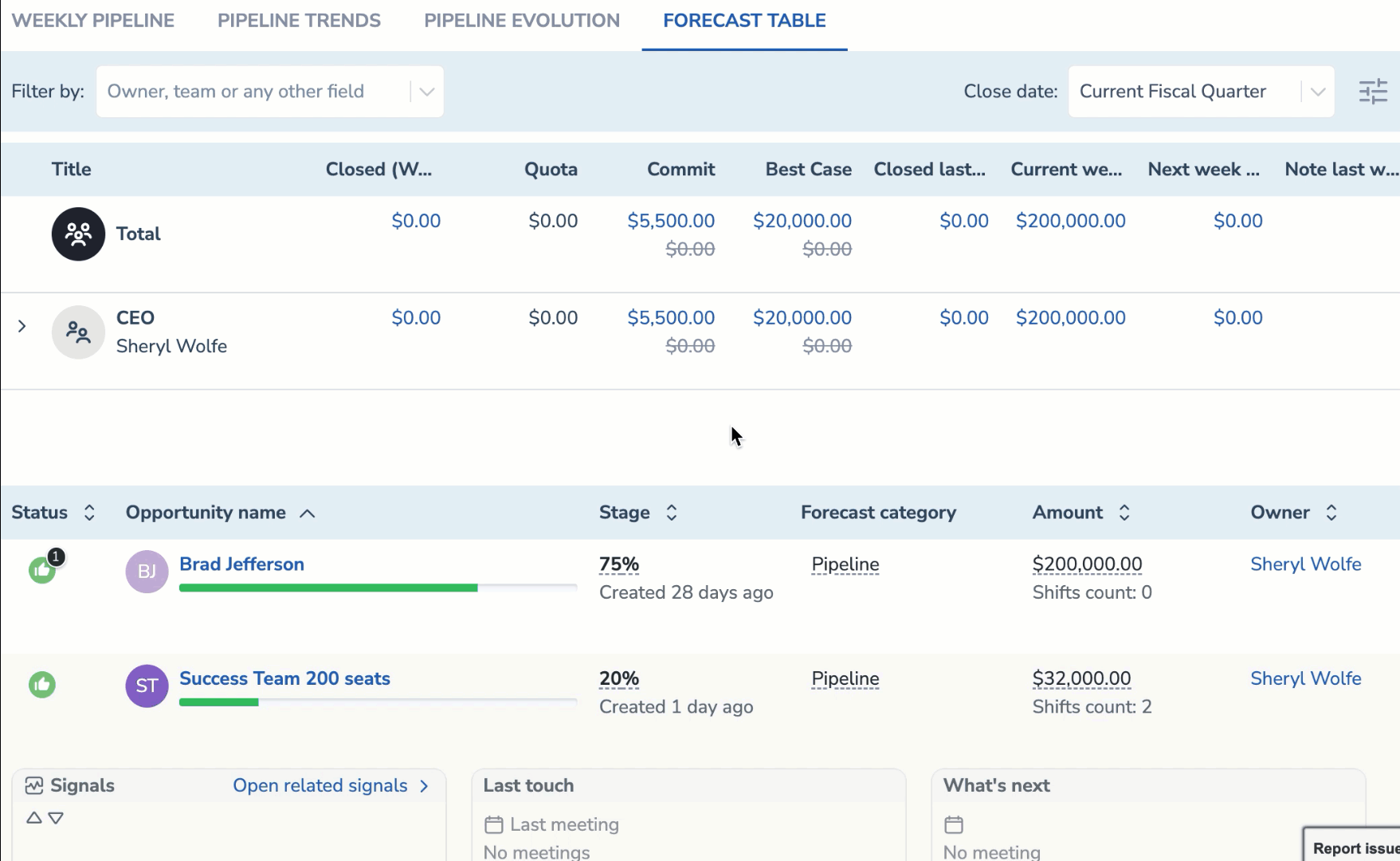 •
• 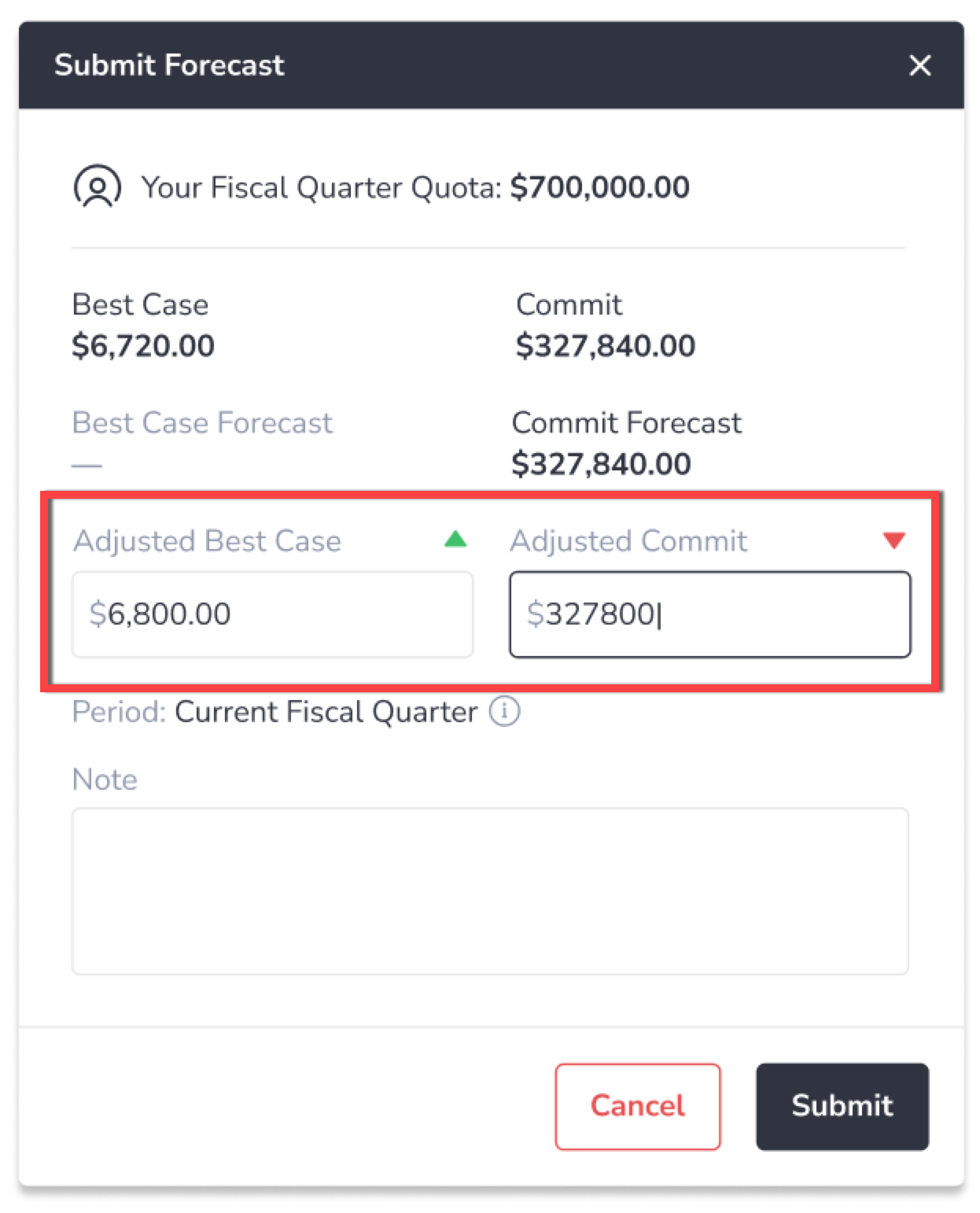 •
• 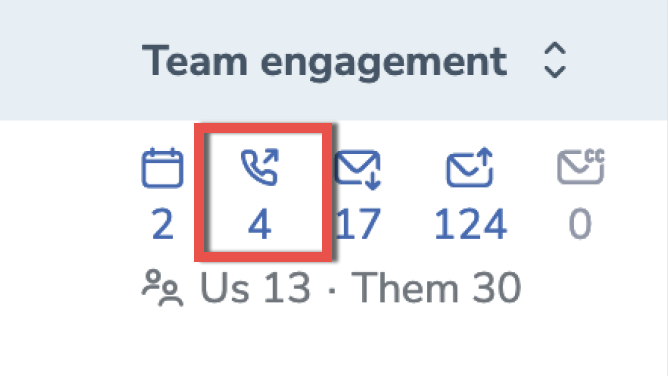 •
• 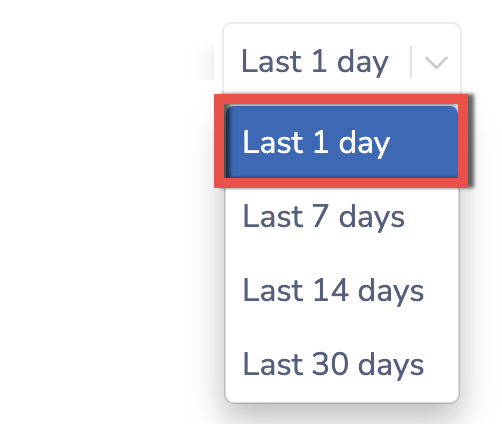 •
• 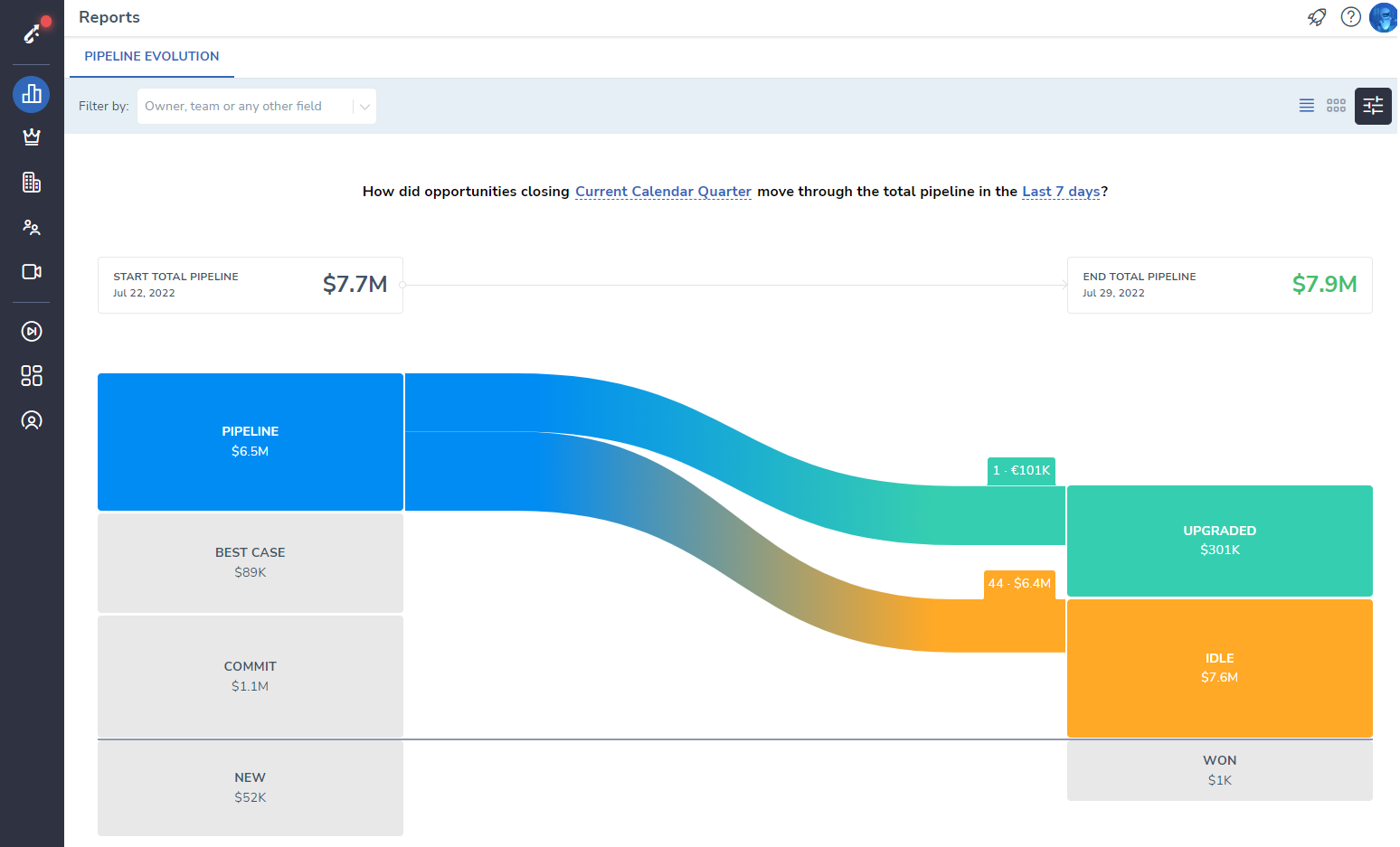 •
•