Install Revenue Grid MS Teams Bot for specific user groups in MS Teams¶
[admin-level article]
There are two ways to install Revenue Grid MS Teams Bot:
-
Users can do it on their own directly in their MS Teams
-
Admins can add apps for your users using an app setup policy
In the latter case the app will be automatically added for the users, and they will not need to take any additional steps on their side.
To install Revenue Grid MS Teams Bot app for specific user groups, follow these steps provided in this Microsoft article or instructions provided below:
1. Open the Microsoft Teams admin center and log in with your admin credentials
2. In the left-hand side navigation pane, click on Teams apps > Setup policy
3. Click Add to create a new policy
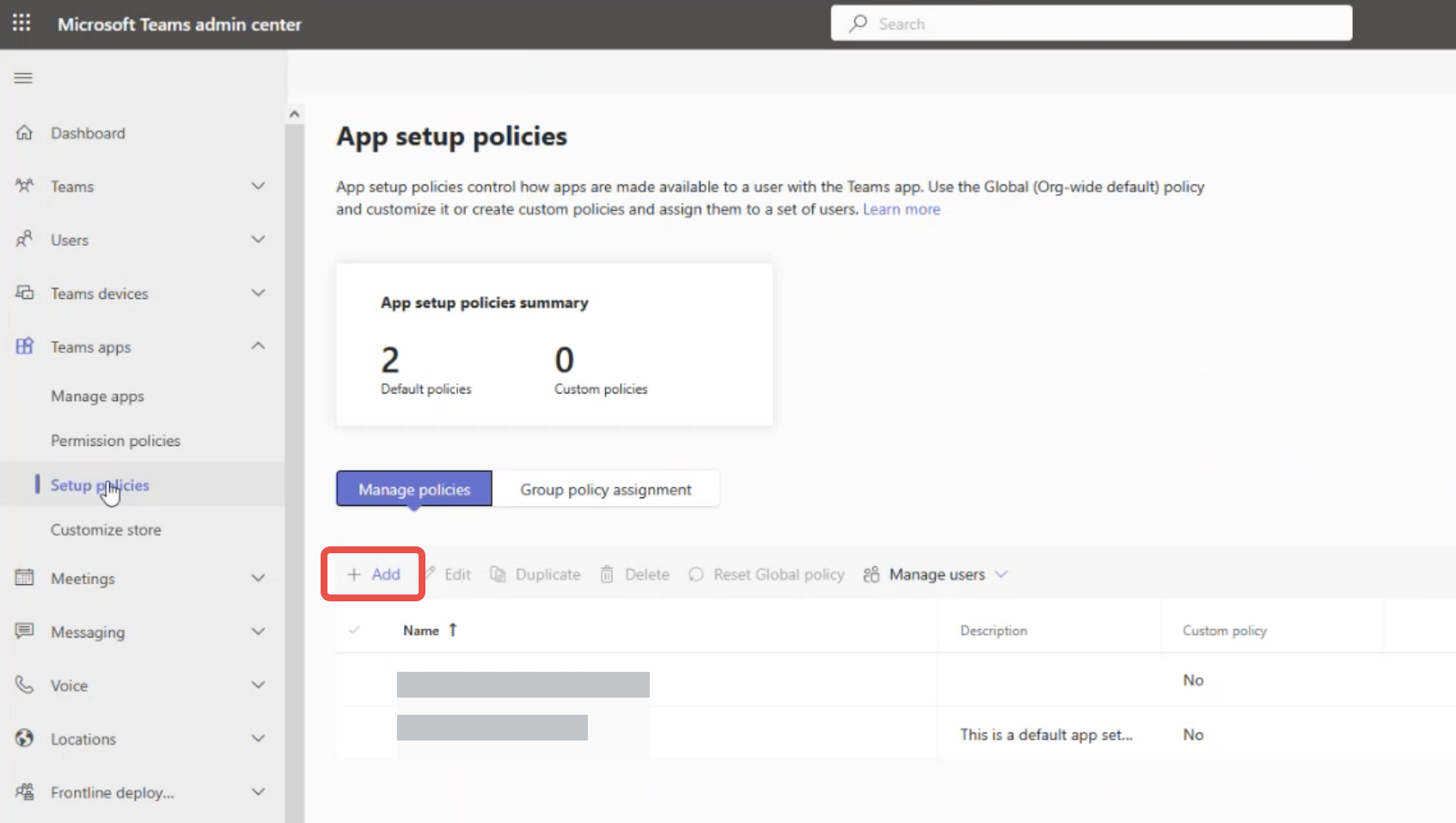
4. Enter a name and description for the policy
5. Go to Installed apps
6. Click + Add apps
7. In the Add installed apps section, search for the Revenue Grid for Salesforce app
8. Click Add
9. Preserve the changes by clicking Save
10. Next, switch to the Group policy assignment tab
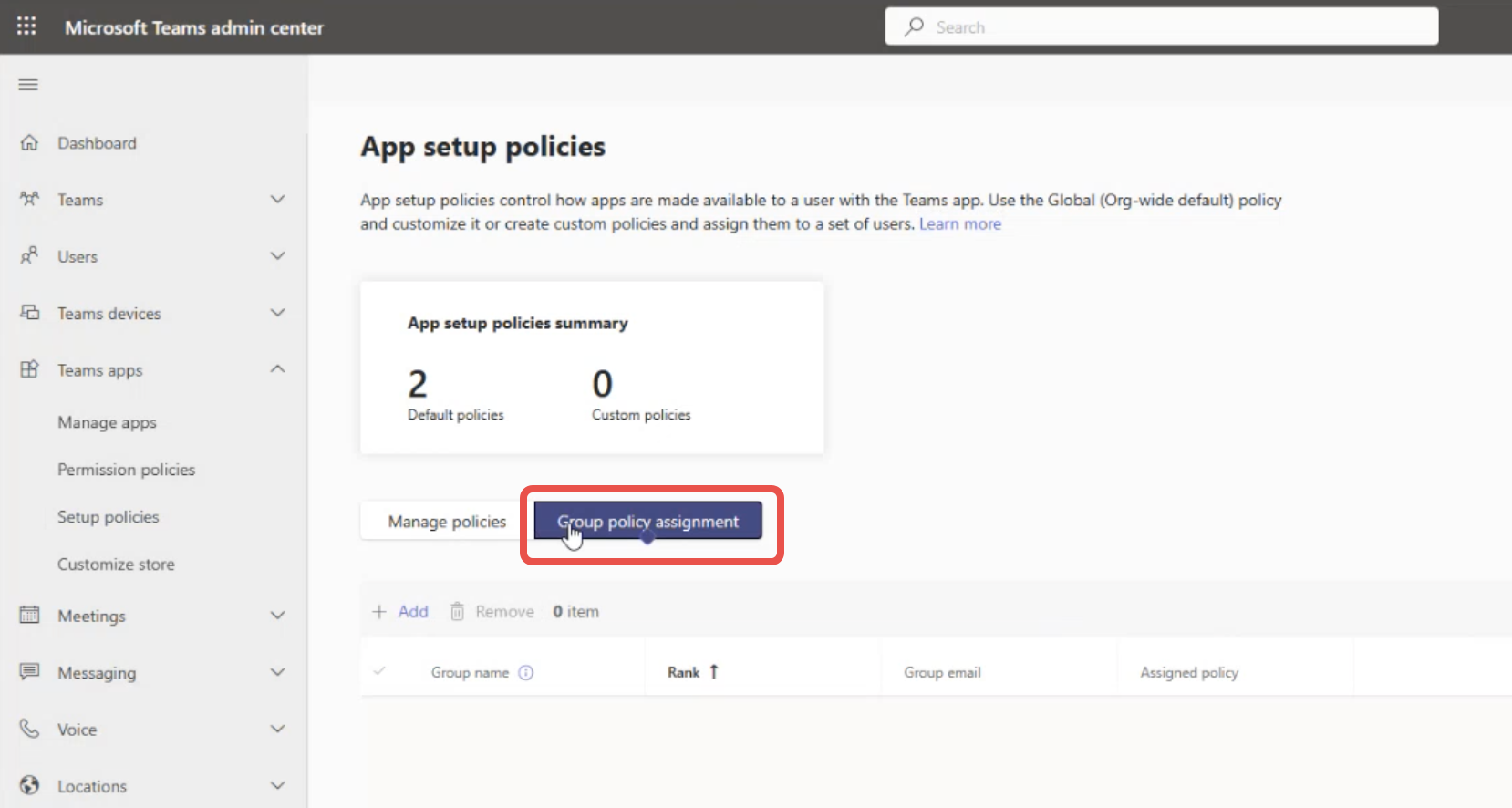
11. Click + Add
12. In the Assign policy to group dialog:
- In Select a group field, specify the group you want to assign this policy to
- In Select a policy, specify the policy you want to assign to the group selected in the field above
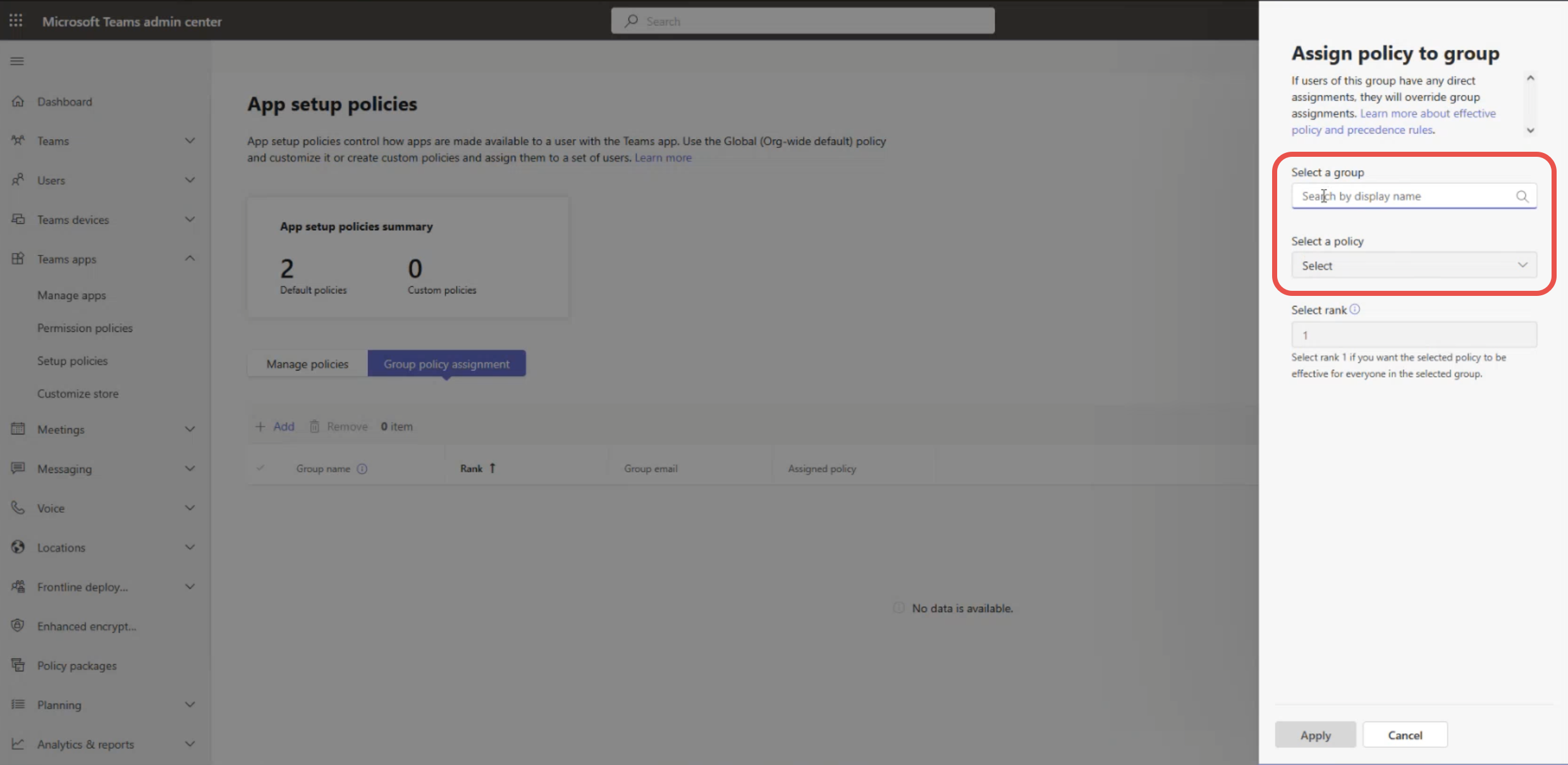
13. Click Apply to enforce the selected policy to the selected group
After that the Revenue Grid MS Teams Bot should be added in MS Teams of the users belonging to the selected group.

We would love to hear from you!