User Roles in Revenue Grid¶
3 min read
Starting from 2308 summer release, a unified platform-wide role assignment was introduced. Now, the role assigned to a user on the Details page in Settings > Administration> Users > Username applies to all Revenue Grid products.
The table below provides a list of permissions for each role in each Revenue Grid product. Note, depending on the purchased license, the access may differ. For example, if your company does not have a Sidebar license, users won’t be able to access any Sidebar-related settings.
Note
If your company business flow requires limiting users access to specific setting sets (e.g., Sidebar customization, sync settings), submit a corresponding request to our CSM team.
|
Role |
Sidebar & Sync |
Sequences |
Intelligence |
|---|---|---|---|
|
User |
|
|
|
|
Profile admin |
|
|
|
|
Platform admin |
|
|
|
To change a user’s role¶
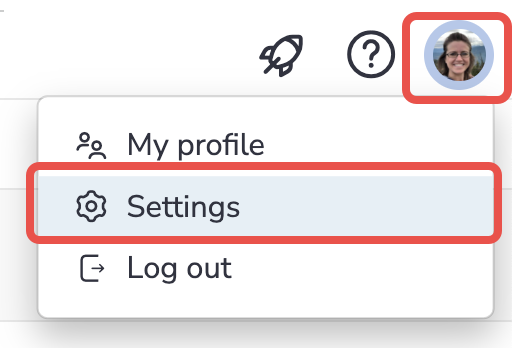
-
Click on your profile photo in the upper right corner of the interface
-
Select Settings
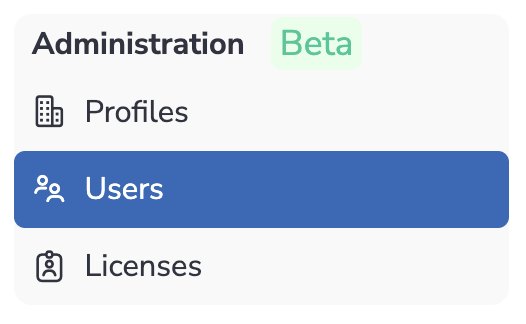
- Go to Administration > Users
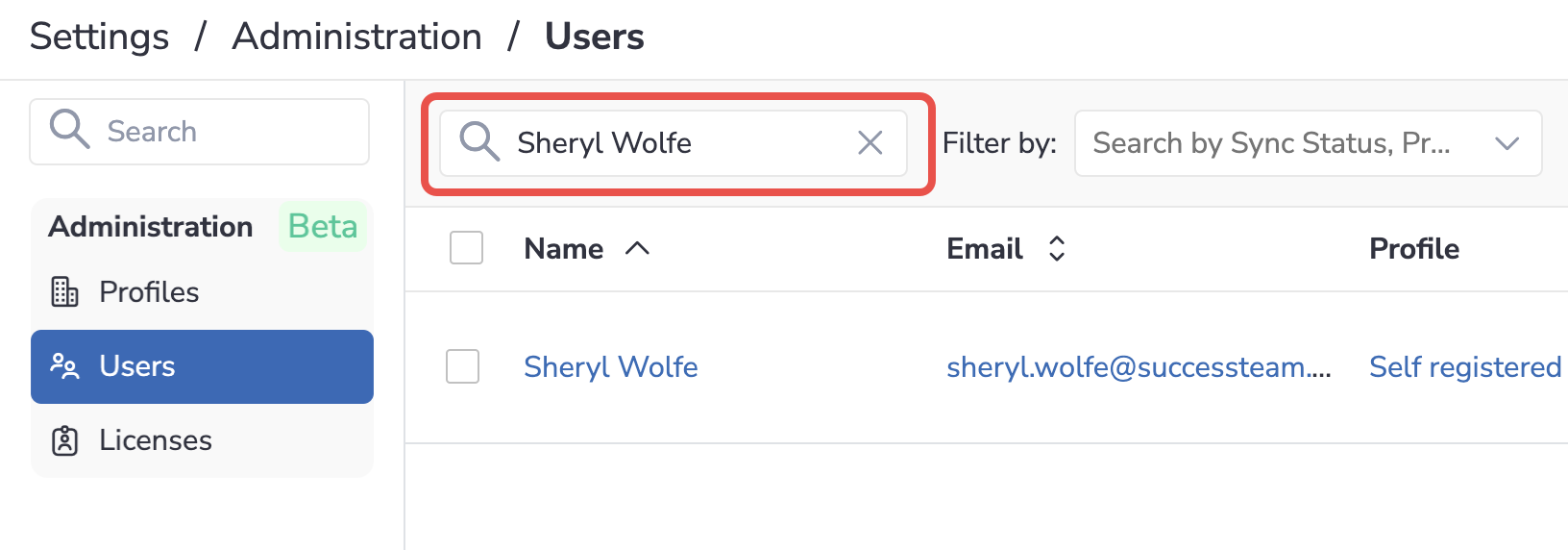
-
Use the search bar to find the necessary user
-
Click on the user’s name to open the Details page
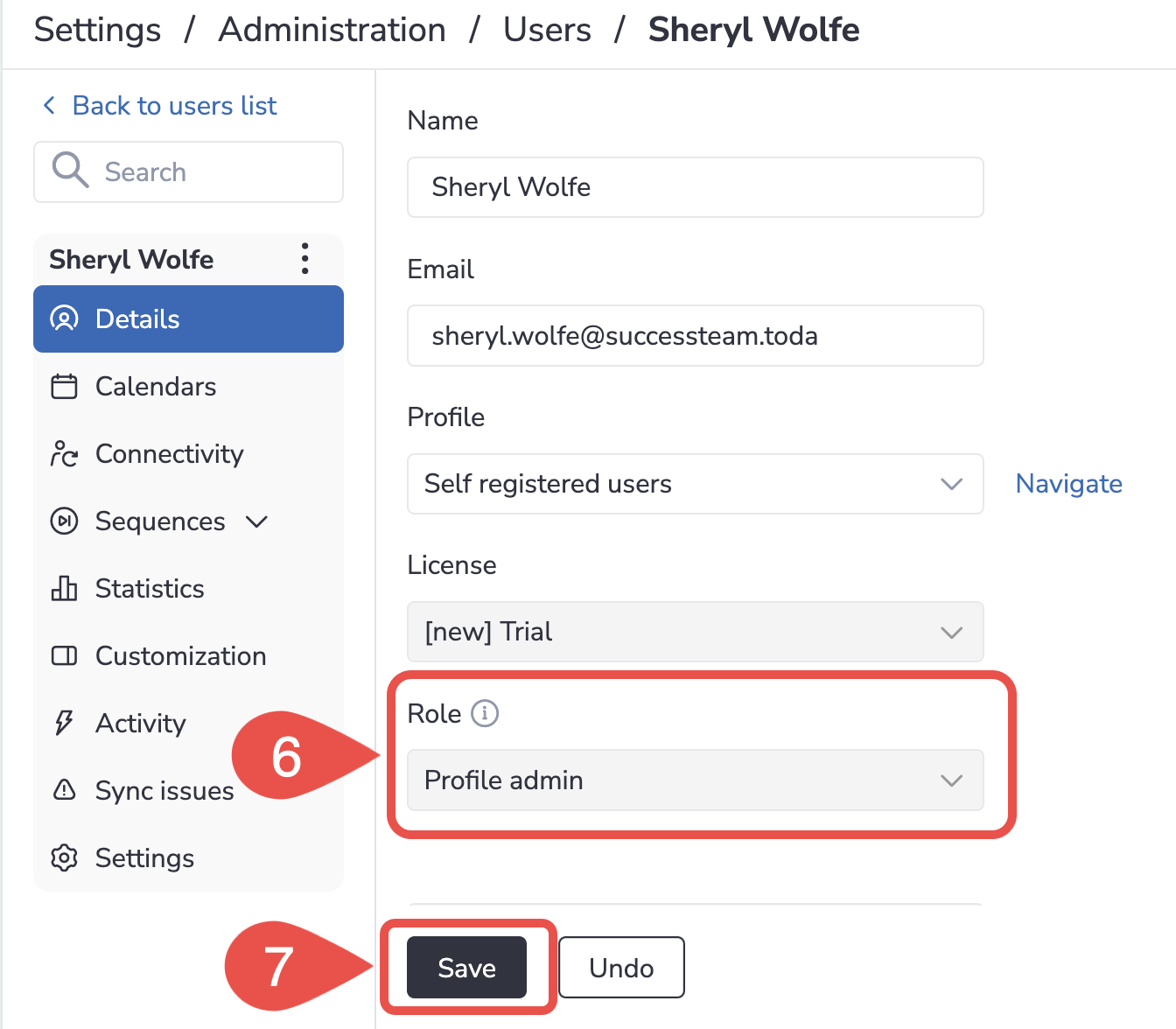
-
Select the required role from the Roles drop-down list
-
Click Save

We would love to hear from you!