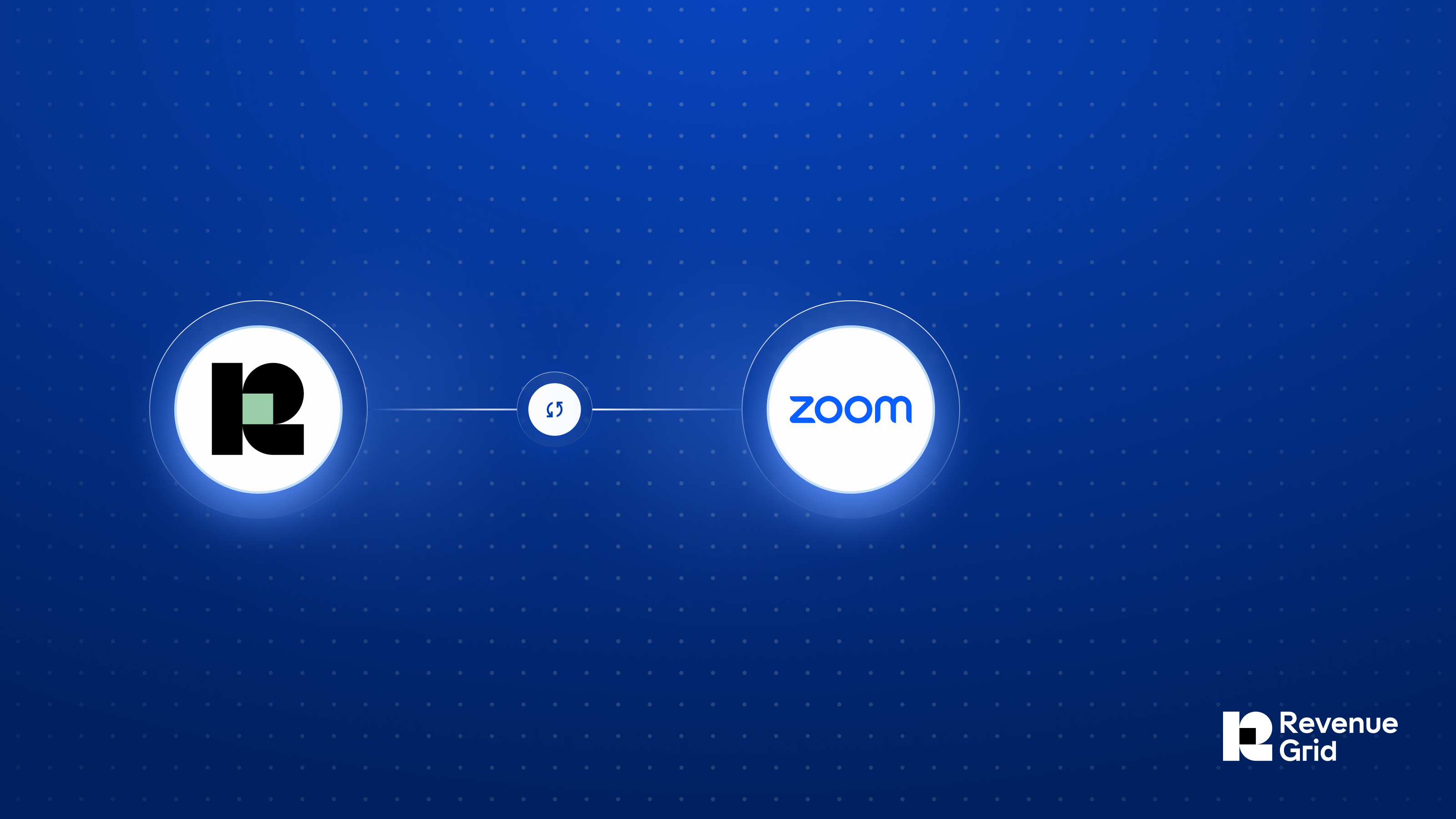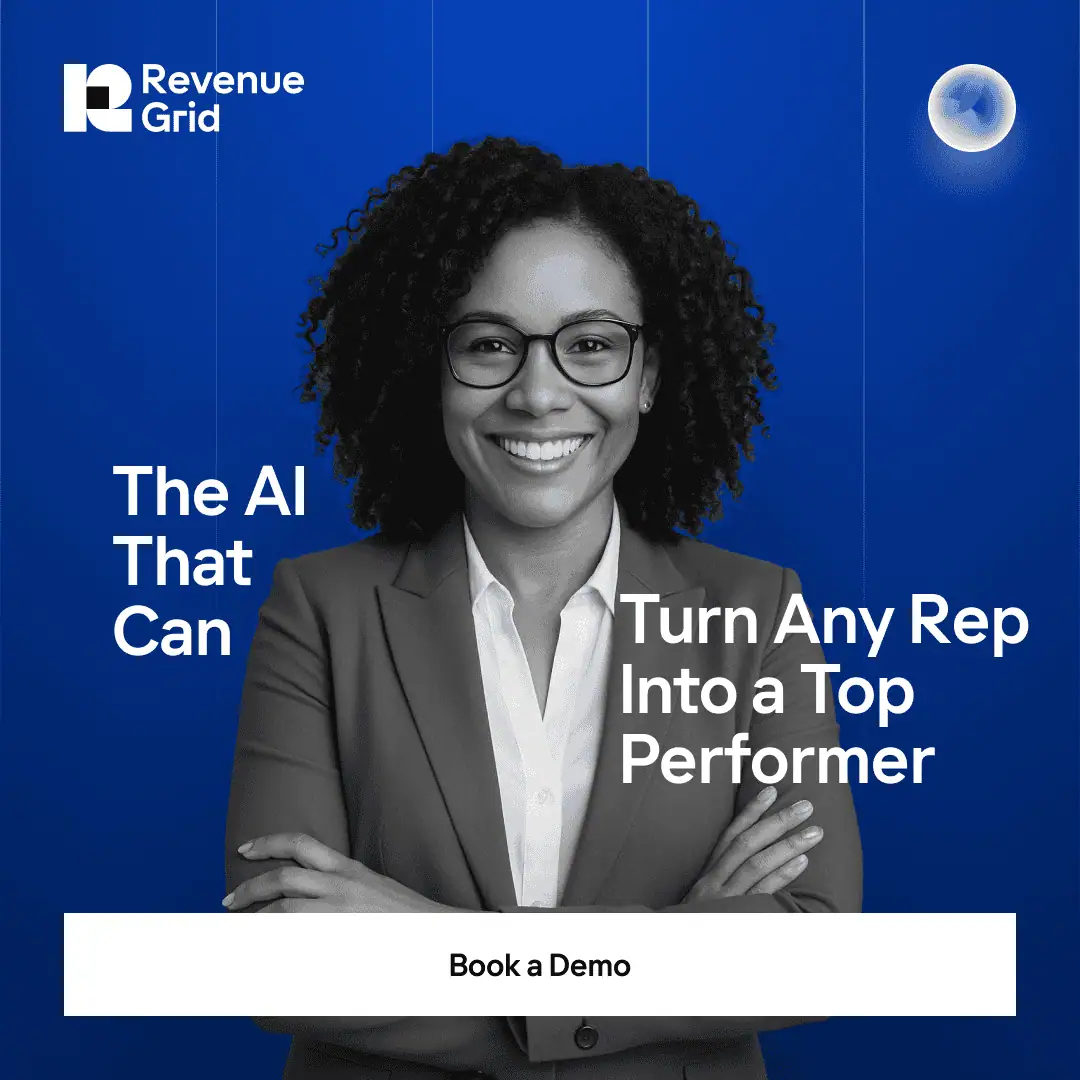Key Takeaway
- Your Salesforce Zoom integration keeps all your meetings in sync. Automatically log calls, emails, and participants so nothing slips through the cracks. This ensures your CRM always reflects accurate and up-to-date activity.
- Get deeper insights from every interaction. Track engagement, review recordings, and see which deals need attention before it’s too late. Use these insights to prioritize follow-ups and focus on high-value opportunities.
- Revenue Grid supercharges your workflow. AI-powered signals and automated CRM updates turn Zoom meetings into actionable intelligence that drives revenue. It helps your team identify risks, surface missed stakeholders, and improve forecast accuracy.
Conversations drive every modern sales deal. Discovery calls, demos, and negotiations reveal critical details about needs, pain points, and hidden buying signals. Yet many sales teams leave those insights trapped in Zoom recordings, scattered notes, or someone’s memory.
This often leads to missed follow-ups, overlooked objections, and deals slipping quietly out of the pipeline. According to Salesforce’s State of Sales 2024 report, sales representatives spend nearly 70% of their time on non-selling activities, with administrative tasks such as note-taking and manual CRM updates being key contributors.
A Salesforce Zoom integration closes this gap by automatically recording and structuring meeting data in your CRM. Zoom shifts from a stand-alone conferencing tool to a driver of pipeline visibility and deal velocity.
This guide explores why integration matters, the measurable benefits, best practices for setup, and how Revenue Grid takes it even further with AI-driven insights.
Why integrating Zoom with Salesforce matters
Sales teams live in a high-speed environment where keeping the flow of deals is critical. Often, progress fades when meeting insights don’t make it into the CRM. Teams lose the context they need to move quickly and confidently. Even small gaps in documentation can slow deals, limit coaching opportunities, and weaken pipeline visibility.
This creates four costly problems:
1. Fragmented customer intelligence
Without integration, key details from calls, such as decision-maker names, budget ranges, and competitor mentions, live in multiple places. This fragmentation makes it more difficult to piece together a comprehensive customer story.
2. Slower response times
When updates depend on manual data entry, they often happen late or not at all. That delay can mean missing the perfect follow-up window or allowing a competitor to move in first.
3. Weak forecasting and reporting
If meeting data isn’t accurately logged, pipeline reports and sales forecasts are built on incomplete information. That makes it harder for leadership to allocate resources, coach teams, or plan effectively.
4. Few closed deals
Ultimately, all of this adds up to the core problem: opportunities slip through the cracks, and fewer sales reach the finish line.
In short, Sales managers get better visibility, forecasting becomes more accurate, and deals move faster because all the context is preserved and accessible. The integration turns your meetings into neat, usable CRM data.
| 💡 Pro tip: Looking to maximize the value of your Zoom data across your entire GTM stack? Learn how Revenue Grid’s unified workflows go beyond Salesforce. |
What are the core benefits of Zoom integration with Salesforce?
When Zoom integrates with Salesforce, meeting data becomes immediately usable inside the CRM. Sales teams save time on manual updates, managers get accurate visibility into deal progress, and customers benefit from faster, more informed follow-ups. The result is higher efficiency across the team and more closed sales.
Here’s how the integration makes it happen:
1. Automated data capture
Manual CRM updates are slow and error-prone.
Automated data capture means every Zoom detail, like participants, agenda topics, files, and even timestamps, syncs directly into Salesforce. The CRM stays complete and accurate without reps lifting a finger.
2. Centralized conversation history
It’s easy to lose track of past conversations.
With all recordings, transcripts, and notes stored under the correct lead, contact, or opportunity, sales teams always know the full story. Reps can quickly review past discussions and maintain continuity across the buying journey.
3. Enhanced sales productivity
Reps spend too much time on repetitive admin work.
By automating updates, they reclaim hours each week. That extra time goes into building relationships, answering customer questions, and closing deals—the activities that actually drive revenue.
4. Actionable insights from meeting data
Raw meeting notes aren’t very useful on their own.
Once conversations are in Salesforce, AI and analytics highlight buying signals, uncover risks, and suggest next best actions. Teams can act faster and smarter, turning meetings into real sales intelligence opportunities.
A Comprehensive Guide: Setting up Salesforce Zoom integration
Before you wire anything together, align on the process and the people. A great integration isn’t just “app + app”; it’s governance + configuration + adoption. Use this guide from preparation to production.
What you need before you begin
To ensure a smooth setup, it’s important to have the right access levels, subscriptions, and configurations in place for both platforms.
Zoom prerequisites
- Zoom Pro, Business, or Enterprise account (integration is not available for free plans).
- Admin privileges in Zoom to manage app installations and settings.
- Zoom Meetings enabled (integration is primarily designed for meetings; webinars may require additional configuration).
- Access to the Zoom App Marketplace.
Salesforce prerequisites
- Salesforce Professional, Enterprise, Unlimited, Developer, or Performance edition.
- Admin access in Salesforce to install apps and assign permissions.
- API access enabled for your Salesforce organization.
- Relevant Salesforce objects (Leads, Contacts, Opportunities) prepared for meeting data mapping.
Pre-implementation checklist
Review this list before starting the installation to avoid delays during the Zoom and Salesforce integration process.
- Platform access: Confirm you can log in to both Zoom and Salesforce with admin-level credentials.
- Data mapping plan: Define which meeting details (e.g., transcripts, participant lists, recordings) should sync to specific Salesforce fields.
- Sync policy: Decide whether all Zoom meetings will be synced or only those linked to Salesforce records.
Security compliance: Validate that storing call data, recordings, or transcripts in Salesforce meets your organization’s compliance policies and external standards such as GDPR, HIPAA, or SOC 2, to avoid legal or data security risks.
Step 1: Install the Zoom app in Salesforce (Sandbox first)
- In Salesforce, go to AppExchange → search “Zoom Video Communications” (official app).
- Click Get It Now → choose Get it now
- Install for Admins Only (expand later via Permission Sets).
- After installation, verify it appears under Setup → Installed Packages.
Assign access
- Create or use a Permission Set for “Zoom Integration Users”.
- Assign to your Integration User and pilot representatives who will test the integration before it is rolled out organization-wide.
✅ Pro tip: Always test the integration in a Sandbox environment first to ensure meeting data is mapped correctly, permissions are set right, and sensitive information remains safe without putting live data at risk.
❌ Pitfalls to avoid
- Installing directly in Production without stakeholder signoff.
- Granting access to “All Users” before testing.
Step 2: Authorize Zoom account to connect with Salesforce (OAuth)
In Salesforce
- Open the installed Zoom app’s Setup/Config tab.
- Click Connect / Authorize.
- Sign in as Zoom Admin; accept OAuth scopes (read meetings, participants, recordings, transcripts if used).
In Zoom (Marketplace)
- Open App Marketplace → find the Salesforce app (or your installed Zoom app for SF)
- Click Add / Pre-Approve for your account → add scopes and complete OAuth.
❌ Pitfalls to avoid
- Using a personal Zoom login instead of an Admin account.
- Pop-up blockers that prevent OAuth completion.
- Authorizing the wrong Zoom tenant when multiple accounts exist in your organization.
Step 3: Assign permission sets
In Salesforce
- Go to Setup → Permission Sets.
- Assign the relevant Zoom permission sets (e.g., Zoom User, Zoom Admin) to the right profiles or users.
- Key representatives should have only scheduling and logging permissions; reserve admin-level access for actual admins.
❌ Pitfalls to avoid:
- Granting Zoom Admin rights to everyone.
- Assigning permissions inconsistently across teams leads to confusion about available features.
- Forgetting to assign the Zoom Meeting User permission prevents representatives from seeing any Zoom options.
Step 4: Configure meeting settings
In Zoom
From Zoom Admin, review meeting defaults (waiting room, passcodes, video defaults, recording settings).
Enable auto-recording if you plan to use transcripts for conversational intelligence.
In Salesforce
- Map relevant meeting settings to Salesforce fields if you’re logging them.
- Enable syncing for externally scheduled meetings (so meetings created outside Salesforce are still logged).
Read more about why sales automation security matters
❌ Pitfalls to avoid:
- Disabling passcodes when your organization’s compliance policy requires them.
- Forgetting to enable sync for externally scheduled meetings can lead to missing activity data.
Step 5: Add Zoom fields to page layouts
In Salesforce
- Go to Object Manager → choose Event or Opportunity.
Edit Page Layouts and add Zoom-related fields (Meeting ID, Join URL, Recording Link, Transcript Link, etc.). - Leverage Salesforce Dynamic Forms to display Zoom fields only when relevant. This keeps record pages uncluttered while ensuring critical meeting details appear at the right time.
❌ Pitfalls to avoid:
- Adding fields to only one page layout (forgetting mobile or custom layouts).
- Burying important fields far down the page.
Step 6: Test the integration
In Salesforce & Zoom
- Support multiple user types for scheduling and hosting Zoom meetings via Salesforce.
- Verify that meeting data, recordings, and transcripts are logged correctly in the appropriate fields.
- Test permissions by trying to schedule/host as a non-admin user.
Run at least one test using a live prospect meeting in Sandbox or a safe demo environment, as it exposes real-world data mapping issues before production.
❌ Pitfalls to avoid:
- Testing only with admin accounts can lead to end users facing different permissions or visibility issues.
- Skipping post-meeting checks for recordings and transcripts, which can silently fail if mappings are wrong.
📍 Bonus check: Once your Zoom data flows into Salesforce, explore how it complements tools like Salesforce Maps for territory planning and smarter prospect engagement.
📌Quick insight: Revisit permissions and field mappings every quarter to ensure the integration evolves with your sales process.
Best practices for Zoom Salesforce integration
Once your Salesforce Zoom integration is live, the real value comes from how you maintain, govern, and scale it. Follow these best practices to keep it running smoothly:
Quick Do’s and Don’ts
1. Keep permissions evolving with your organization
Your integration won’t stay effective if permissions remain static. As teams and roles evolve, schedule quarterly reviews to ensure access levels match responsibilities. This prevents security gaps and keeps adoption smooth as your sales organization grows.
2. Standardize meeting defaults across the organization
Once Zoom defaults are configured, the next step is locking those into governance.
- Standardize rules for passcodes, recordings, and data retention, then enforce them across teams and regions.
- Align Salesforce storage policies with retention needs, and document these standards in your sales playbook so every new hire follows the same process from day one
Document these defaults in your sales playbook so new team members follow the same rules from day one.
3. Turn recordings and transcripts into intelligence
Set up ensures recordings/transcripts flow into Salesforce, but don’t stop at logging them. Feed them into call coaching, compliance checks, and conversational intelligence tools.
💡 Read more: High-performing organizations use transcripts to accelerate onboarding and uncover deal risks.
4. Test beyond initial setup
Don’t stop after the Sandbox or first rollout. Each Salesforce release or Zoom update can quietly affect mappings, permissions, or data flow. Test regularly across different user roles and scenarios to catch issues early.
Ongoing validation ensures your integration stays reliable, prevents data gaps, and keeps sales teams working without disruption.
5. Monitor and audit integration health
Set a recurring cadence (monthly/quarterly) to audit sync logs, error reports, and field mappings. Add a quick “integration check” to your admin maintenance routine.
Use Salesforce dashboards to track Zoom meeting data trends. Drops or anomalies often signal integration issues.
6. Drive adoption with training and enablement
Even the best integration fails without user adoption. Untrained users default to manual Zoom scheduling, bypassing your integration. Therefore, train team members on how to log meetings, where to find recordings, and how insights fit into their workflow.
By going beyond setup and embedding Salesforce–Zoom into your governance, coaching, and training practices, you ensure the integration delivers sustained business impact.
Next up: Let’s look at how Revenue Grid’s Advanced Salesforce–Zoom Integration Platform takes these best practices even further with automation, AI-driven insights, and deeper sales visibility.
Revenue Grid’s advanced Salesforce–Zoom integration platform
While native Salesforce–Zoom integration syncs basic meeting data, Revenue Grid elevates it to full-scale revenue intelligence. Here’s how:
1. Full data capture and link to CRM
Revenue Grid automatically captures Zoom calls, recordings, and transcripts, linking them to the correct Salesforce Lead, Contact, Event, or Opportunity. This eliminates manual uploads.
Unlike the native sync, which can miss details or require manual mapping, Revenue Grid ensures near 100% accuracy and provides performance data, like recording playback and participant timestamps, and attendee insights. This means leaders can see not just that a call happened, but who attended and how engaged they were.
2. Smarter conversations with conversational AI
Revenue Grid’s AI does far more than just transcribe meetings—it listens for meaning. It detects competitor mentions, objections, buying signals, and other key topics hidden in conversations. Teams get guided on next steps so that they can act on them immediately, while managers see risks flagged in real time before they snowball.
Teams receive contextual, real-time notifications on coaching opportunities and deal-critical moments, like when a competitor is mentioned or a next step is missed. These alerts appear directly within Salesforce and can also be delivered via Slack, ensuring they’re actionable where teams already work. The insights feed directly into opportunity scoring, giving both sales representatives and leaders a clear picture of deal health.
And with customizable keyword alerts (like “budget” or “timeline”), sales leaders can instantly spotlight at-risk deals that need urgent attention.
Revenue Grid flags keywords like “discount” in Zoom calls, auto-logging them to a lead’s history for visibility and coaching.
3. Guided selling with reminders and meeting assistance
Deals don’t fall through because of bad conversations. They fall through because follow-ups were missed. Revenue Grid closes that gap by sending real-time nudges:
- Reminders for pending follow-ups.
- Alerts for when a contact hasn’t been engaged in X days.
- Notifications if decision-makers aren’t showing up to calls.
Instead of managers chasing teams for updates, the platform keeps the entire team accountable with these small reminders that prevent big revenue leaks.
For even stronger engagement, sales reps can sharpen their outreach by optimizing profiles and touchpoints. For example, see how to make LinkedIn work as a resource for your prospects.
4. Compliance and security at scale
Sales calls often include sensitive data, from pricing to personal details. Revenue Grid ensures transcripts and recordings are stored with enterprise-grade security and mapped to your company’s compliance policies (GDPR, SOC 2, HIPAA-ready).
Granular controls mean you decide who sees what, keeping data safe without slowing down teams. Regularly reviewing permissions and share settings aligns with evolving compliance needs.
📍If you’d like to explore how secure, scalable infrastructure supports this, check out this detailed guide on cloud computing.
5. Integration beyond Salesforce meetings
Revenue Grid doesn’t just stop at Zoom. It connects emails, calendars, Salesforce Maps, and the wider sales stack into one seamless flow of engagement data. That creates a 360° view of buyer interactions—making forecasting, coaching, and pipeline reviews far more reliable.
So instead of just tracking meetings, you see the entire customer journey across touchpoints. The more context you have, the stronger your strategy becomes.
Revenue Grid Integrations connect Salesforce with tools like Slack, Stripe, Teams, Zoom, and more for seamless data capture.
Integrating Salesforce and Zoom is the backbone of efficient and insight-driven selling. While the native integration helps you log meetings and sync activity, Revenue Grid takes it further by turning every conversation into actionable intelligence. It ensures that your team doesn’t just track sales activity— they close gaps faster, coach smarter, and forecast with confidence.
4. AI-generated meeting memos
After each Zoom call, Revenue Grid automatically generates a structured meeting memo that summarizes key discussion points, action items, stakeholder concerns, and next steps. These memos are logged directly into Salesforce, ensuring everyone on the deal team has instant context without needing to review recordings or transcripts.
The AI-powered memos capture what matters most in budget discussions. Tracking things like timeline commitments, competitor mentions, and buying signals saves reps hours of note-taking. Managers can quickly scan memos across their pipeline to assess deal health and prioritize where to focus their attention.
With Revenue Grid, it is not just about Salesforce Zoom integration. We help you unlock a revenue engine that scales with your business.
See how Revenue Grid turns every Zoom interaction into growth; fueling stronger pipelines, sharper coaching, and predictable revenue with the power of AI-driven intelligence.
What is Salesforce Zoom integration?
It’s a connection that syncs Zoom meetings with Salesforce. Calls, recordings, and activity data are logged directly into your CRM, so sales teams get a complete record of customer interactions.
How does Zoom to Salesforce integration improve sales productivity?
By removing manual logging and capturing call details automatically. Reps spend less time on admin and more time on selling, while managers gain accurate visibility into deal activity.
Does the integration work with Salesforce Lightning?
Yes. The Salesforce–Zoom integration is fully compatible with Salesforce Lightning and supports its modern interface and workflows.
How does Revenue Grid enhance Zoom integration with Salesforce?
Revenue Grid goes beyond basic call logging with AI-driven insights, conversation intelligence, guided selling reminders, and automated follow-ups, turning raw meeting data into actionable revenue signals.
Can I customize which meeting data is logged in Salesforce?
Yes. You can configure the platform to log only the details that matter, like transcripts, recordings, or key participants, while keeping sensitive data secure.
Do I need any technical skills to integrate Salesforce and Zoom using your platform?
No. Revenue Grid’s integration is simple to set up, with no coding required. Your team can start capturing and acting on Zoom data in Salesforce right away.
How can I get started with Revenue Grid’s solution?
You can request a free personalized demo to see the integration in action and learn how it fits your sales workflow. Book your demo here.